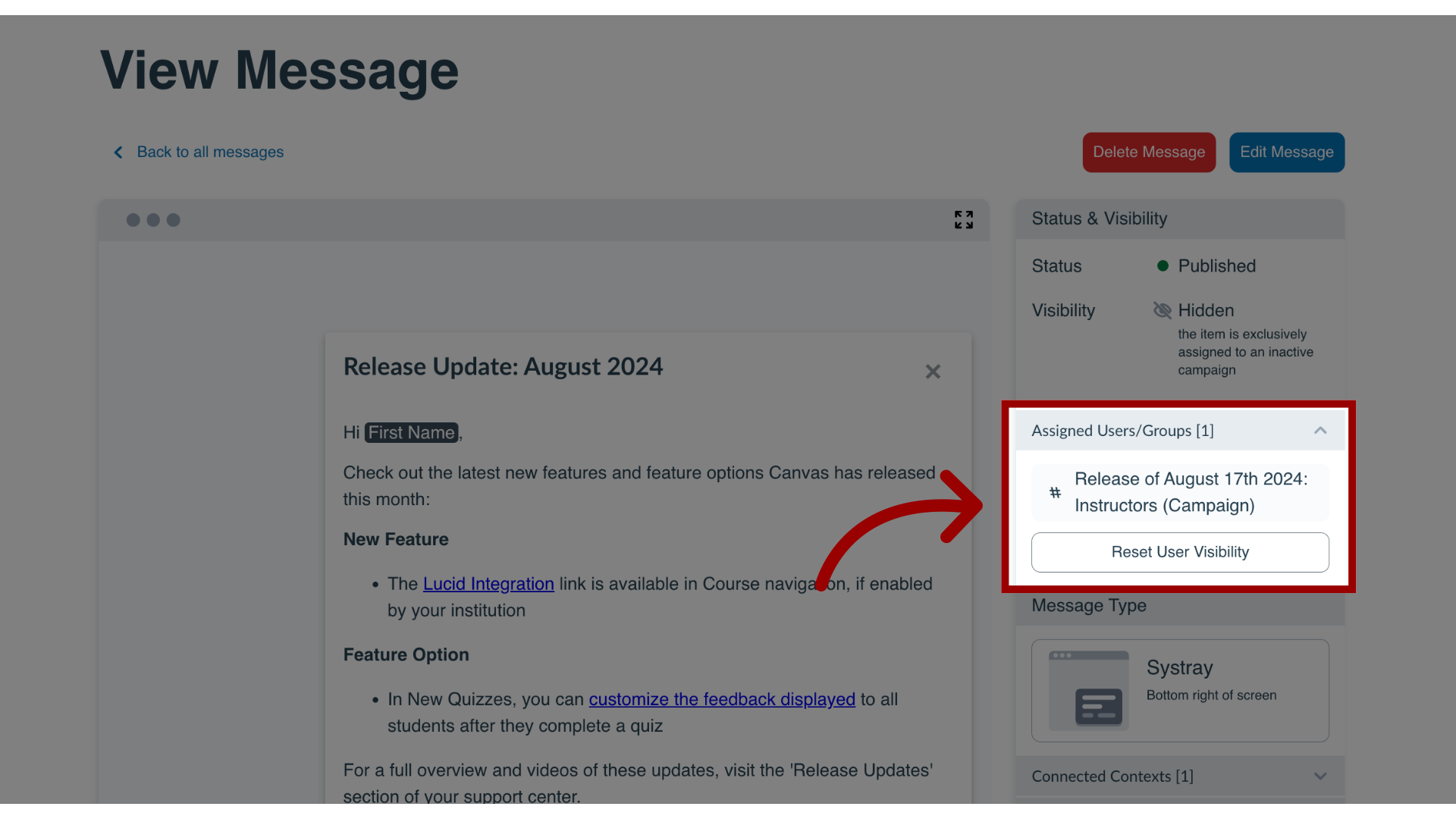How do I reset message views?
Messages created in Impact display in your Learning Management System. Upon viewing those messages, users can select to not view the message again. However, you can choose to reset message views so the message displays to users who have previously hidden the message.
Notes:
- Campaigns that have been disabled and re-enabled do not reset message views.
- Messages that have been unpublished and re-published do not reset message views.
How do I reset message views?
1. Reset All Message Views
To reset all messages from the Impact Dashboard, in the Global Navigation menu, click the Communication dropdown menu. Then click the Reset Message Views link.
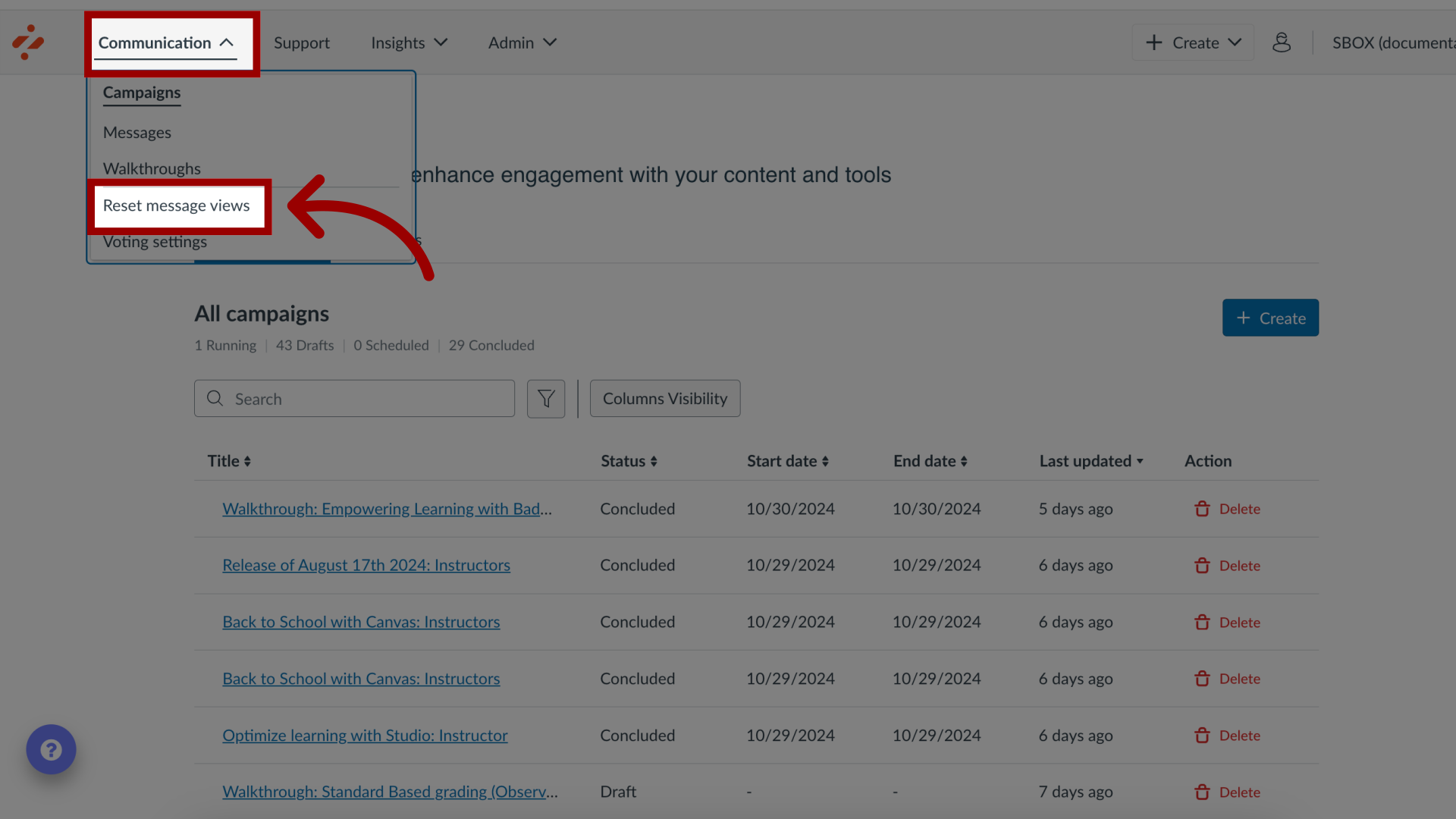
2. Reset Individual Message Views
To reset message views from individual messages, in the Global Navigation menu, click the Communication dropdown menu. Then click the Messages link.
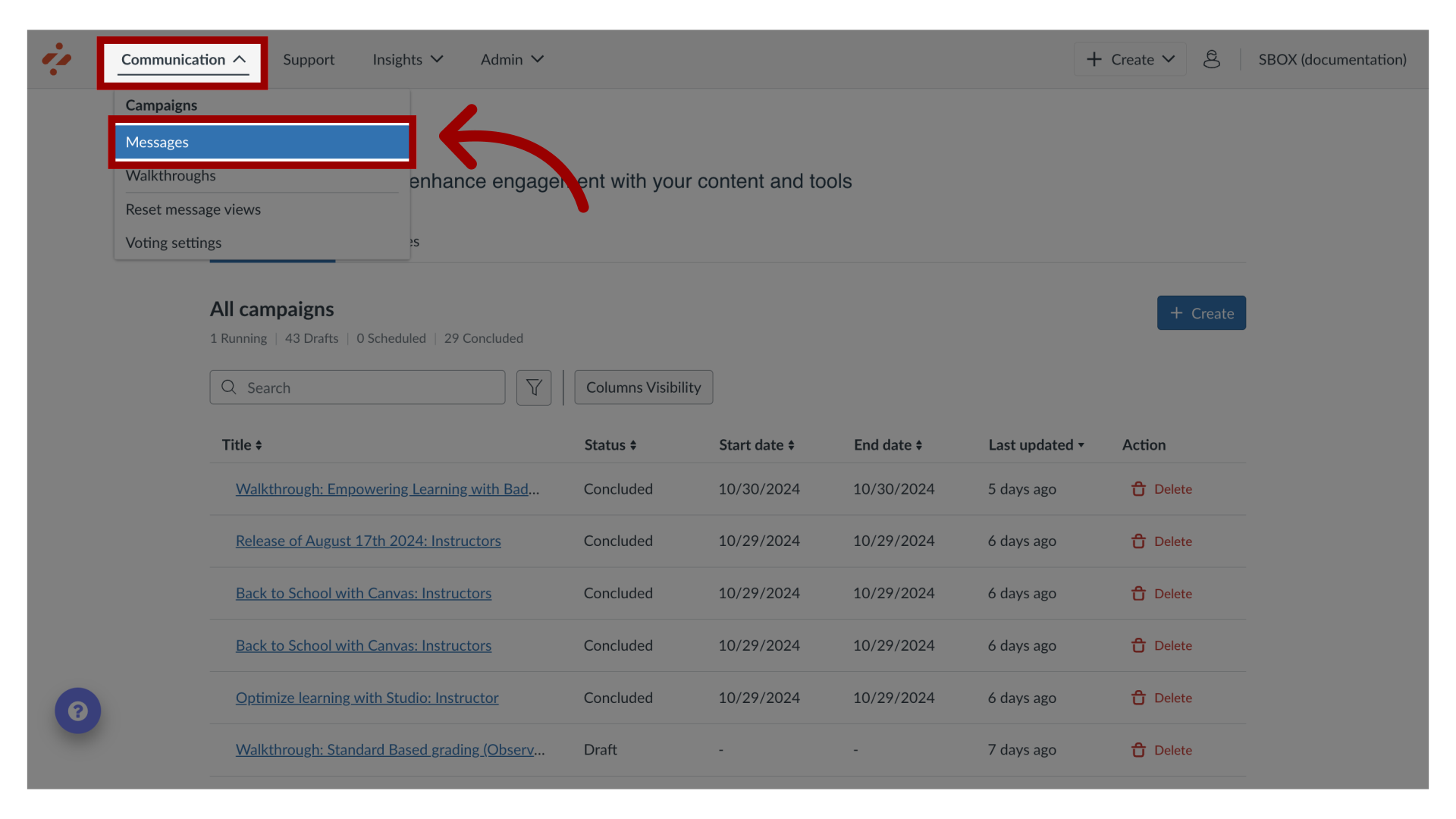
3. Manage Messages
Click the name of the message you want to reset views.
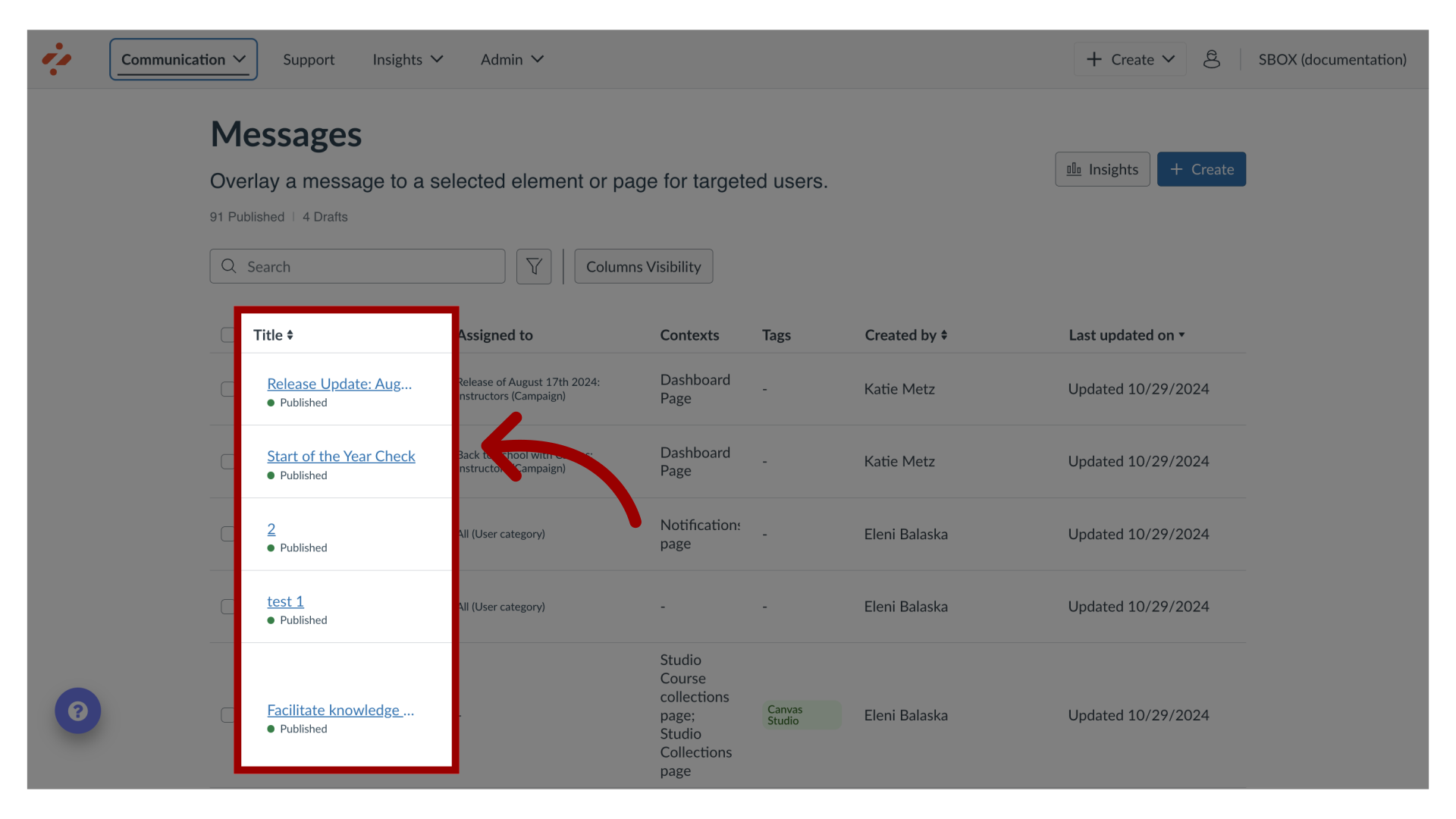
4. Reset User Visibility
In the sidebar, click the Assign Users/Groups section then click the Reset User Visibility button. This will reset the visibility and message views.