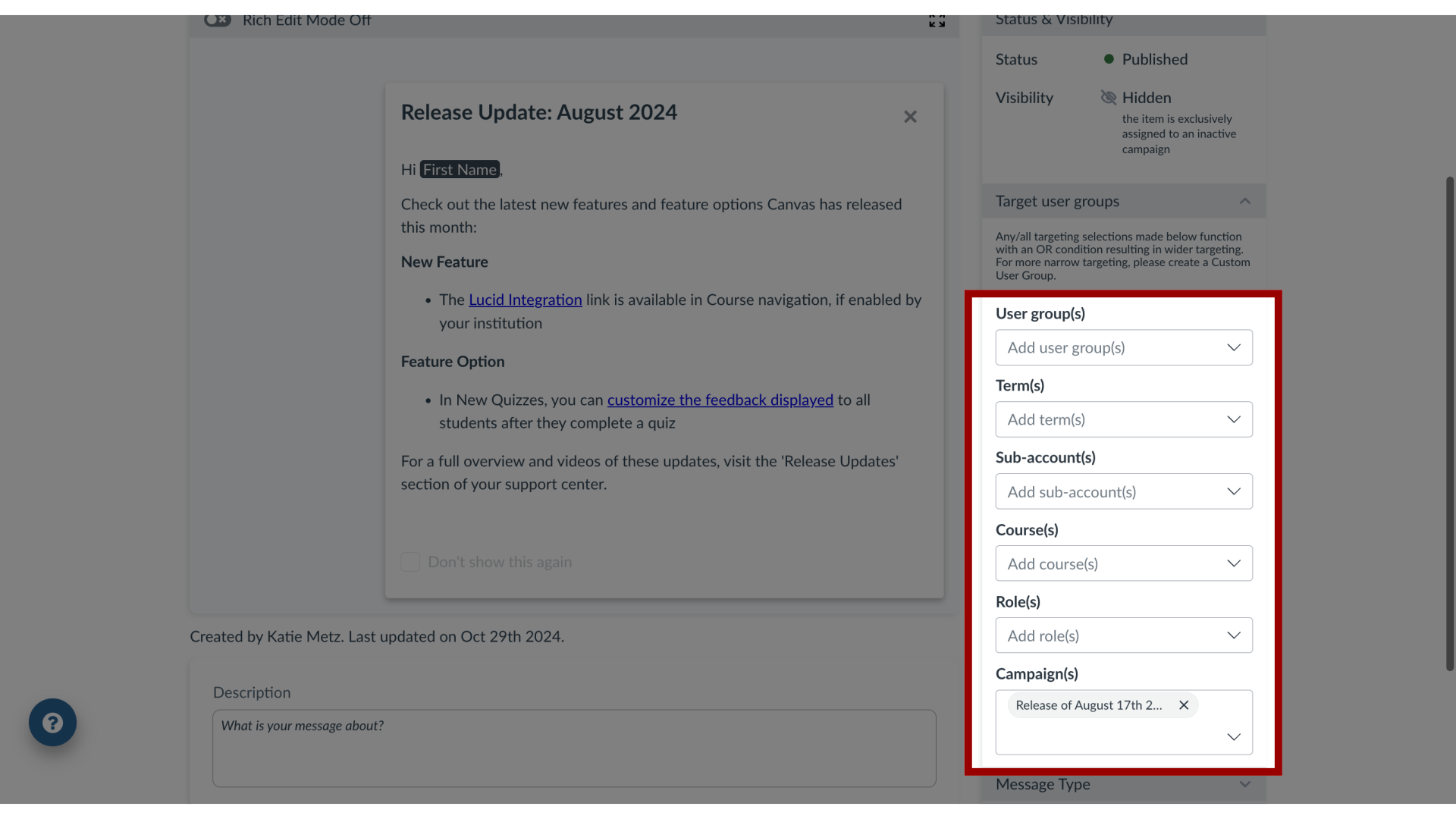How do I assign a message to specific groups of users in the Impact Dashboard?
Impact messages can be assigned to various groups of users in your learning application. By assigning users to a message, you control which users, groups, or campaign audiences see your message.
How do I assign a message to specific groups of users in the Impact Dashboard?
1. Open Messages
In Global Navigation, click the Communication dropdown menu. Then click the Messages link.
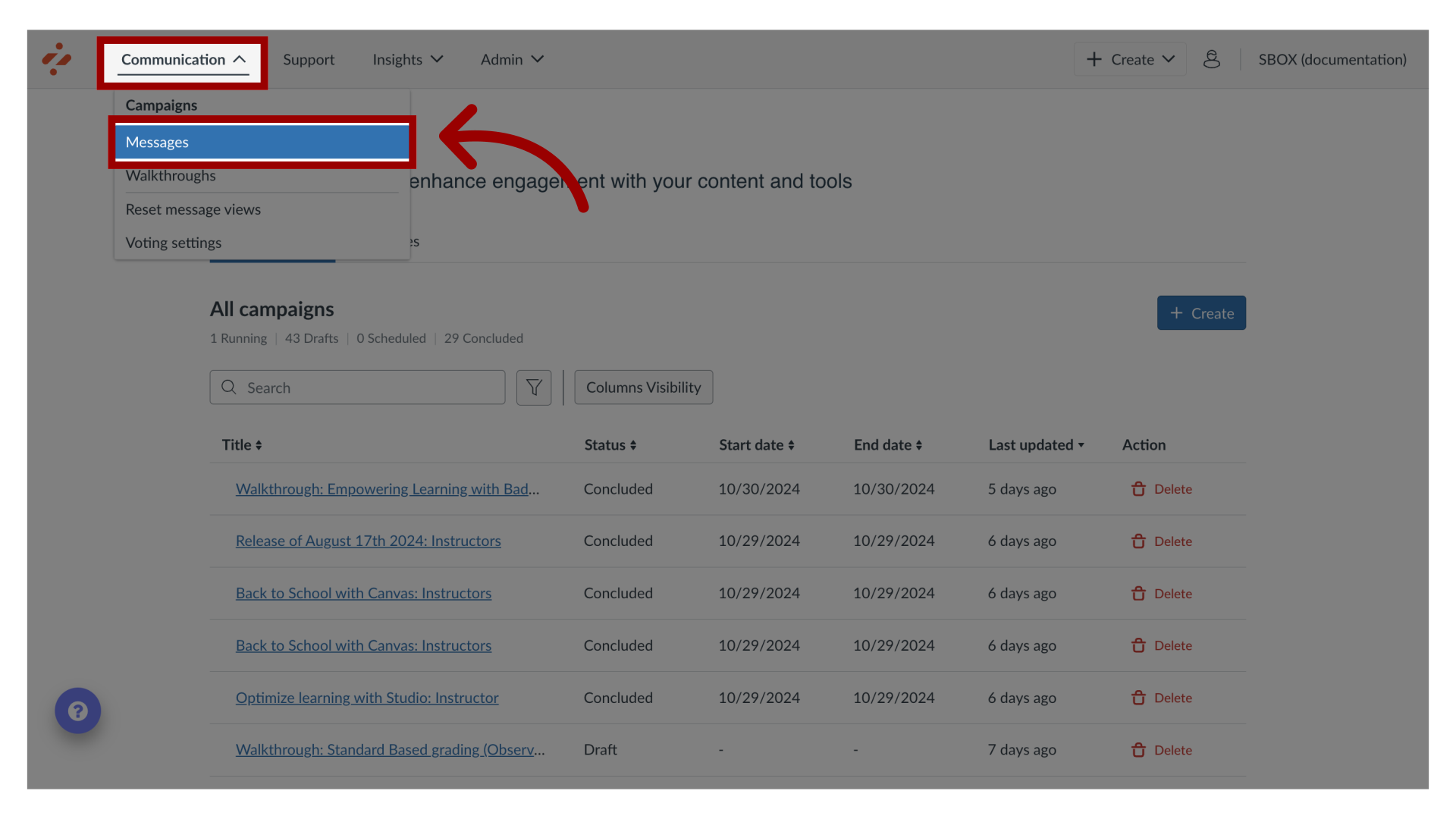
2. Manage Messages
To edit an existing message, click the name of the message. To create a new item, click the Create button.
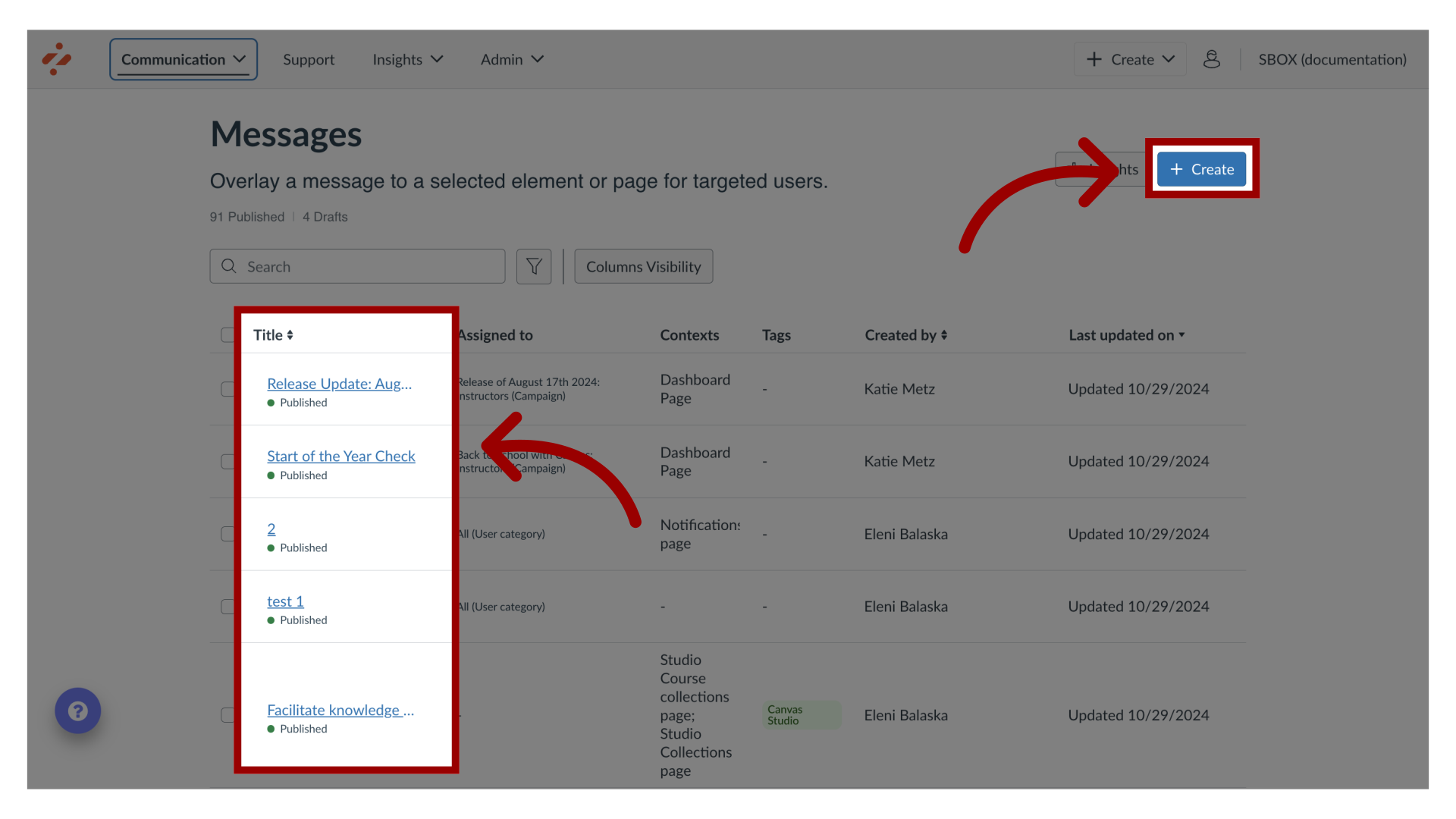
3. Edit Message
In the View Message page, click the Edit Message button. If you are creating a new message, the Edit Message button does not display.
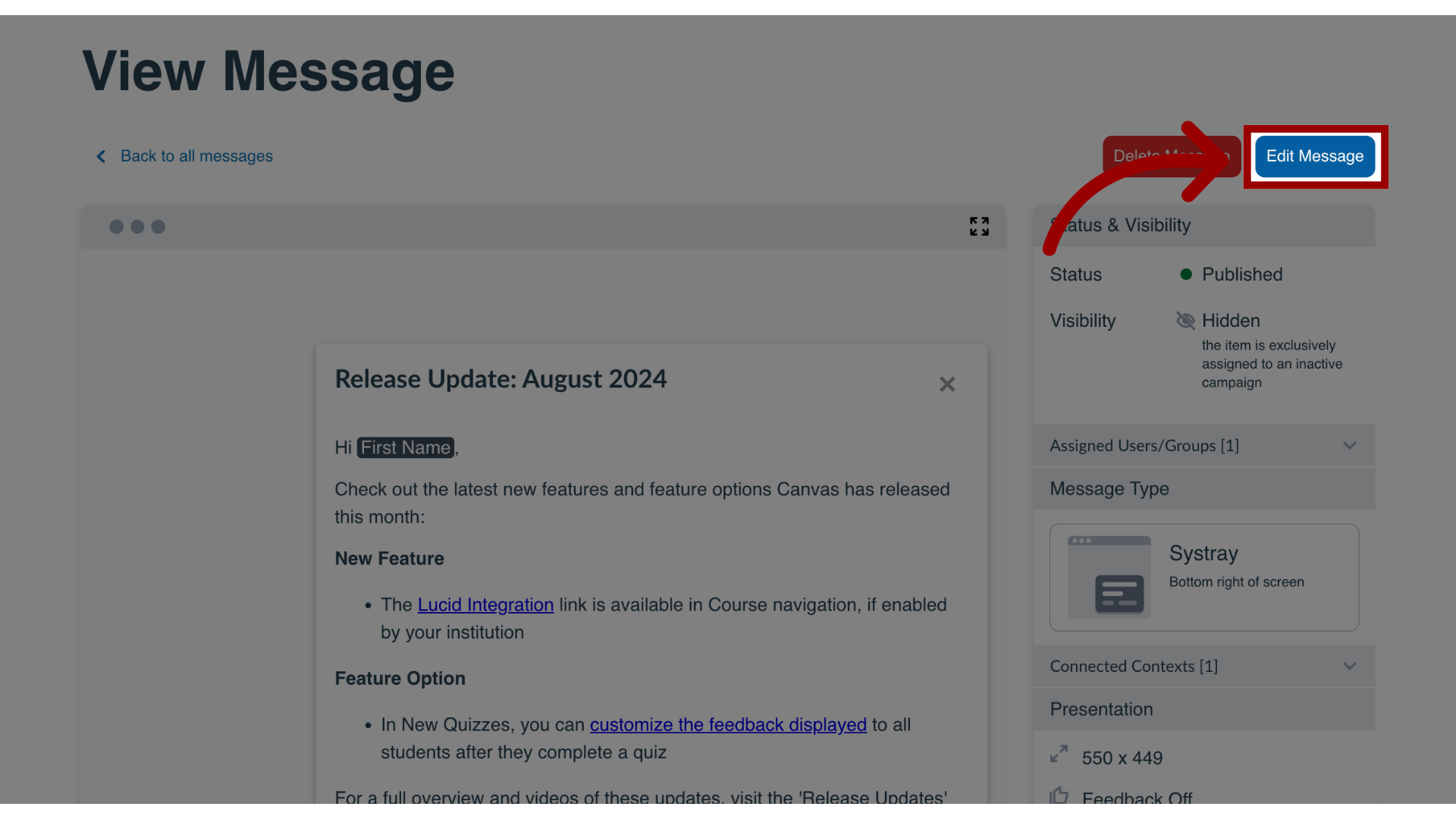
4. Open Target User Groups
In the sidebar, locate and open the Target User Groups section.
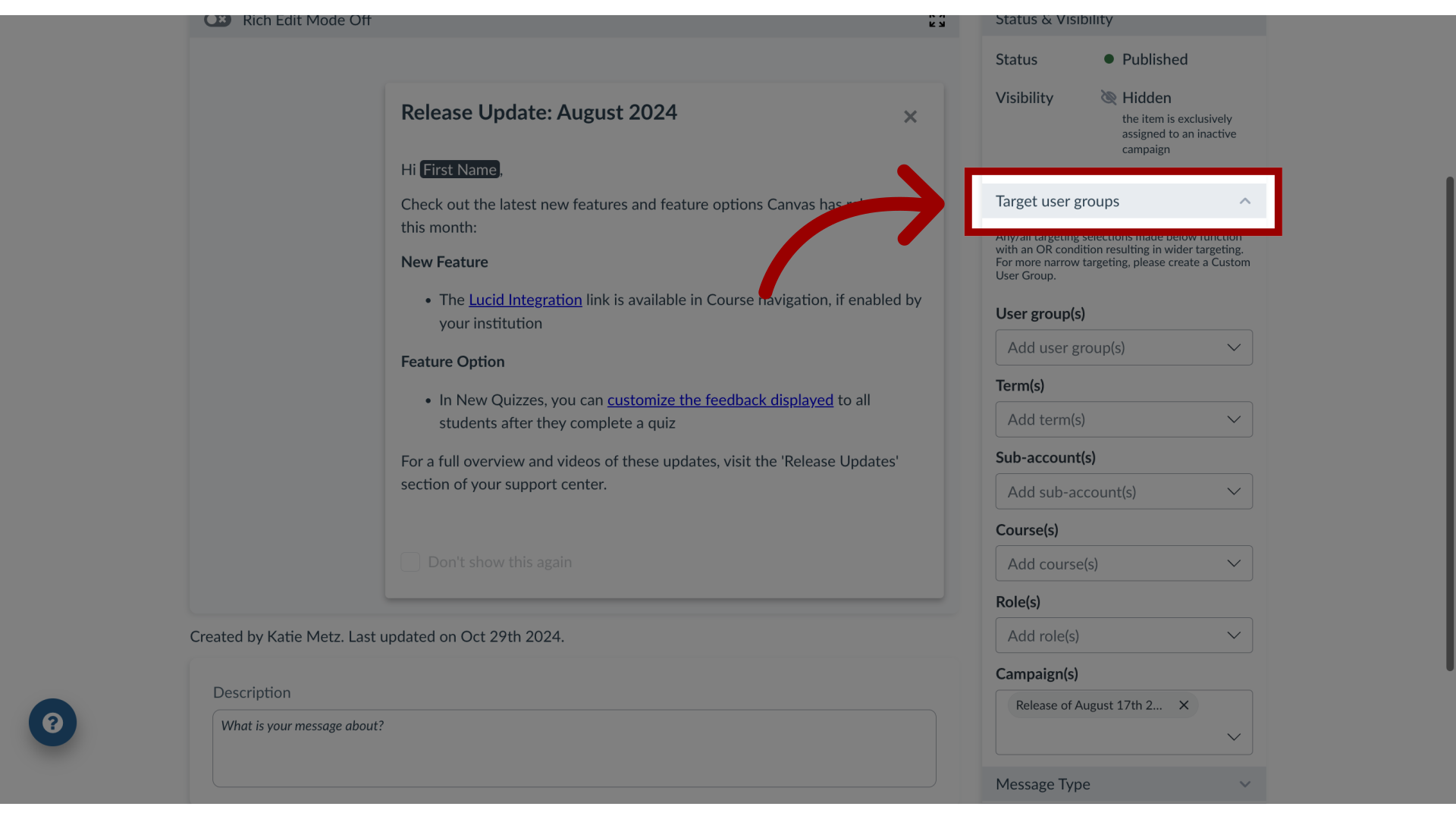
5. Select Target User Groups
Use the drop-down menus to select among the following types of users:
Users groups
Term(s)
Sub-Account(s)
Course(s)
Role(s)
Campaign(s)