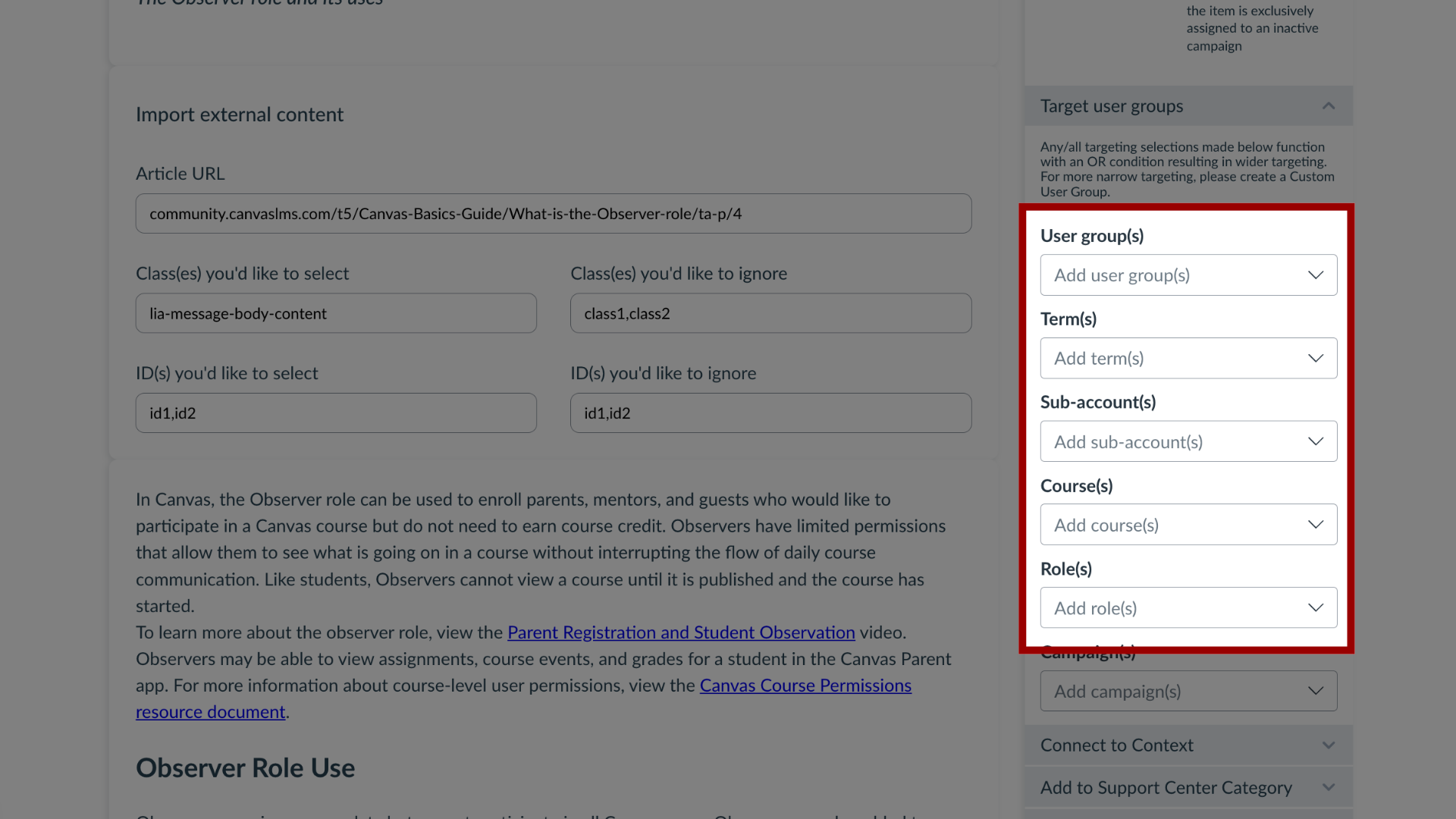How do I target users of a course, term or sub-account in a support article?
You can effectively target users within a course, term, or sub-account in a support article. By navigating the article features, you can add custom user groups or Out of the Box User Groups to ensure an article reaches the intended audience.
How do I target users of a course, term or sub-account in a support article?
1. Open Support
In Global Navigation, click the Support link.
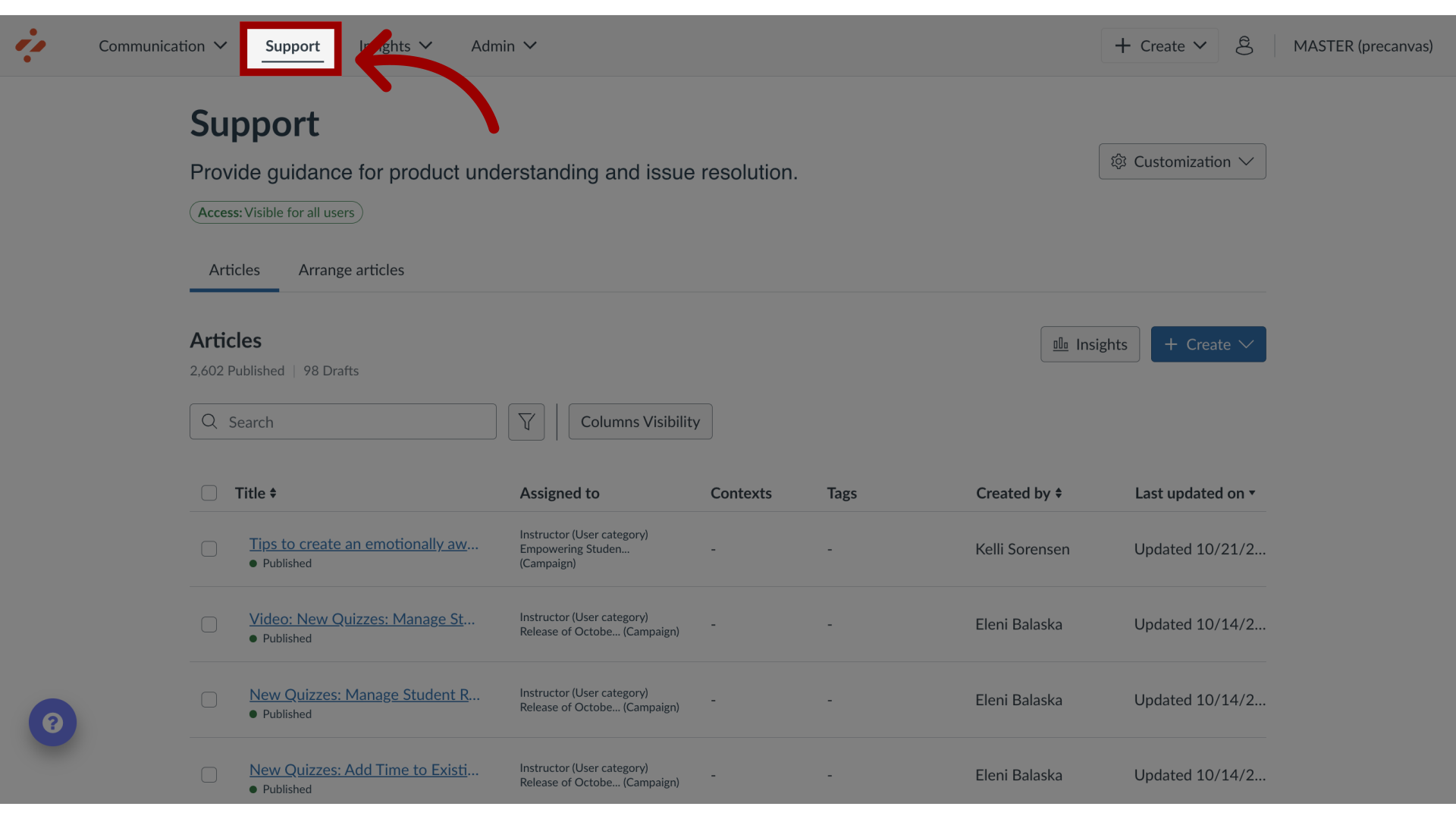
2. Manage Support Article
To edit an existing support article, click the name of the article. To create a new support article, click the Create button.
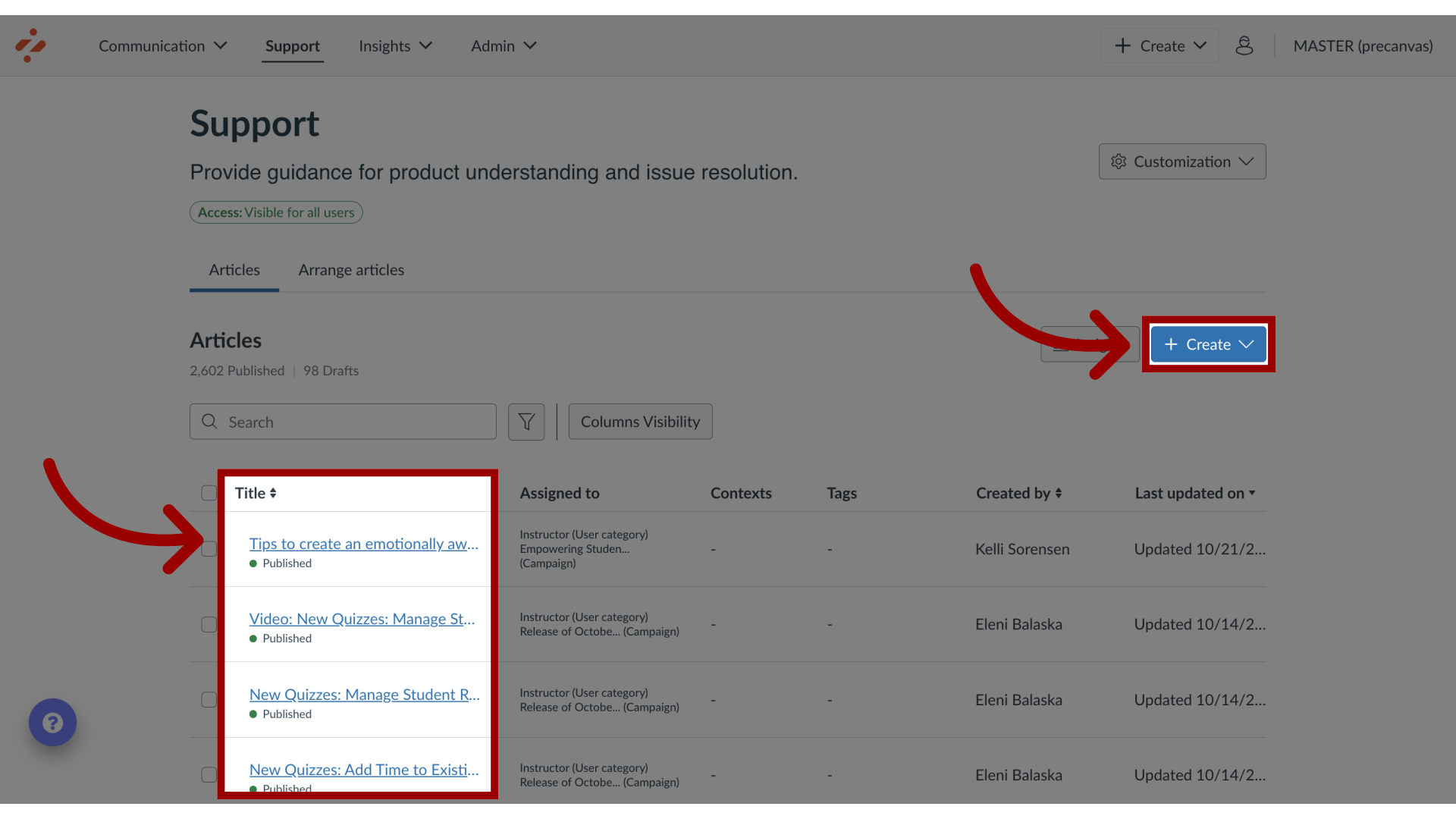
3. Edit Support Article
In the View Support Article page, click the Edit Article button. If you are creating a new article, the Edit Article button does not display.
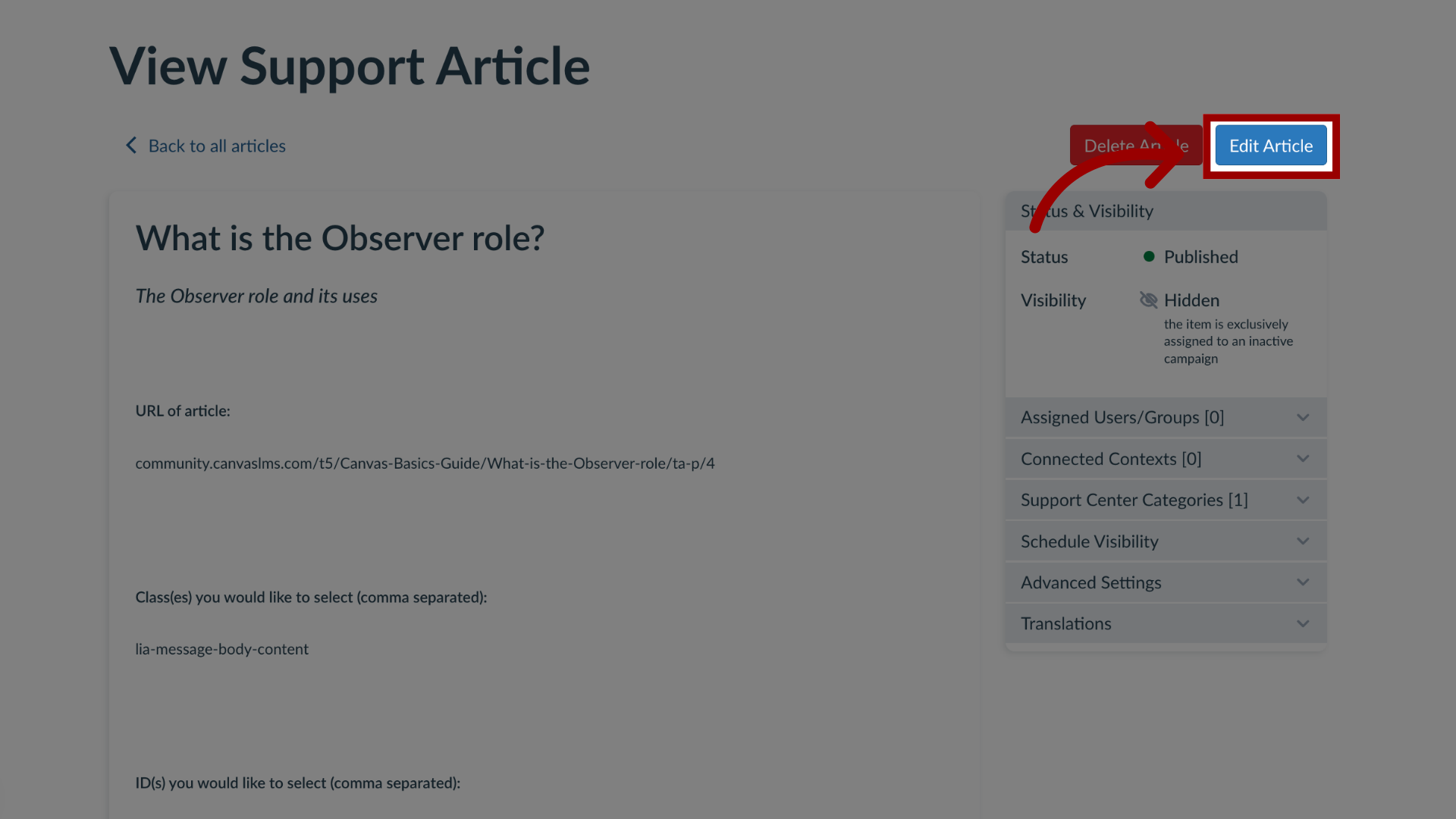
4. Target User Groups
In the sidebar, click the Target User Groups drop-down menu.
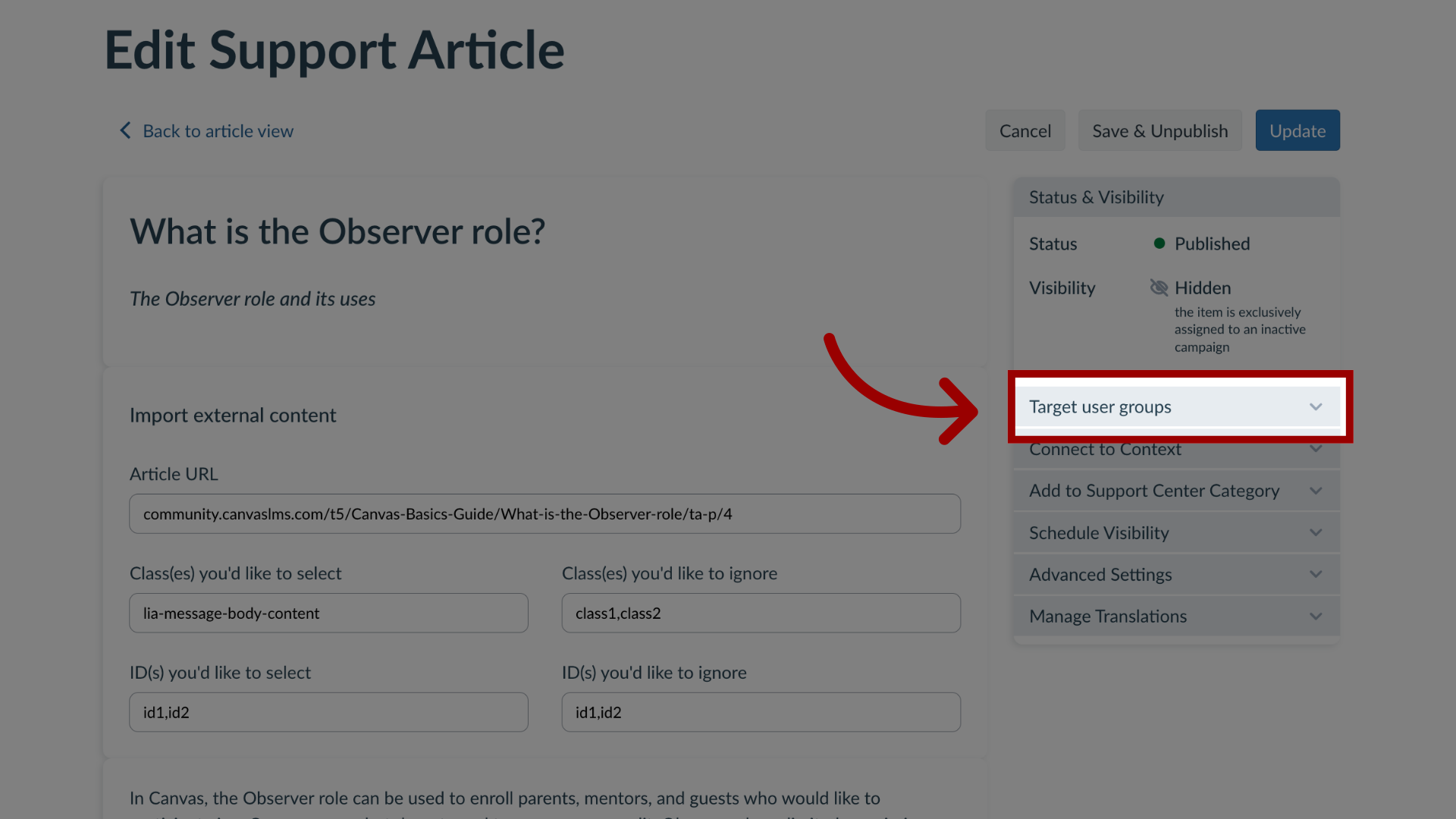
5. Open User Groups
Then click the User Group(s) dropdown menu.
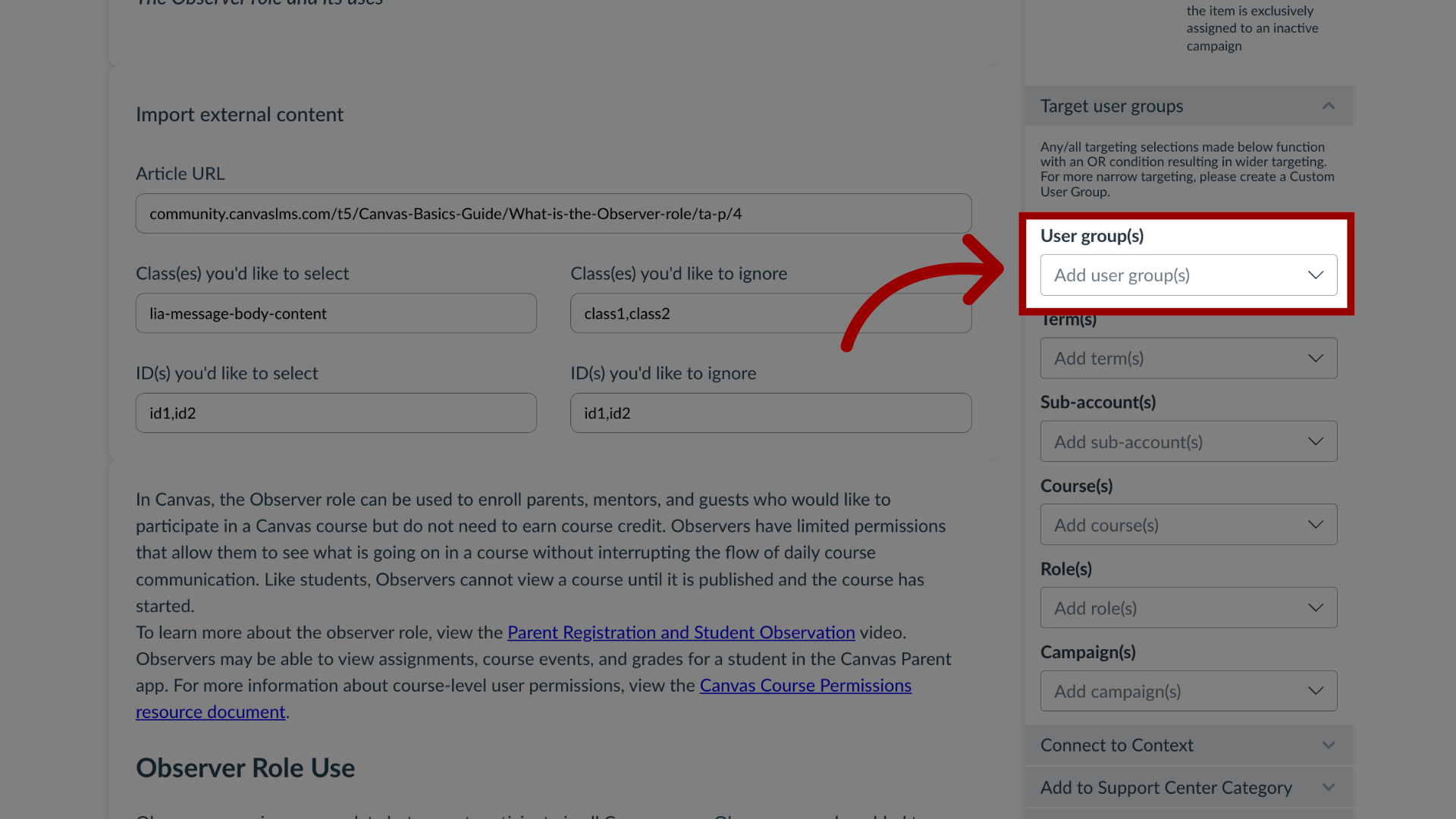
6. Add Custom User Group
Use the User Group(s) search bar to search custom user groups. Custom user groups can be created to include one or multiple courses, terms, or sub-accounts in one group.
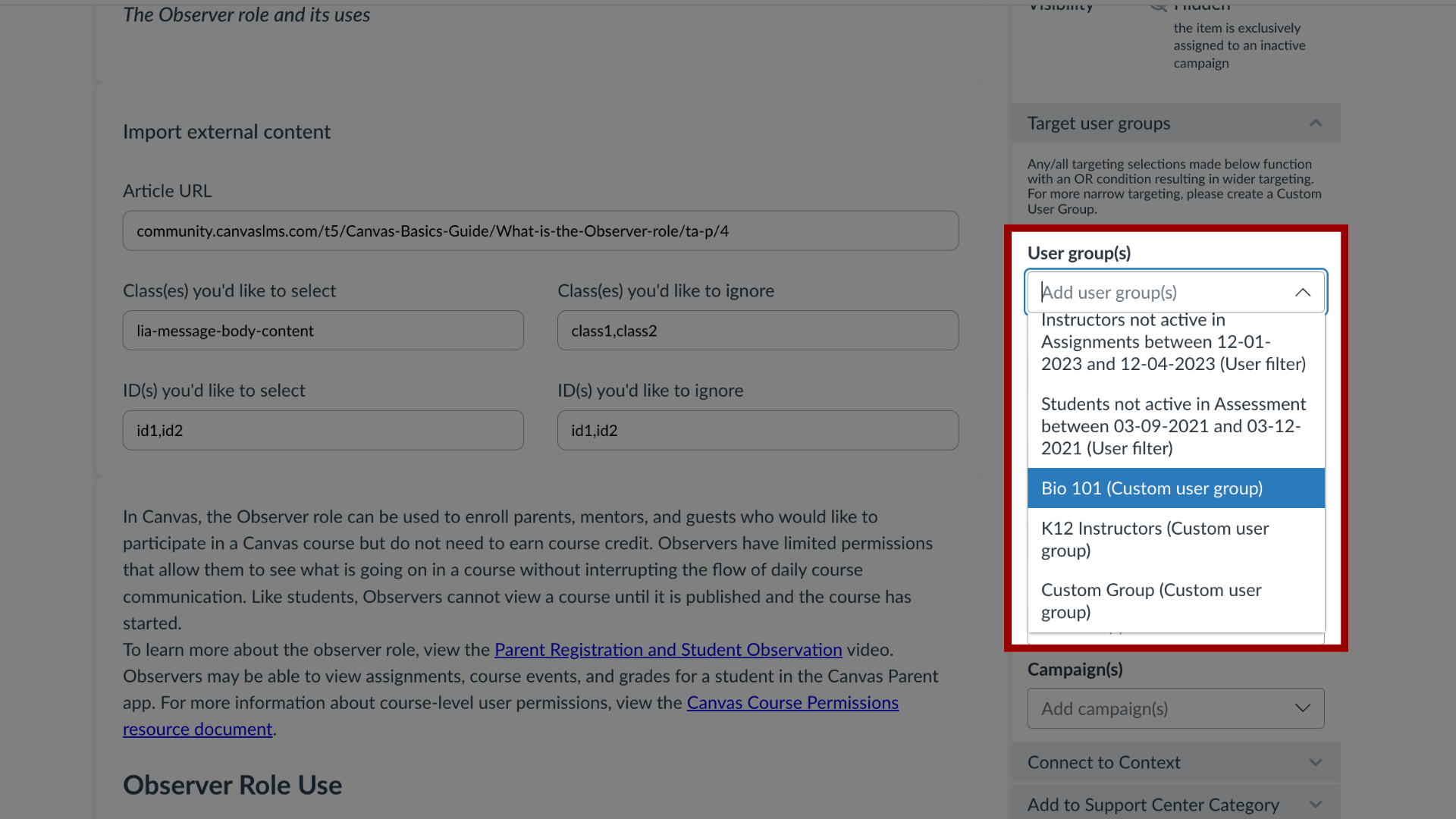
7. Add Out of the Box User Group
Use the User group(s), Term(s), Sub-account(s), Course(s), or Role(s) drop-down menus to select Out of the Box user groups by your institution without having to create a Custom User Group.