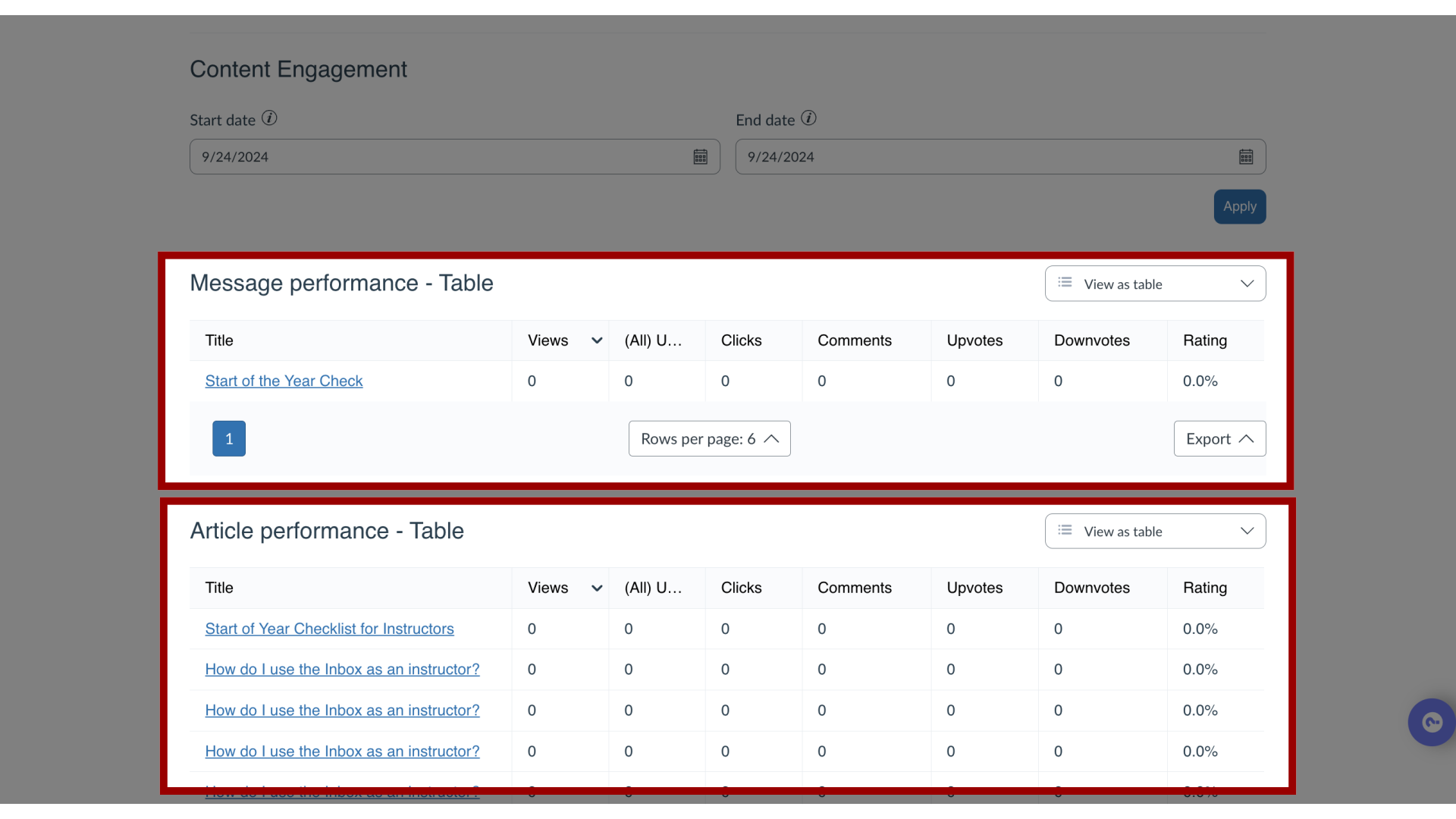How do I use campaign templates in the Impact Dashboard?
Impact strives to help institutions maximize the value of their learning technology through just-in-time contextual communication. Our content team, consisting of educational technology experts, publishes helpful templated messages and articles around common themes. This pre-made content is delivered in the form of Campaign Templates.
Campaign Templates contain messages, articles, and activity monitors, which can be added to your dashboard with one click. You can use these campaign templates as a draft, customize them to fit your institution's needs, and then go live with them on your LMS. This article will show you how to use campaign templates from your Impact dashboard.
Canvas and Blackboard release help items also have recurring campaign templates. You can find information about how to use those campaign templates in the following articles:
How do I use campaign templates in the Impact Dashboard?
1. View Campaigns
In the global navigation, click the Communication dropdown menu. Then click the Campaigns link.
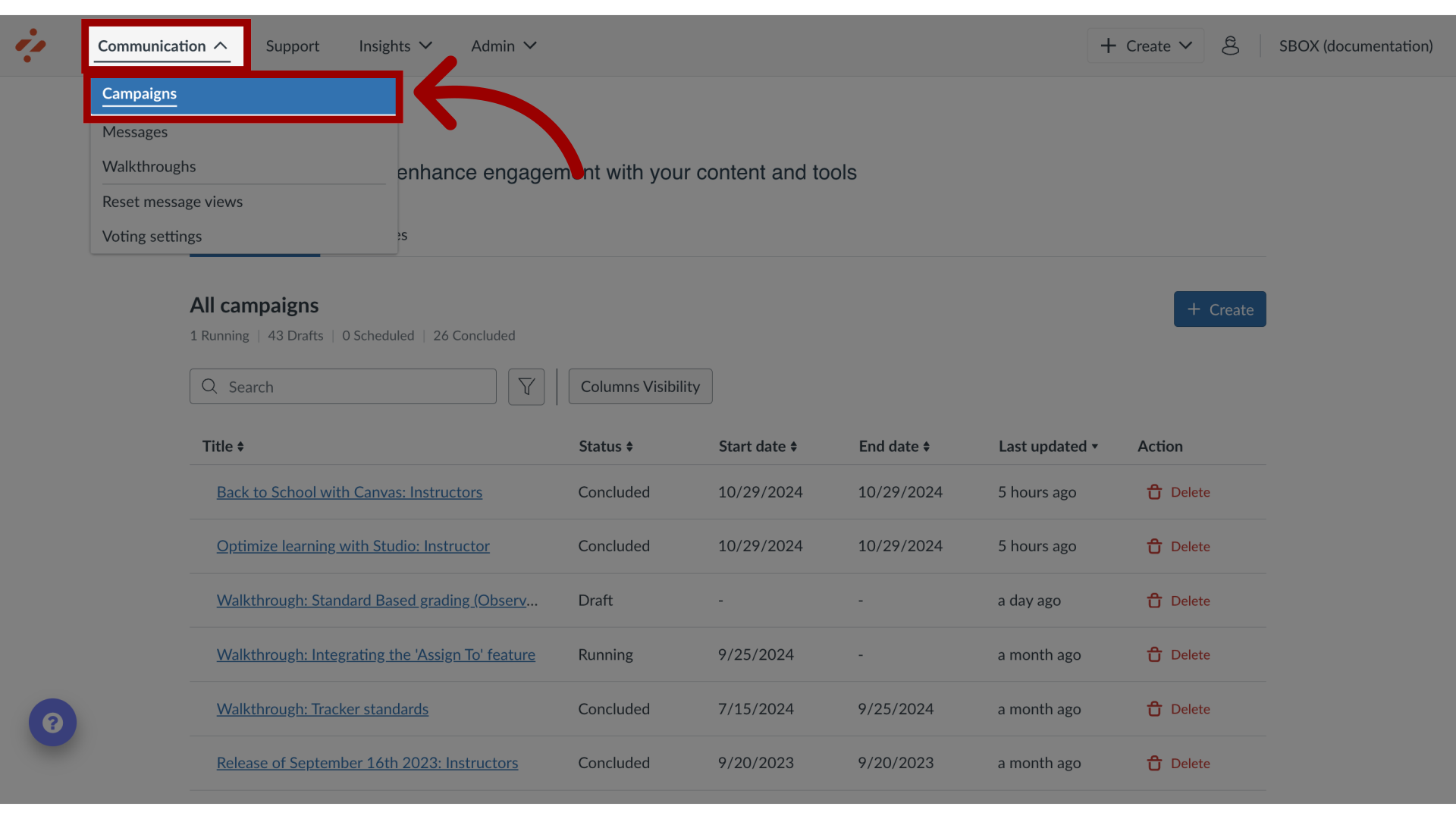
2. View Templates
Then click the Templates tab.
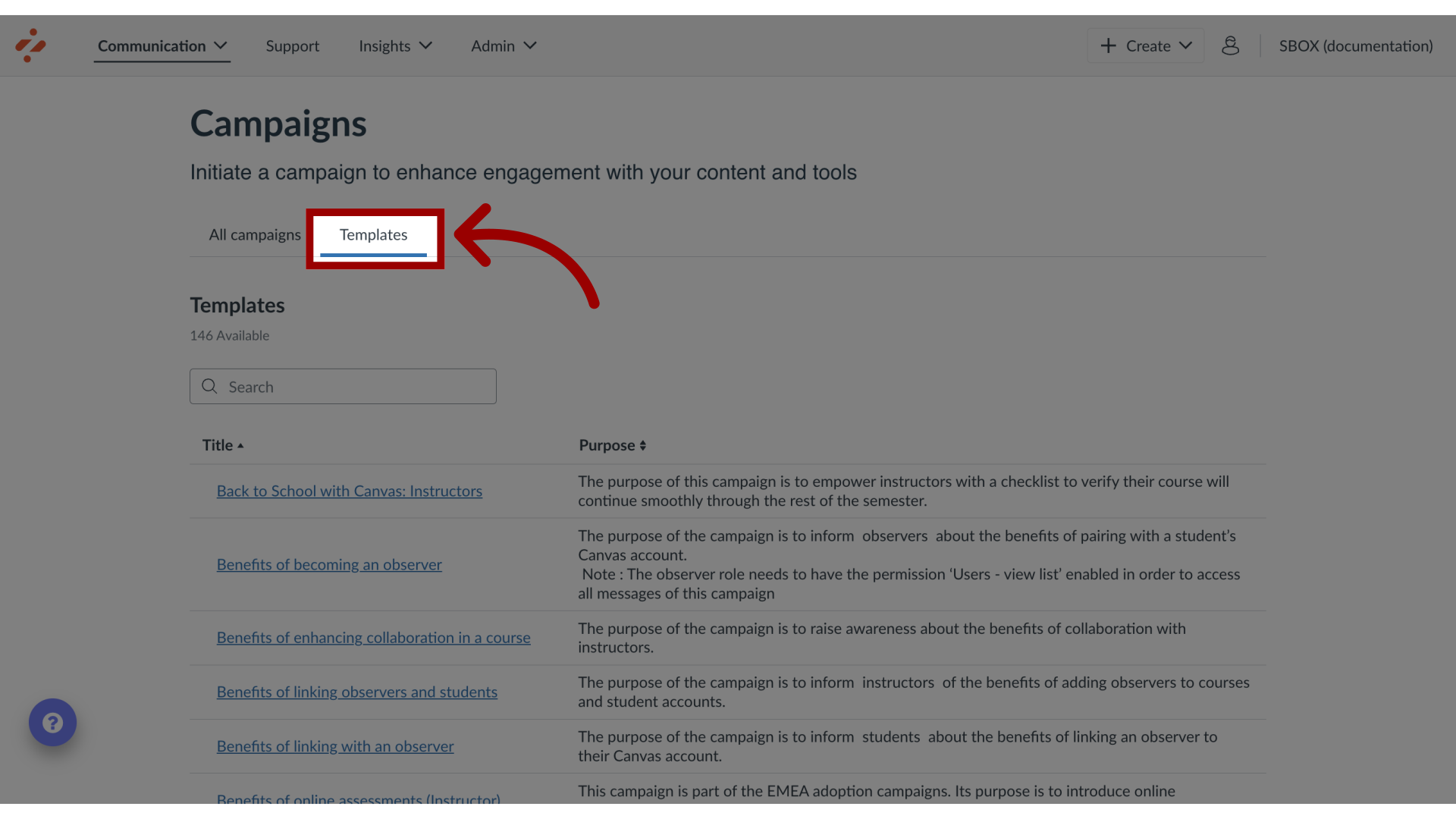
3. Open Templates
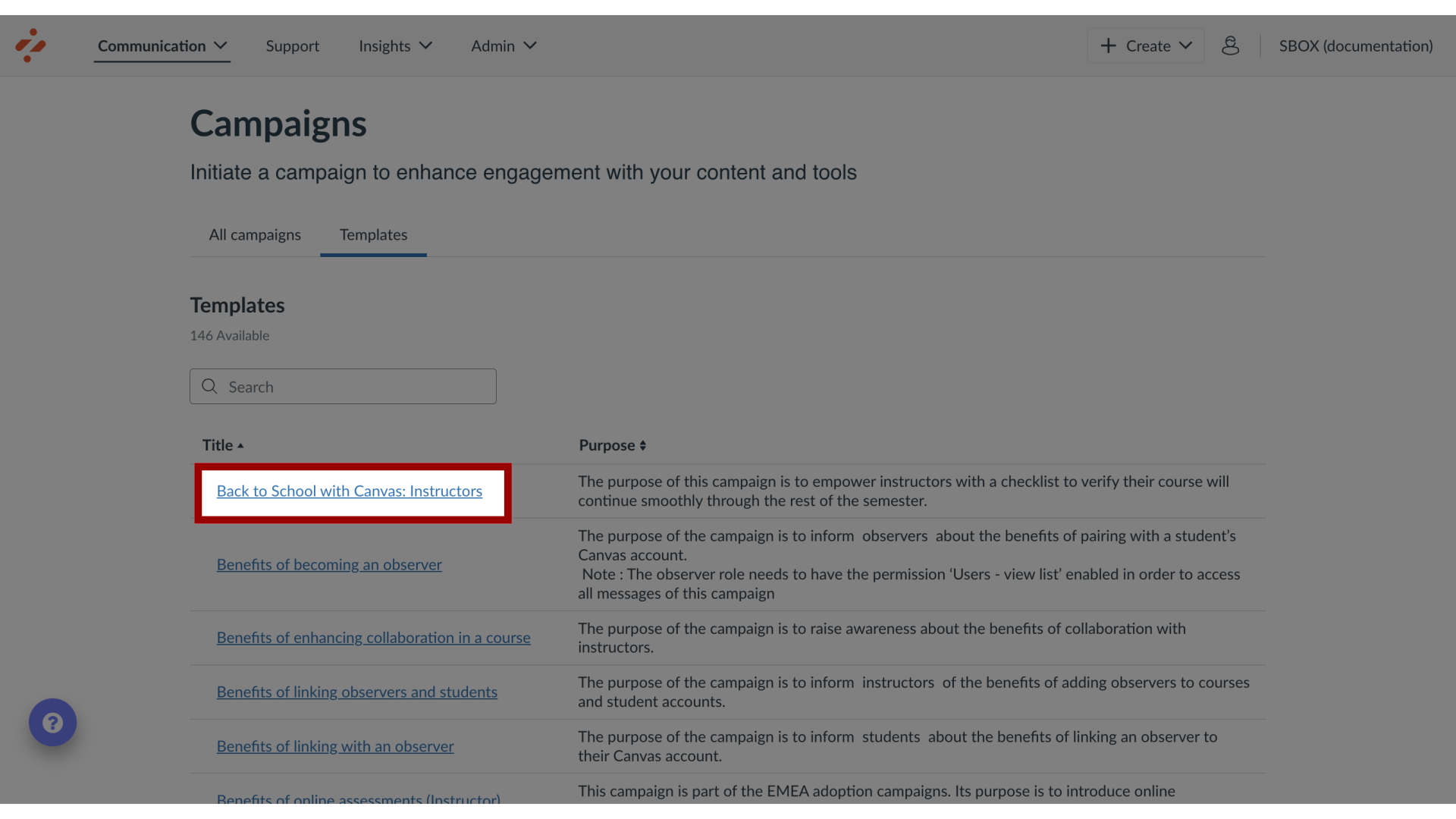
4. Use as Draft
Click the Use as Draft button.
This does not mean that your campaign is active yet. you need to customize and start the campaign.
Note(s):
Depending on the contents of the release, there may be separate campaigns for students and instructors.
If the content of the release is the same for both user groups or only applicable to one set of users, only one campaign will be available.
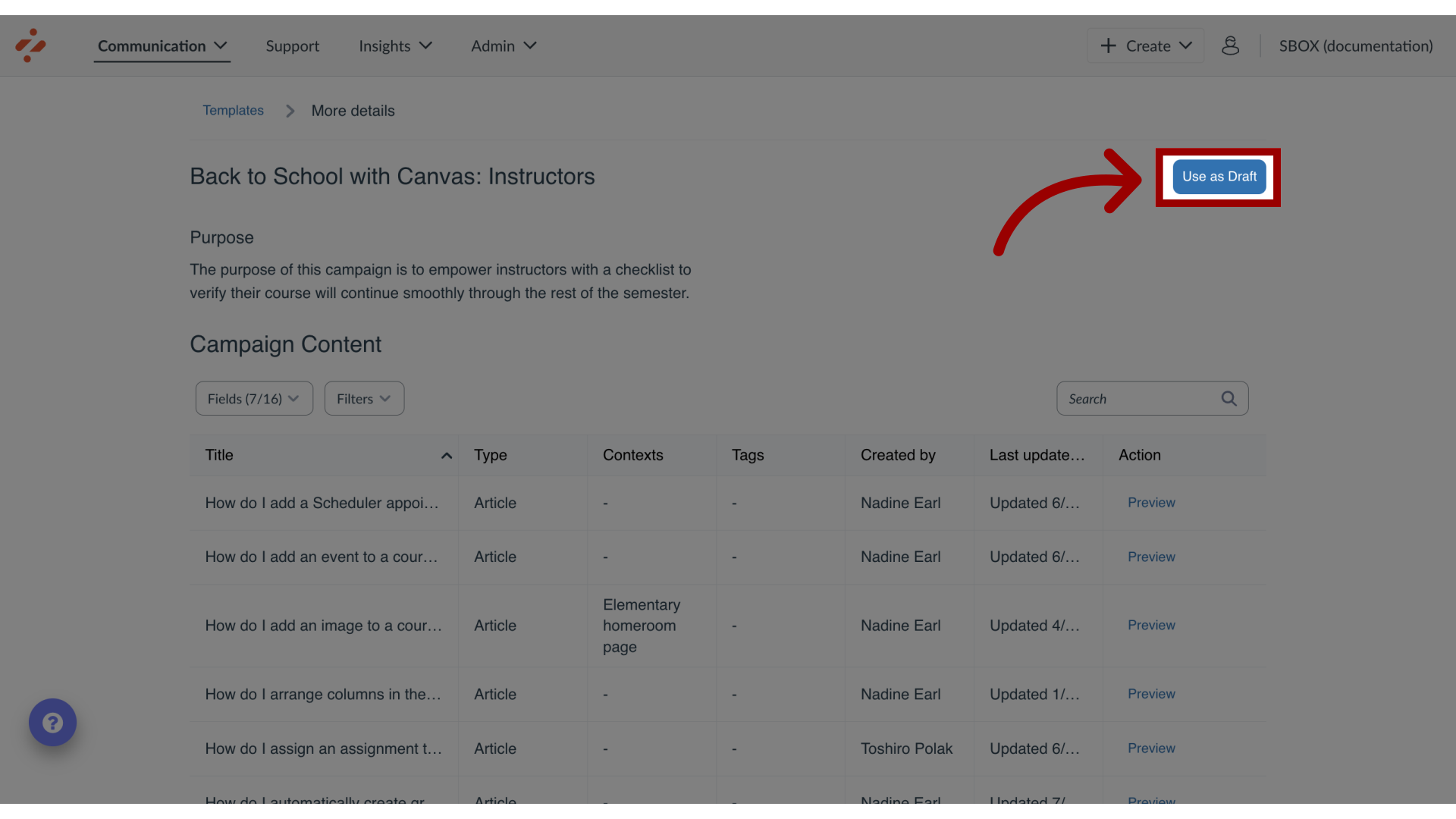
5. Review Campaign Content
Open the campaign and scroll down to see Campaign Content. Click the Preview button for each item to see its contents.
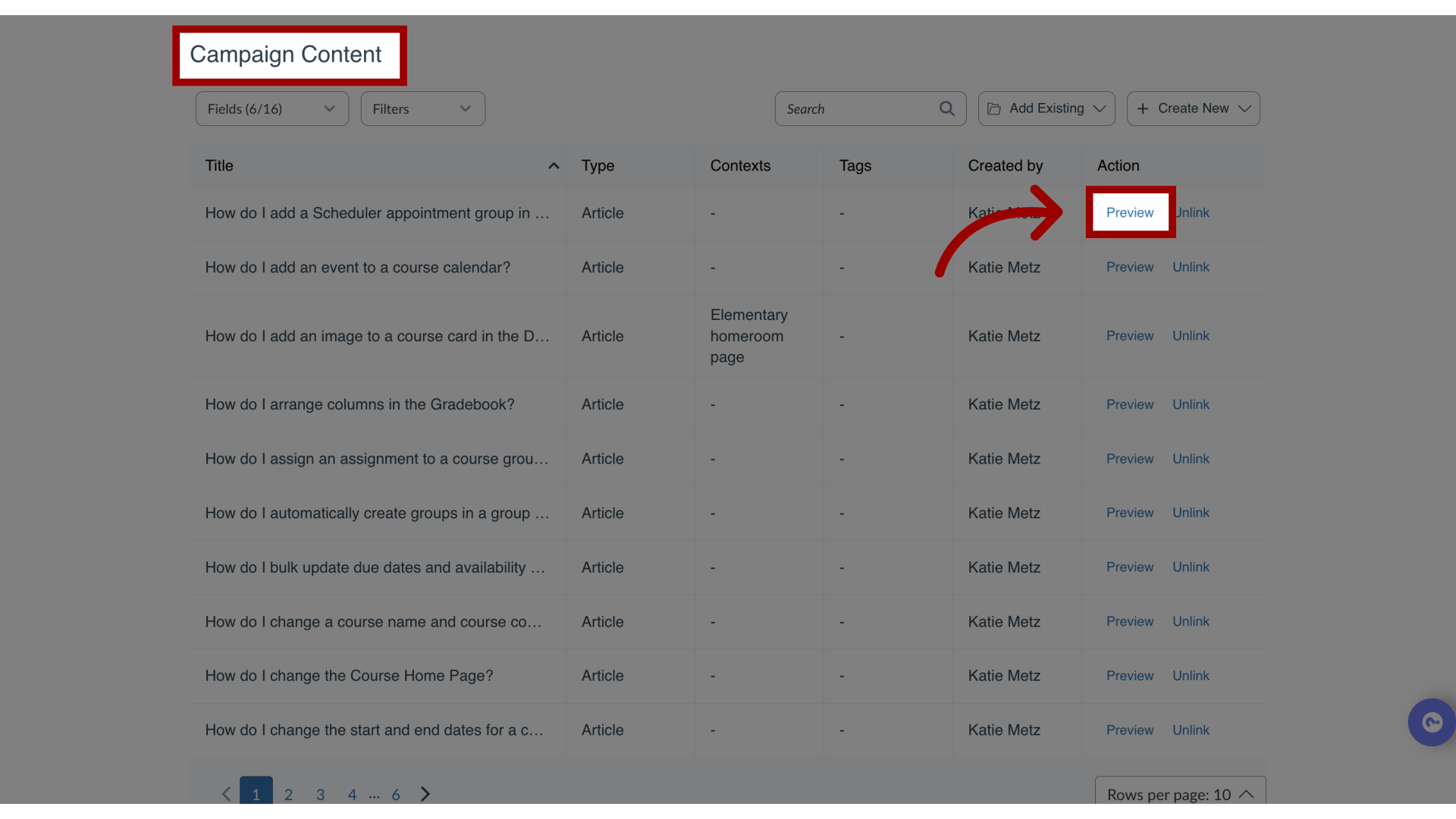
6. View Preview
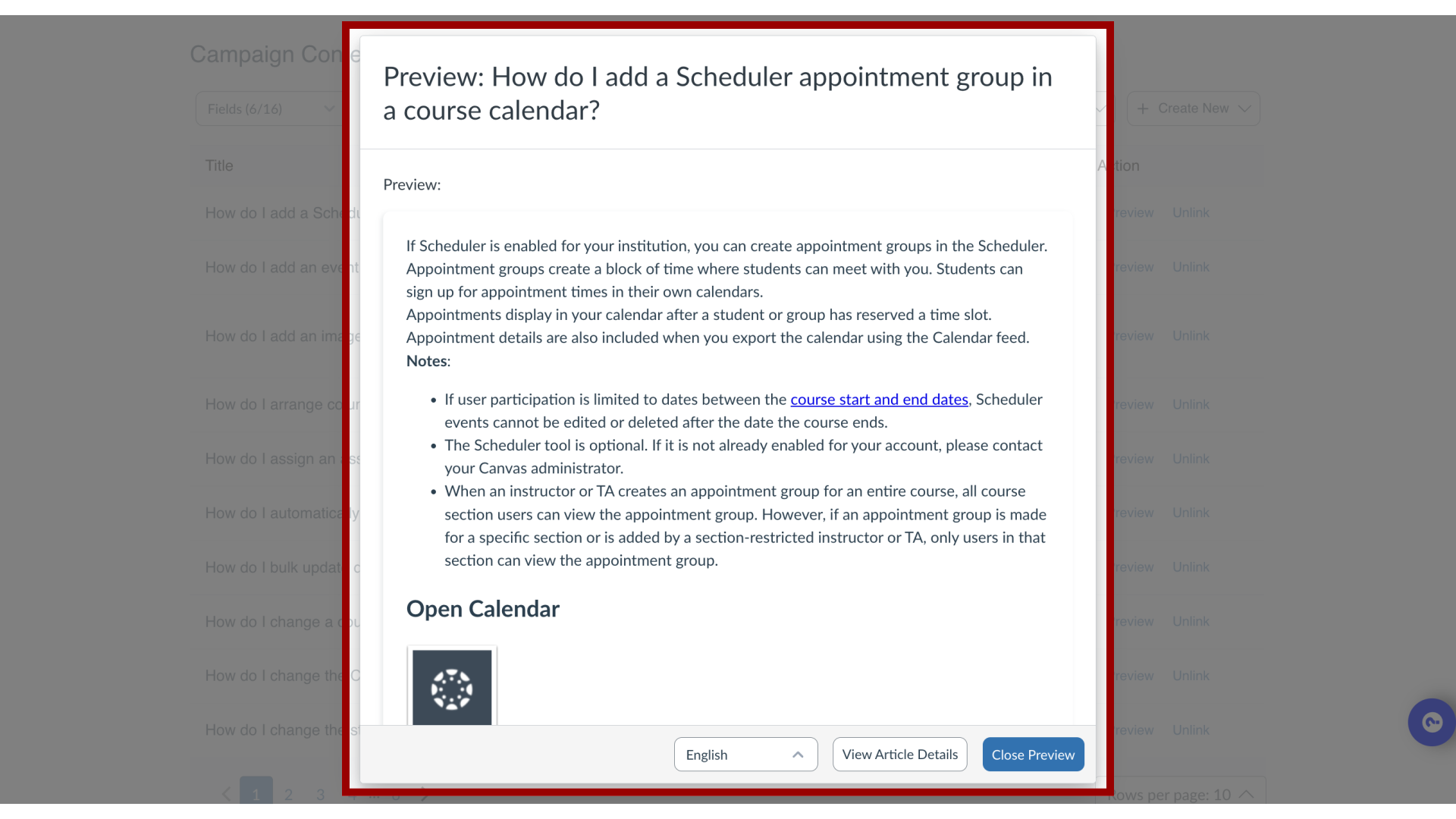
7. Remove Content from the Campaign
If any of the articles do not apply to your institute, locate the item name. Click the Unlink button.
Be sure to remove any links to this removed article from any of the included messages if needed.
Note: For more information about links between messages and support articles, visit How do I add a support article to a message in the Impact Dashboard?
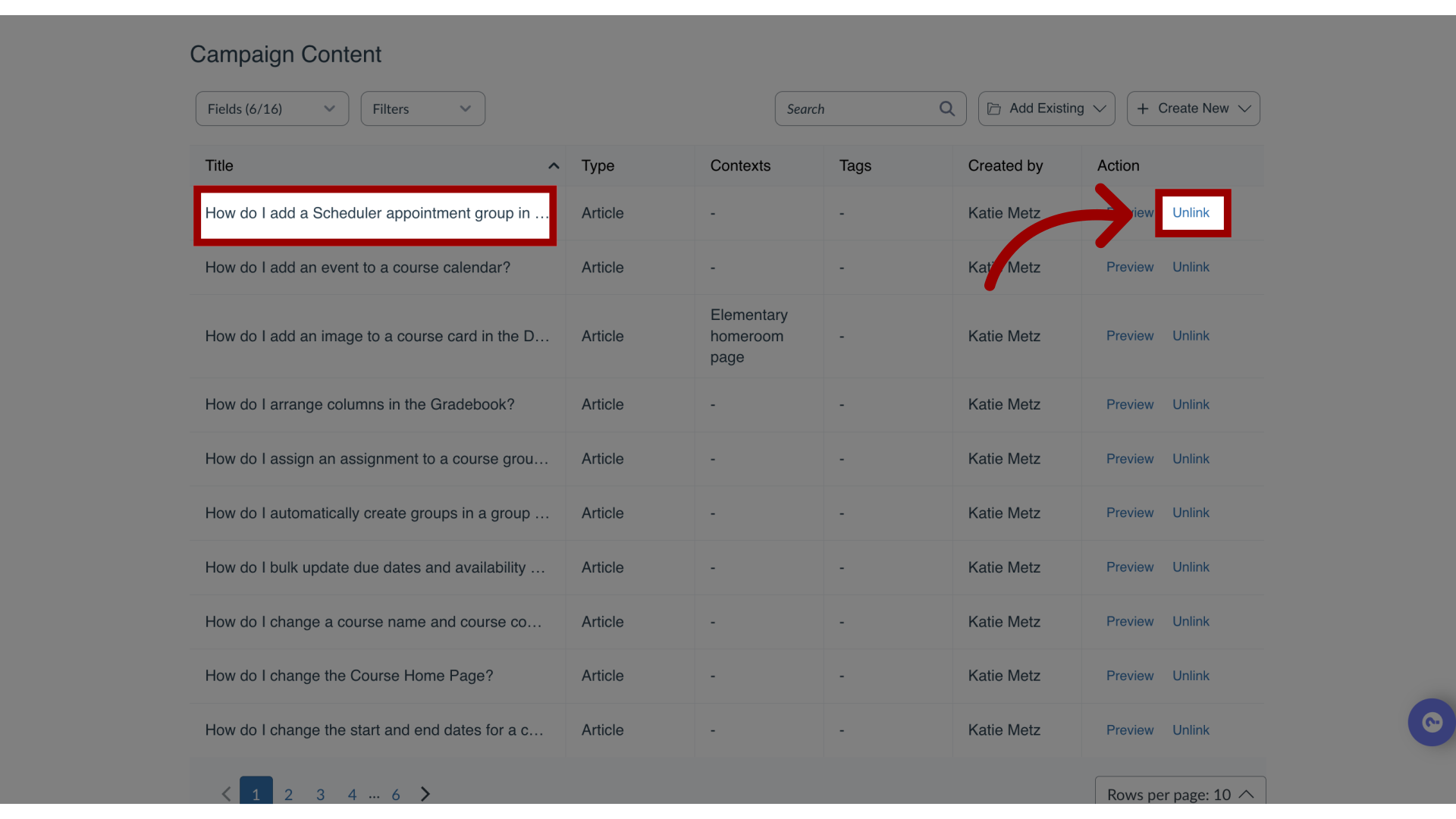
8. Activate Campaign
Make sure you are happy with the content before you start or schedule the campaign. Once you’re happy with the content of the campaign, click the Edit Properties button.
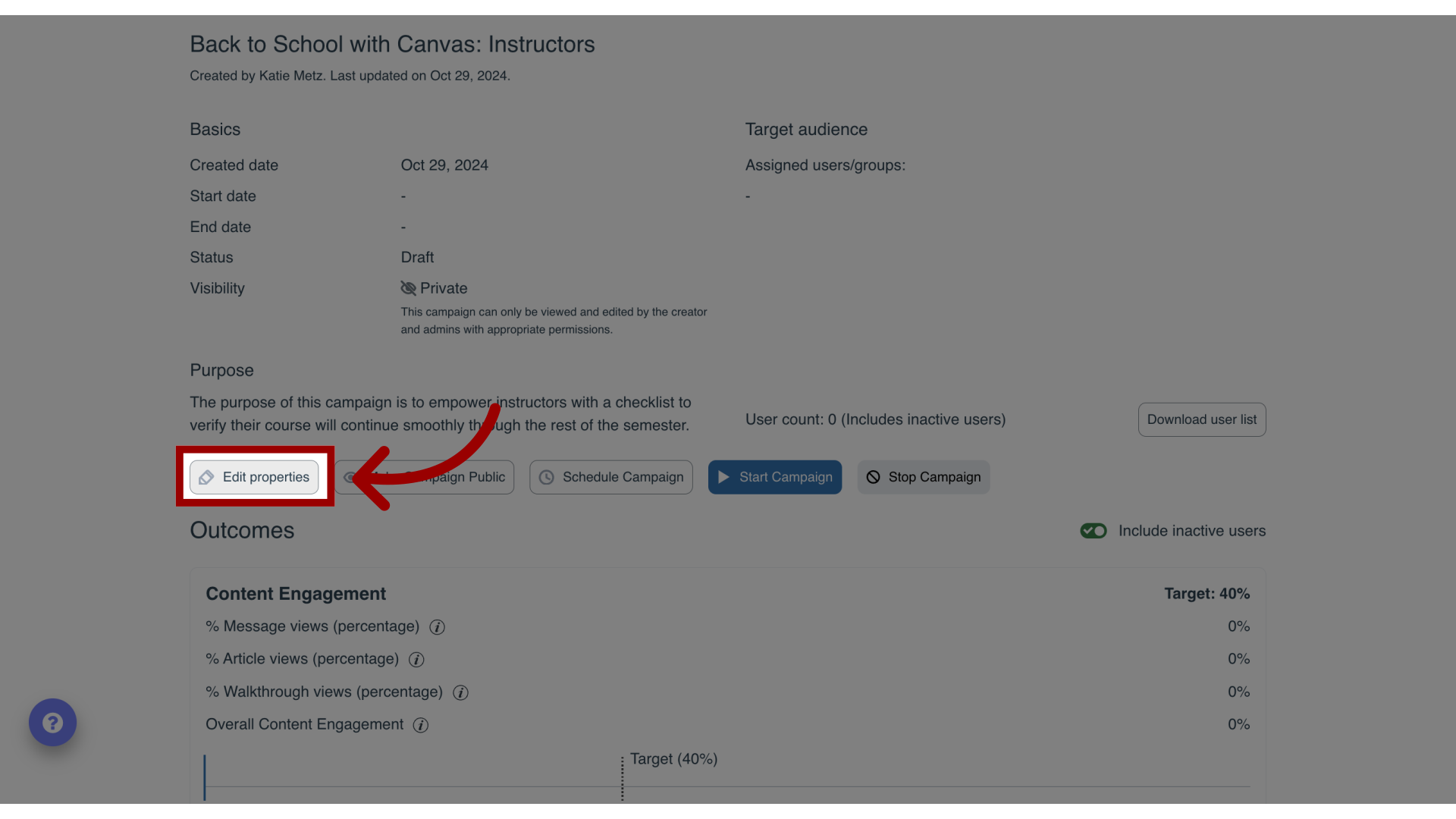
9. Edit Target Audience
Select the user groups or individual users that you want to include in this campaign.
Note: For more information on User groups, visit How do I organize User Roles from the application in the Impact Dashboard?
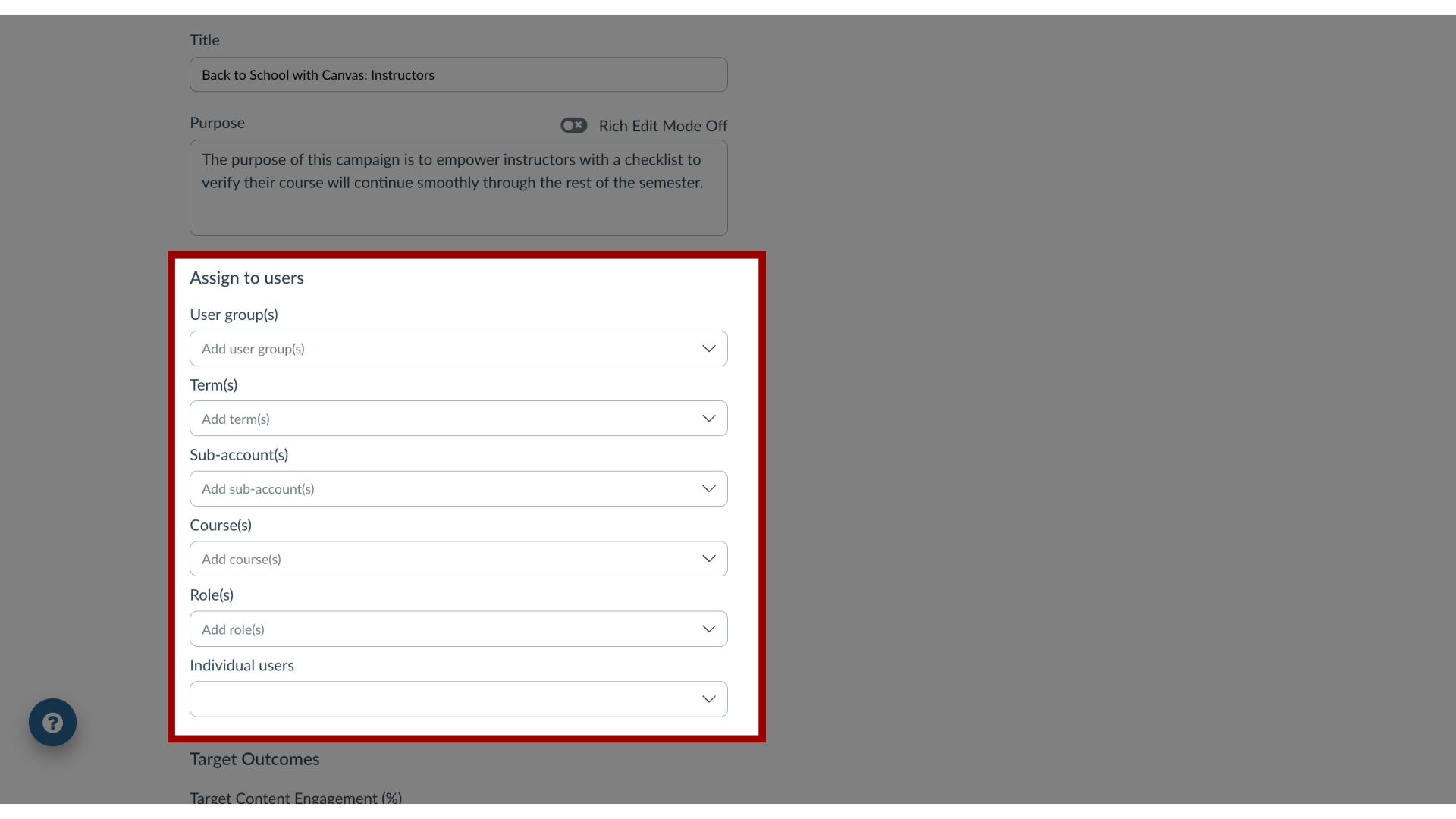
10. Save Changes
To save changes, click the Save Changes button.
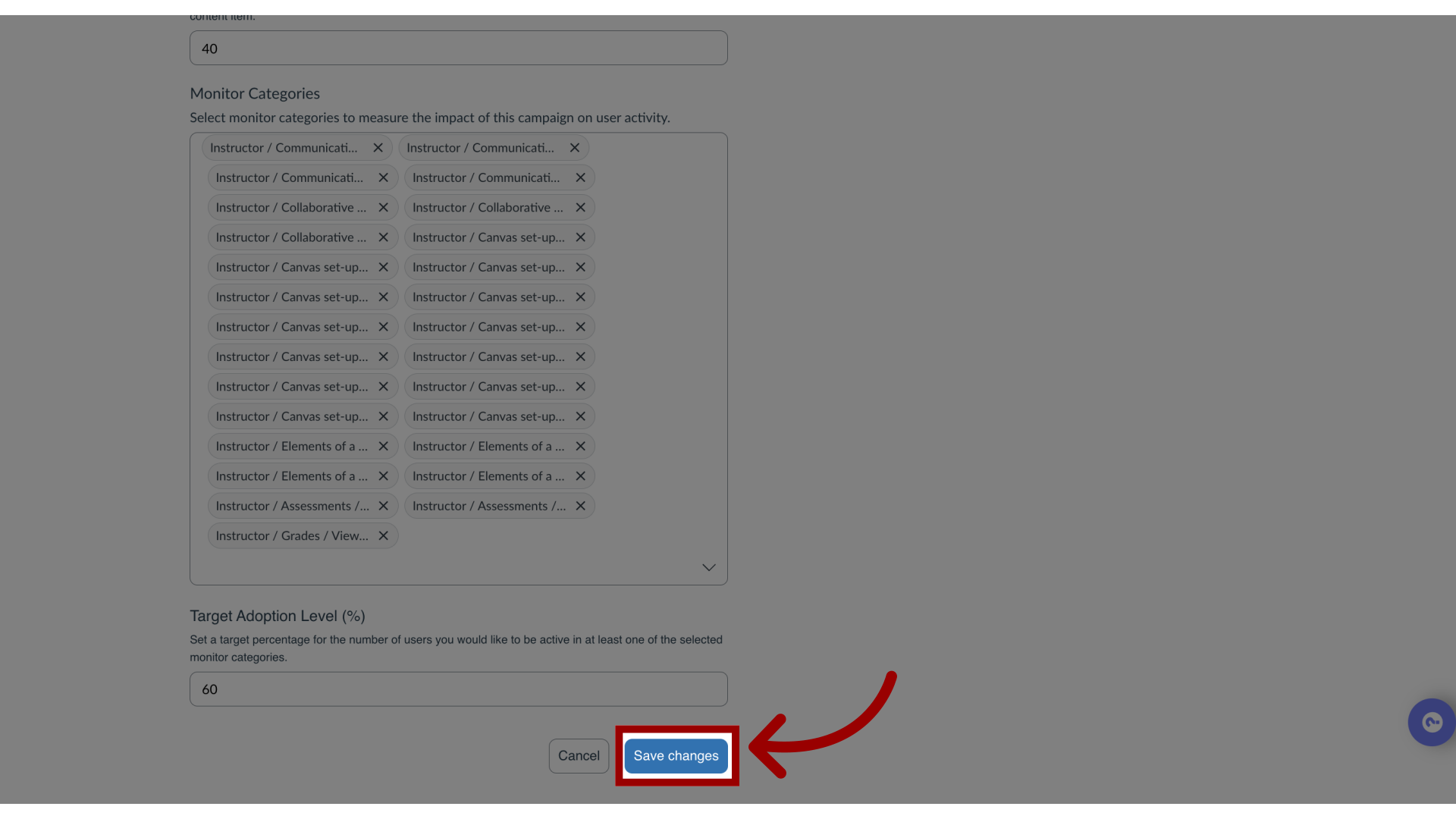
11. Schedule Campaign
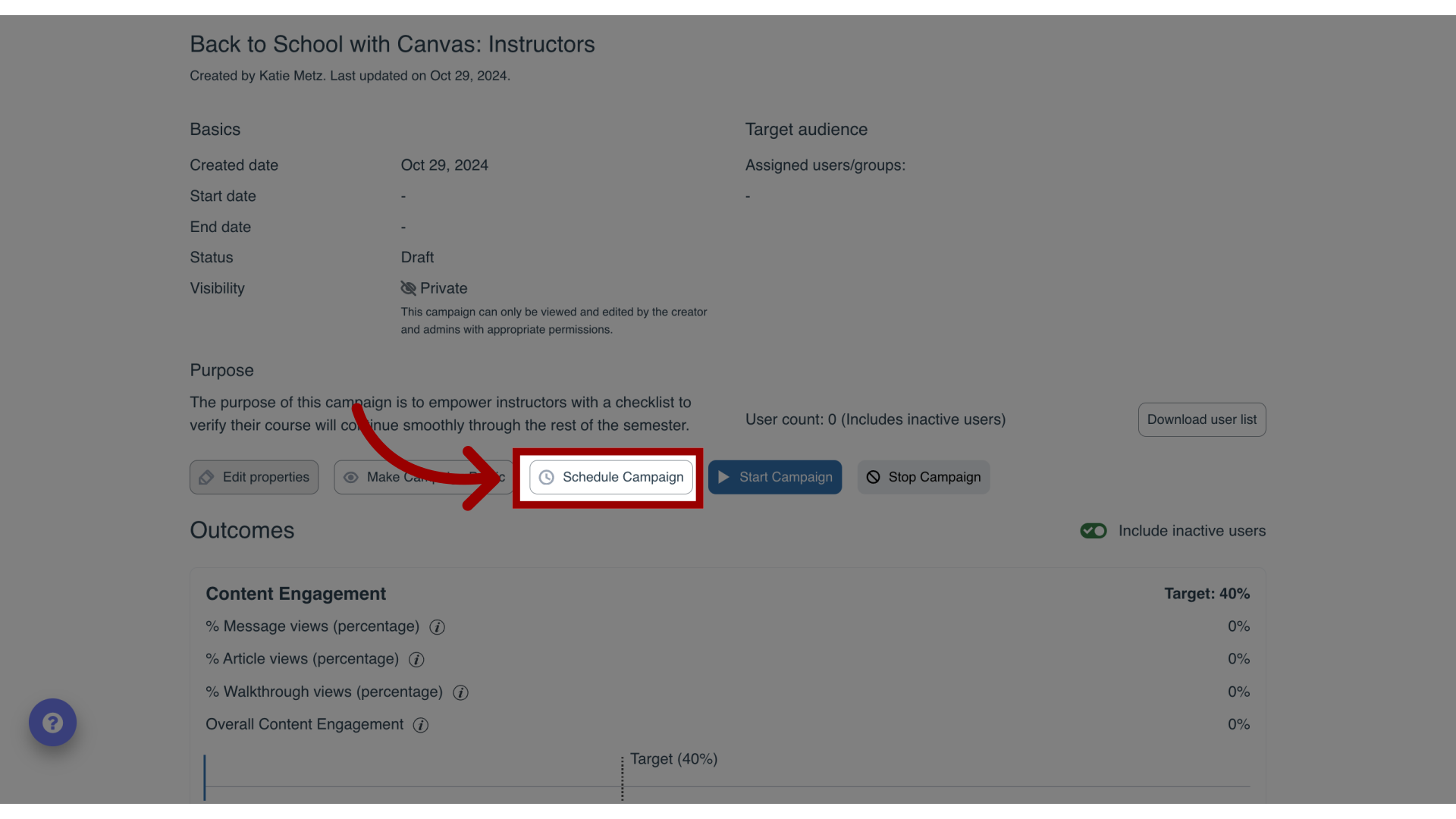
12. Add Scheduled Dates
Assign start and end dates/times from the pop-up modal. Click the Schedule Campaign button.
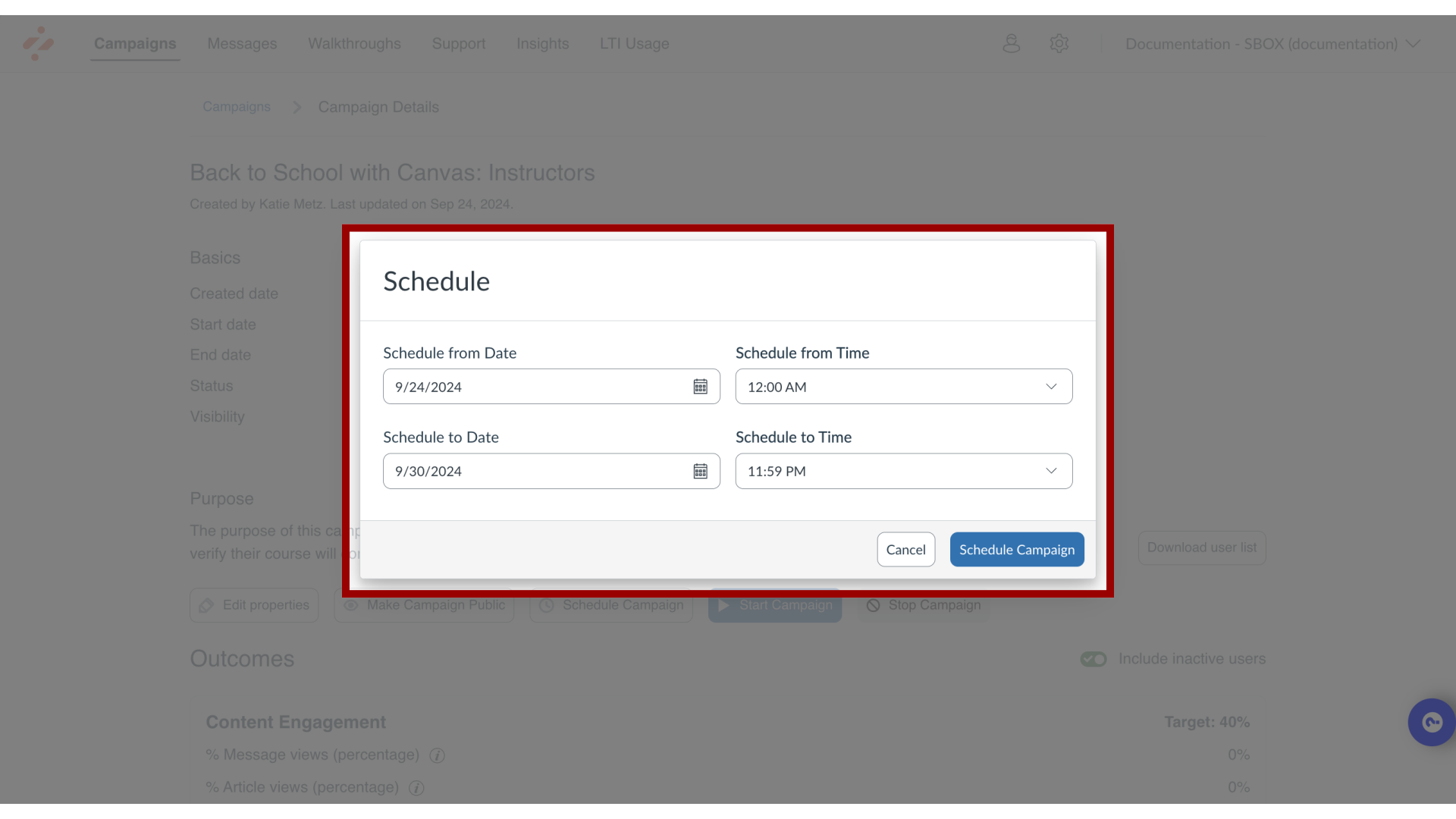
13. Share Campaign
To share and make a campaign public, click the Make Campaign Public button.
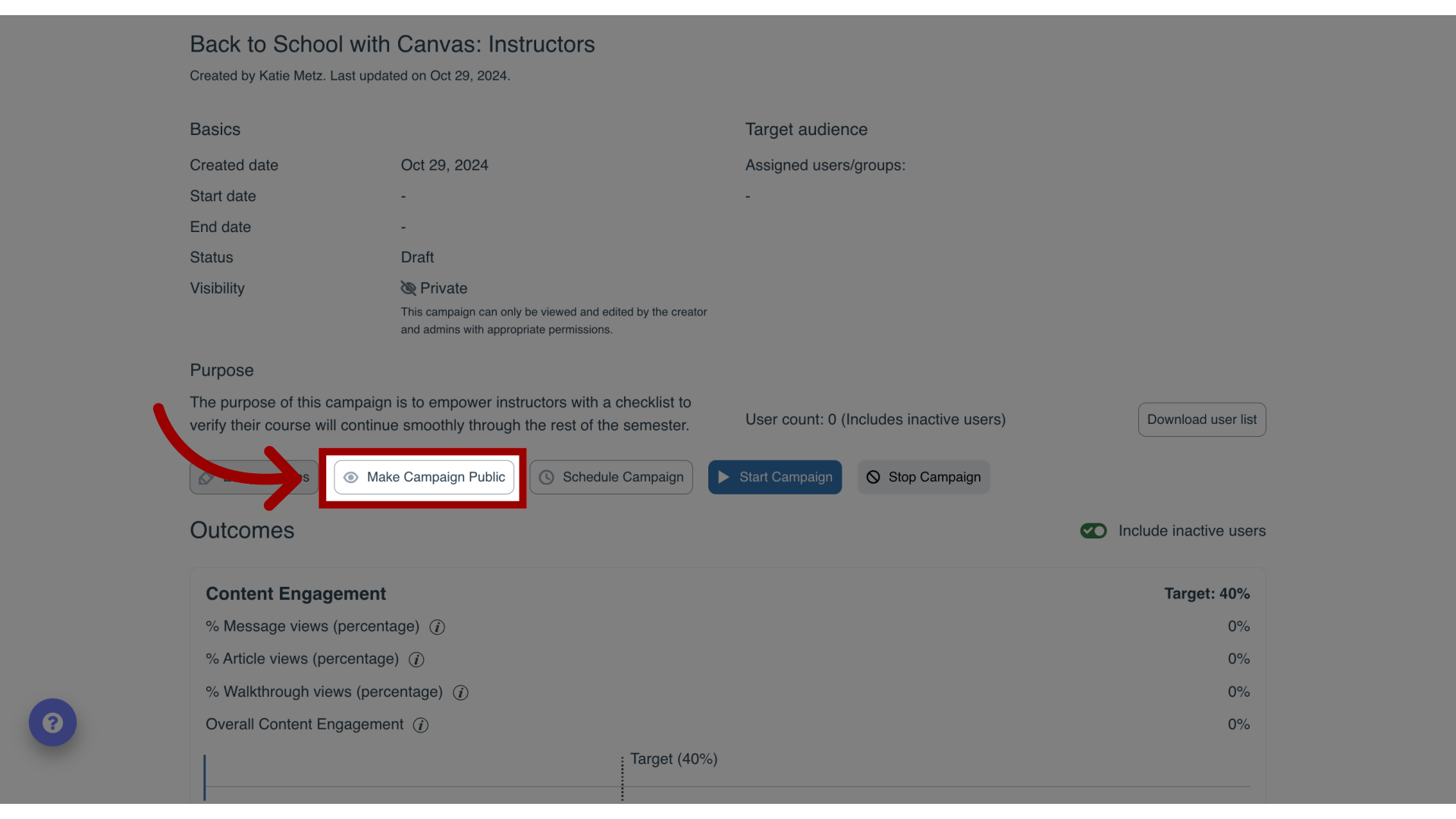
14. Start Campaign
To start a campaign, click the Start Campaign button.
Your campaign content will appear on the LMS pages of your selected user groups during the scheduled dates you have selected.
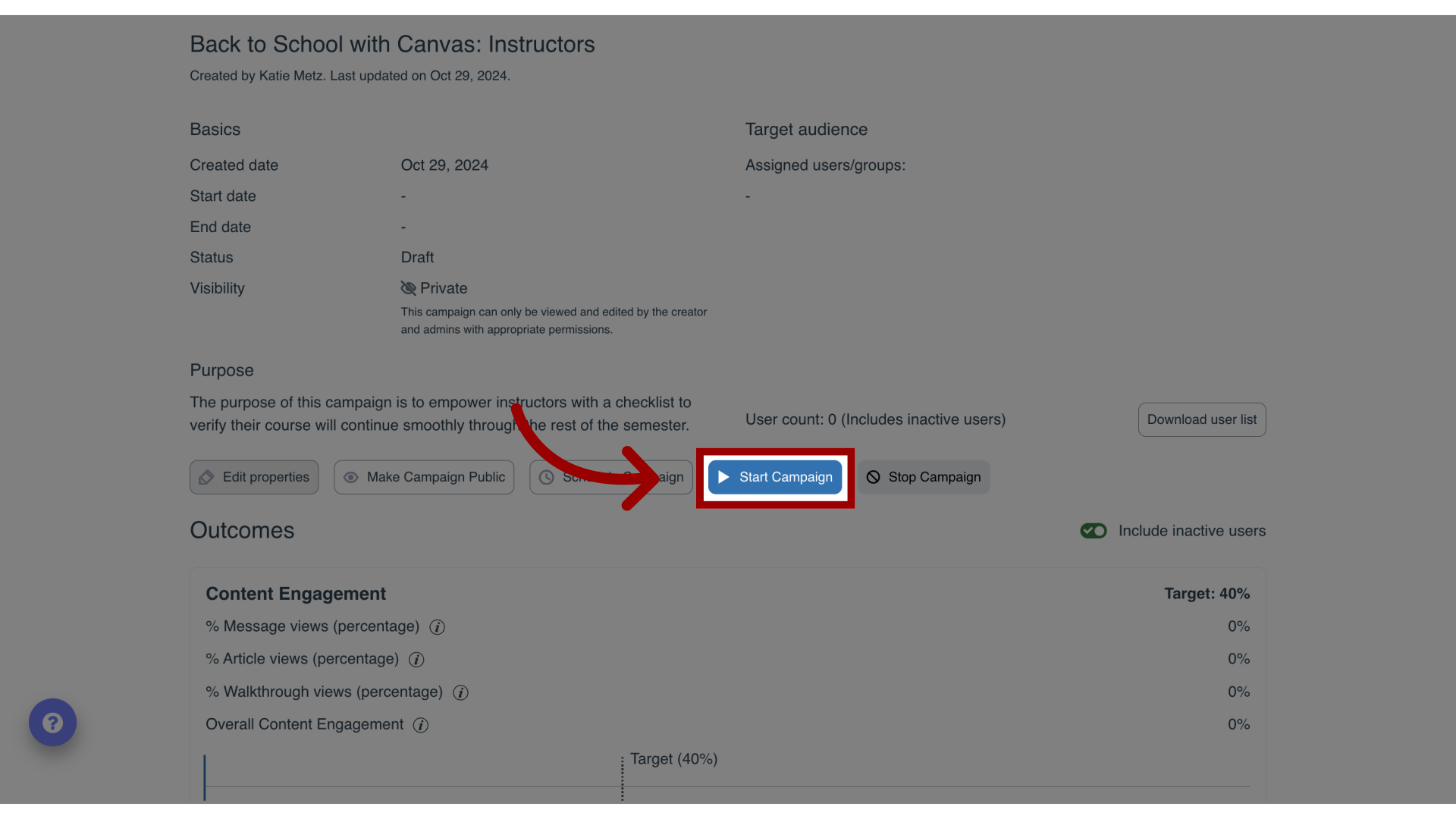
15. Stop Campaign
If you wish to end the campaign, click the Stop Campaign button, which populates the end date with the current date and time.
While the campaign messages or walkthroughs do not appear to your users anymore, the support articles remain in the support center unless you manually remove them or turn off the tool category to which it is associated.
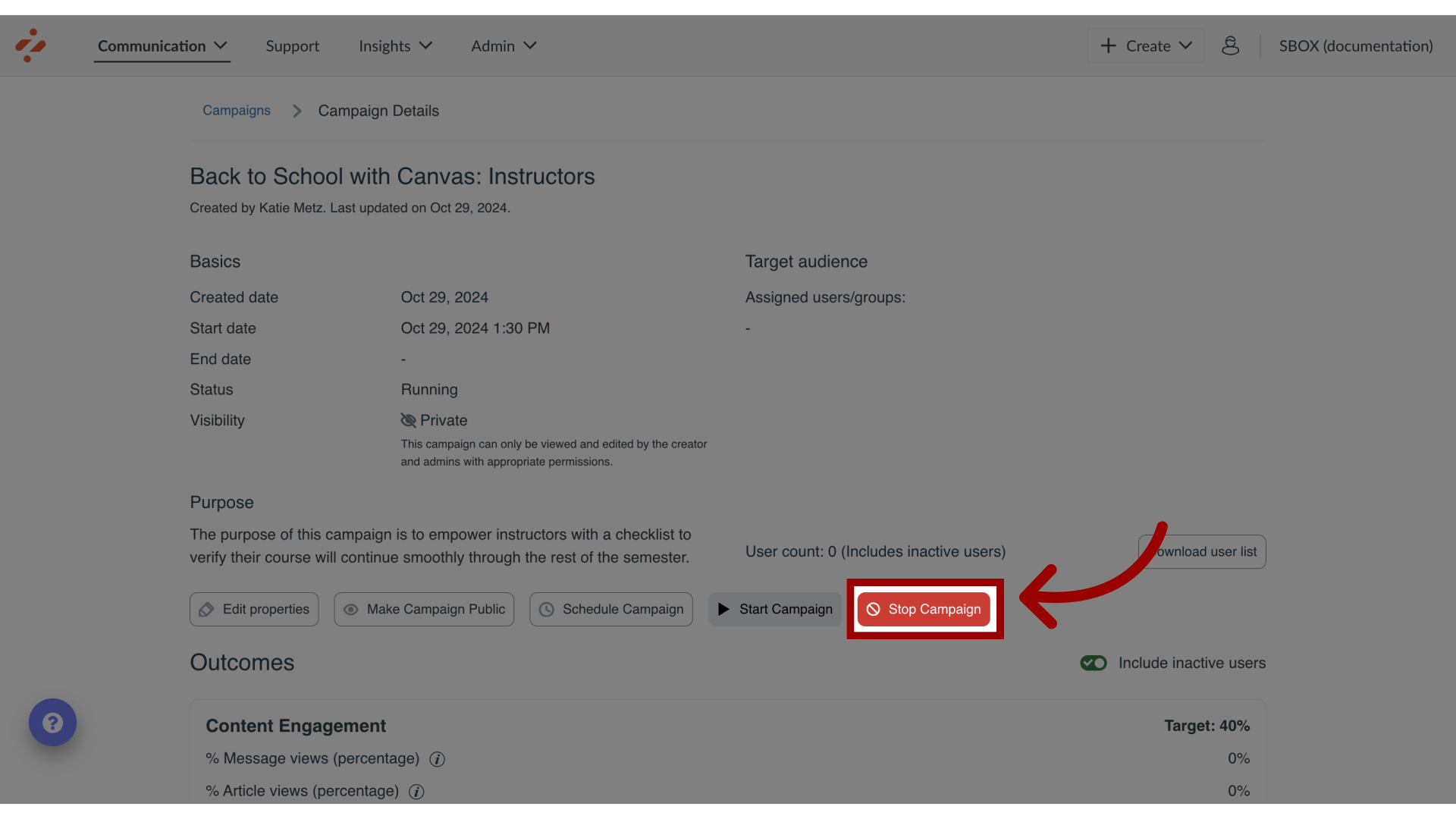
16. Track User Engagement
Once your campaign is live, it’s possible to track your user's engagement with the campaign report. Navigate to the Outcomes section and click the View More link for Content Engagement and Tool Adoption performance.
Note: For more information on adding Tool Adoption Statistics, visit How do I add tool adoption statistics to a campaign in the Impact Dashboard?
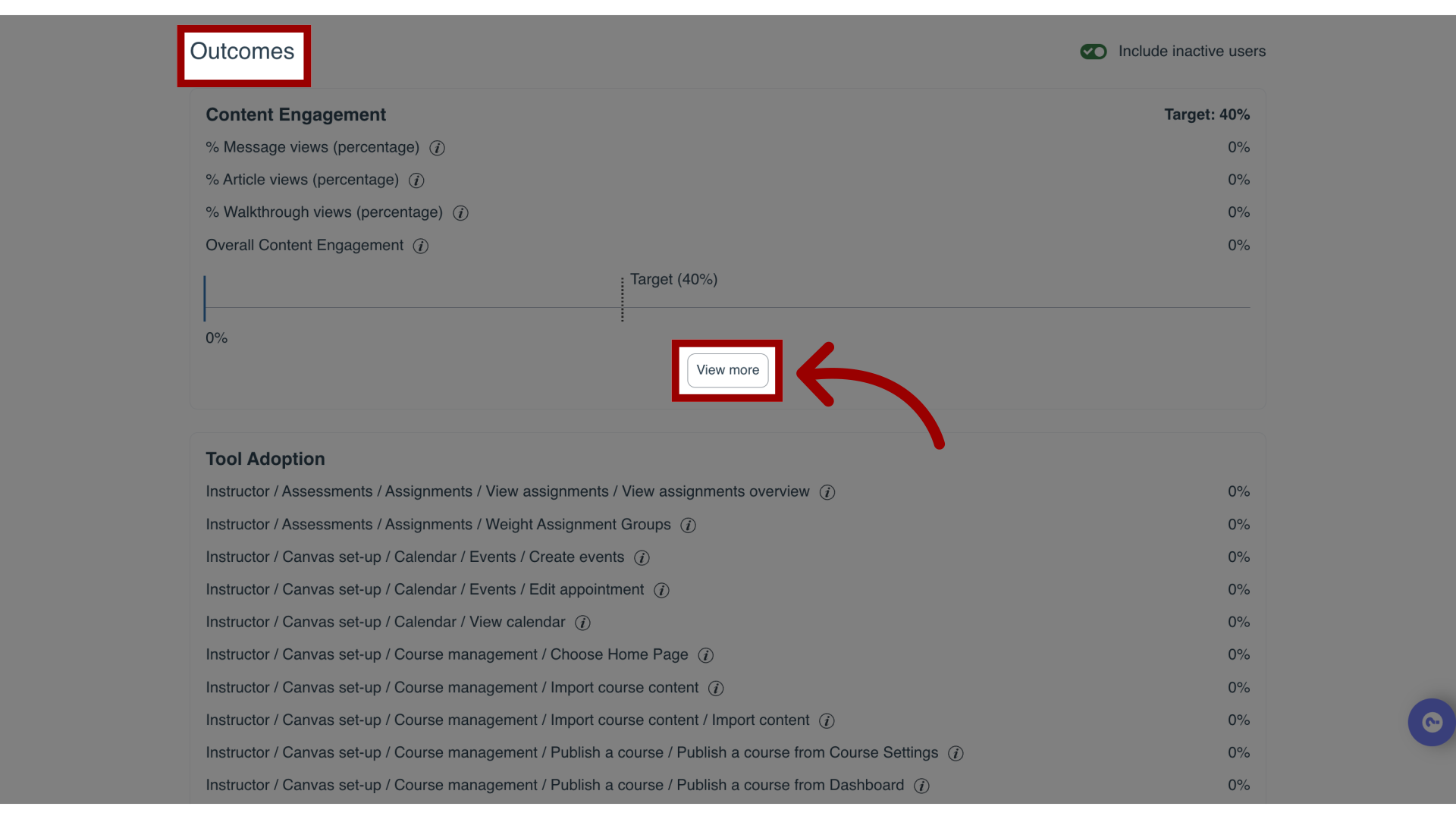
17. View User Performance