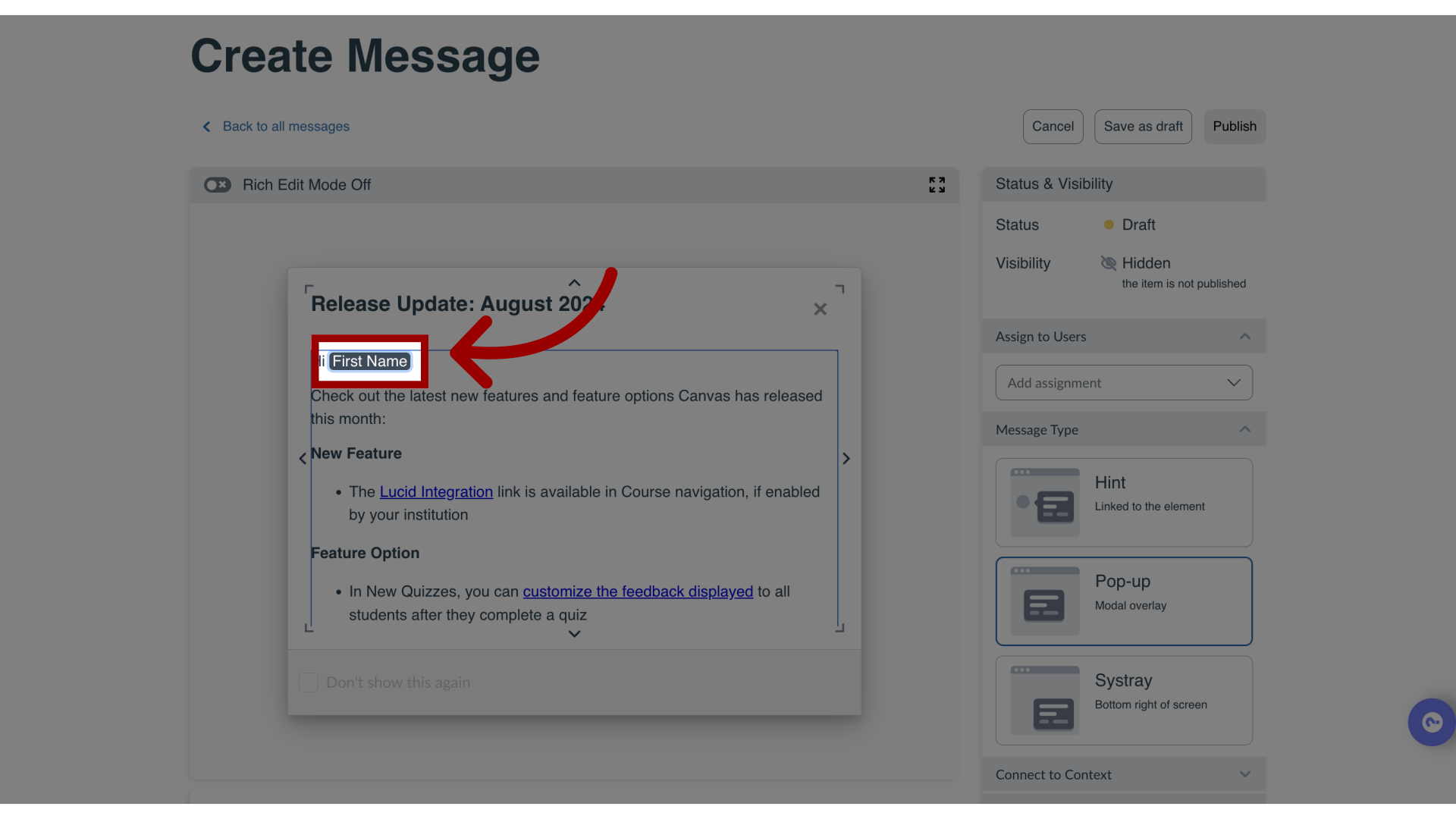How do I personalize messages or support articles in the Impact Dashboard?
Adding personalization tokens (like First Name or Course ID) to your Impact messages and support articles is a fantastic way to engage users in a more direct, personal way which can improve the user's experience with the messages and articles targeted to them.
Here is a full list of personalization options currently available:
- First Name
- Full Name
- User Name
- Course Name (Only available for Blackboard)
- Course ID (Only available for Blackboard)
- Course PK1 ID (Only available for Blackboard)
How do I personalize messages or support articles in the Impact Dashboard?
1. Open Messages
In Global Navigation, click the Communication dropdown menu. Then click the Messages link.
To personalize support articles, click the Support link.
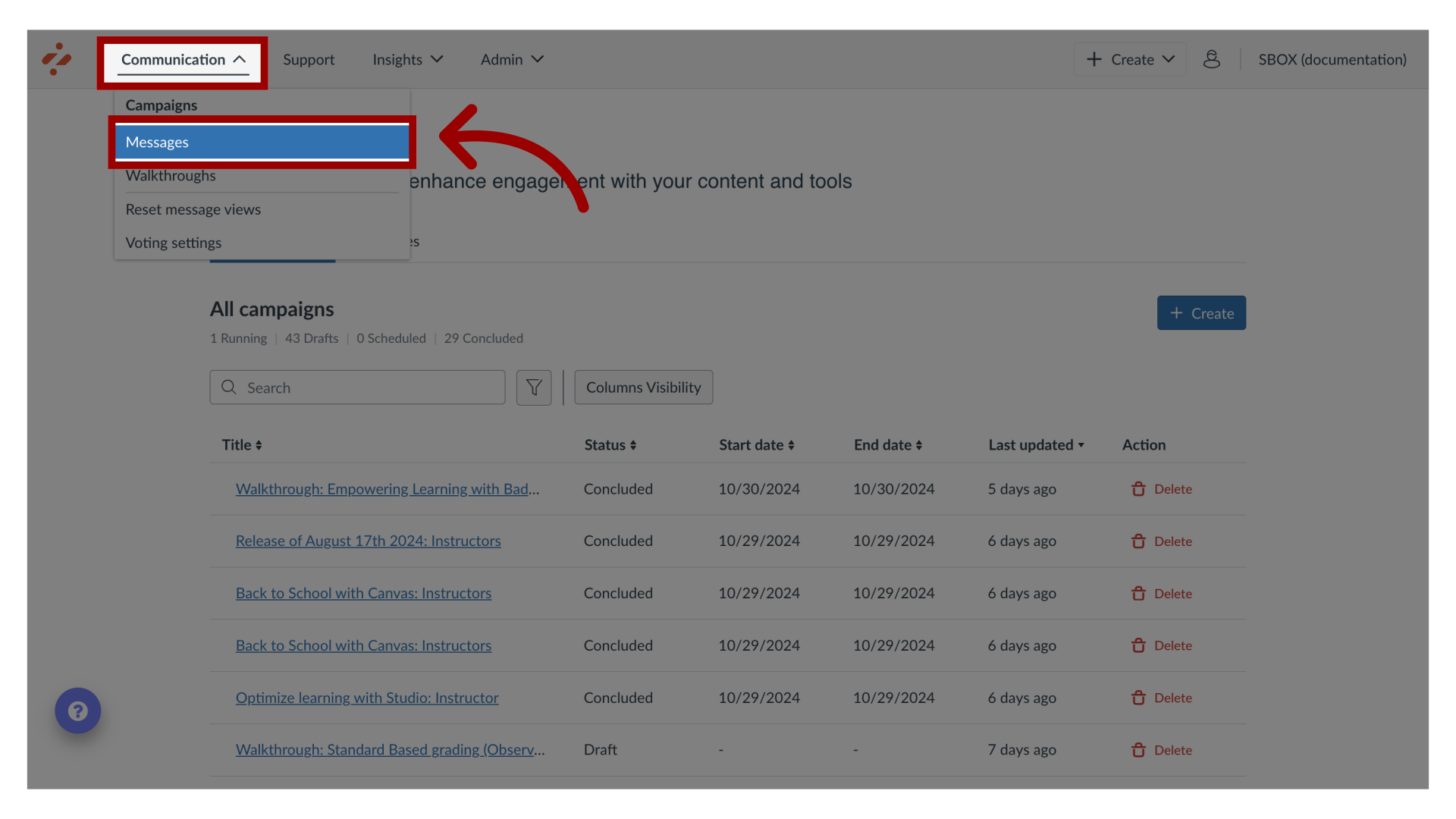
2. Manage Messages
To edit an existing message, click the name of the message. To edit an existing article, click the name of the article.
To create a new message or article, click the Create button.
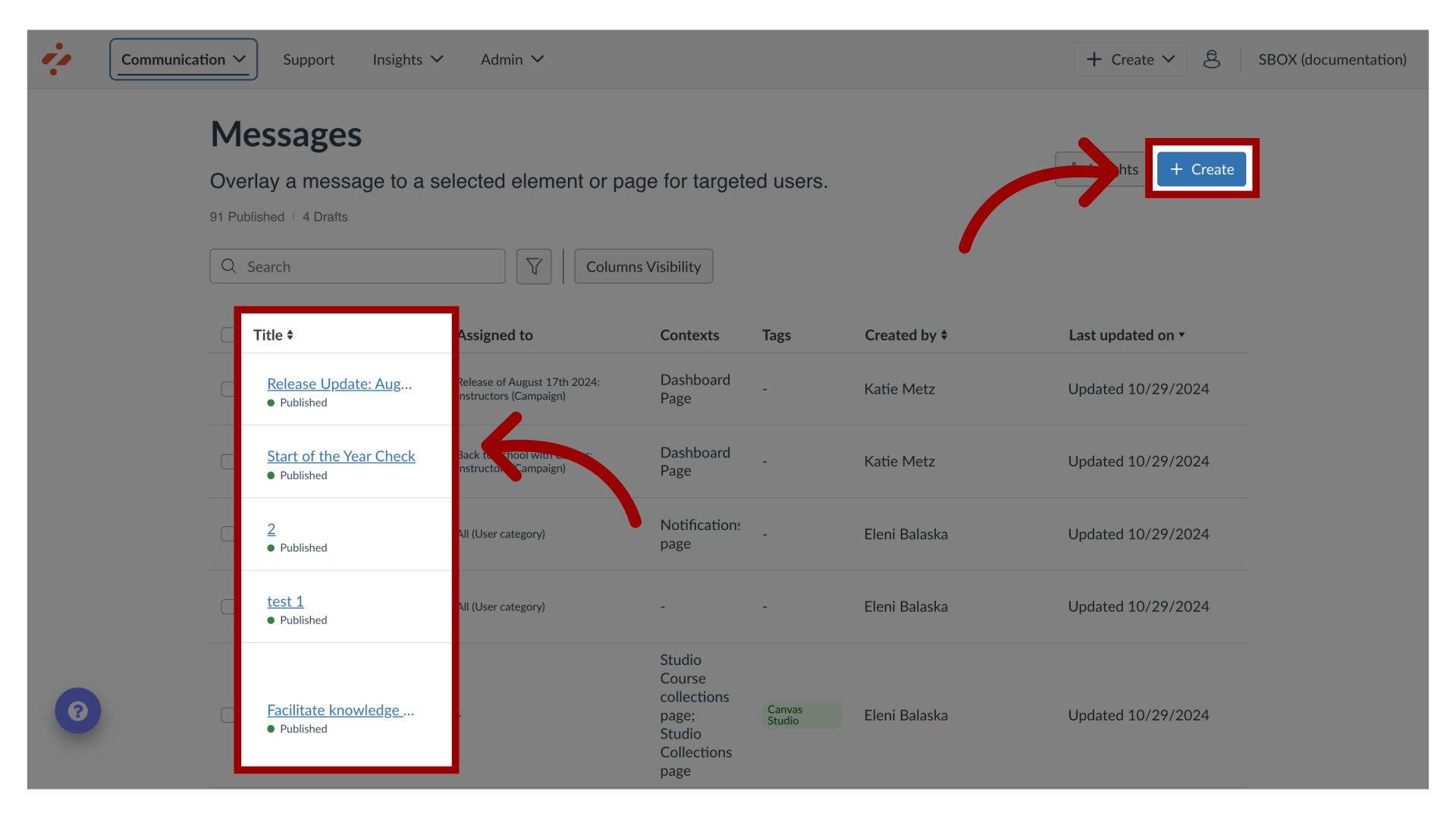
3. Edit Message
Click the Edit Message or Edit Article button. If you are creating a new message or article, the Edit Message or Edit Article button does not display.
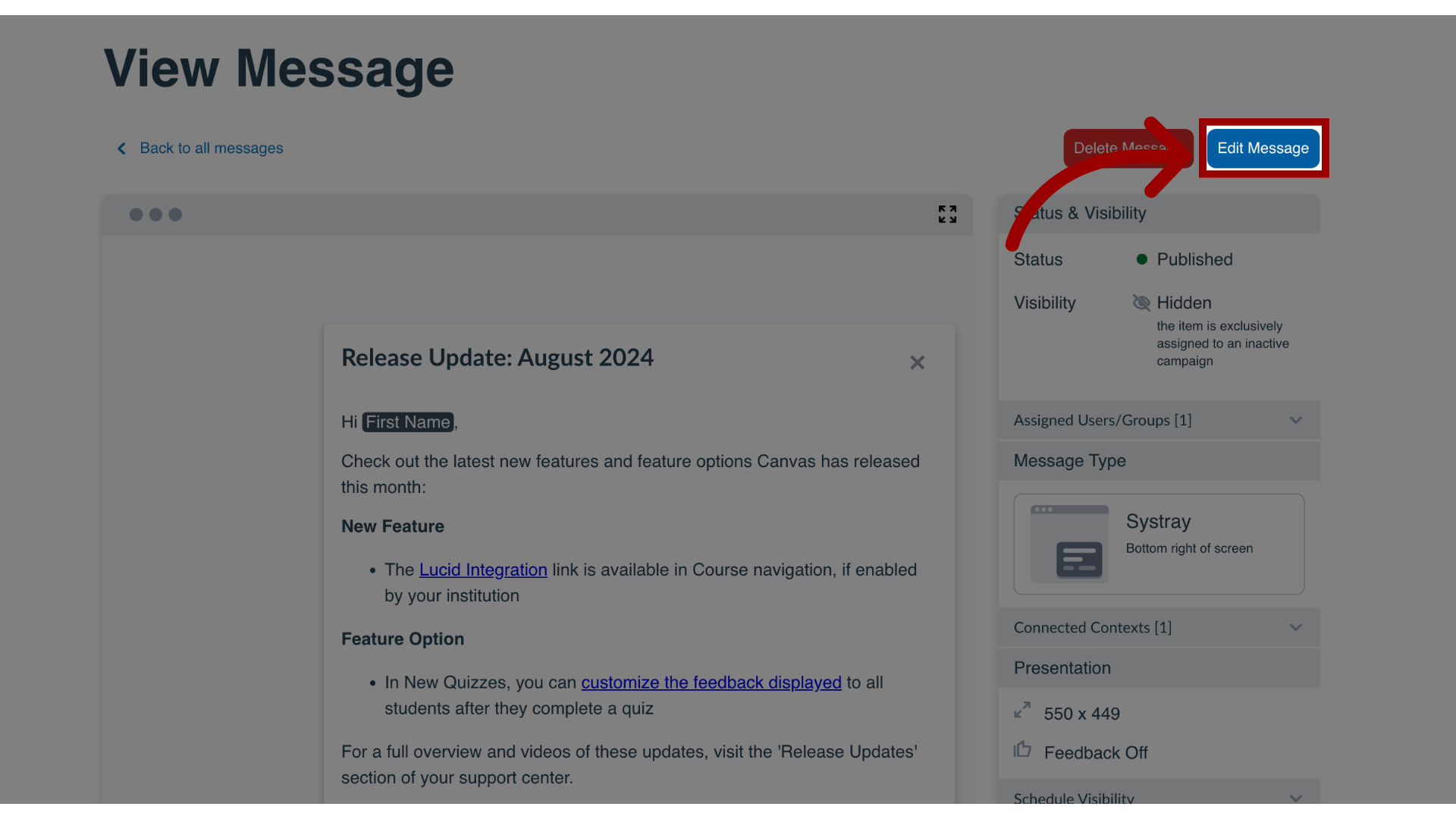
4. Add Personalization
If editing text, click the body of the message or article and press enter to view the in-line insert options. Click the User icon and then select from the personalization options
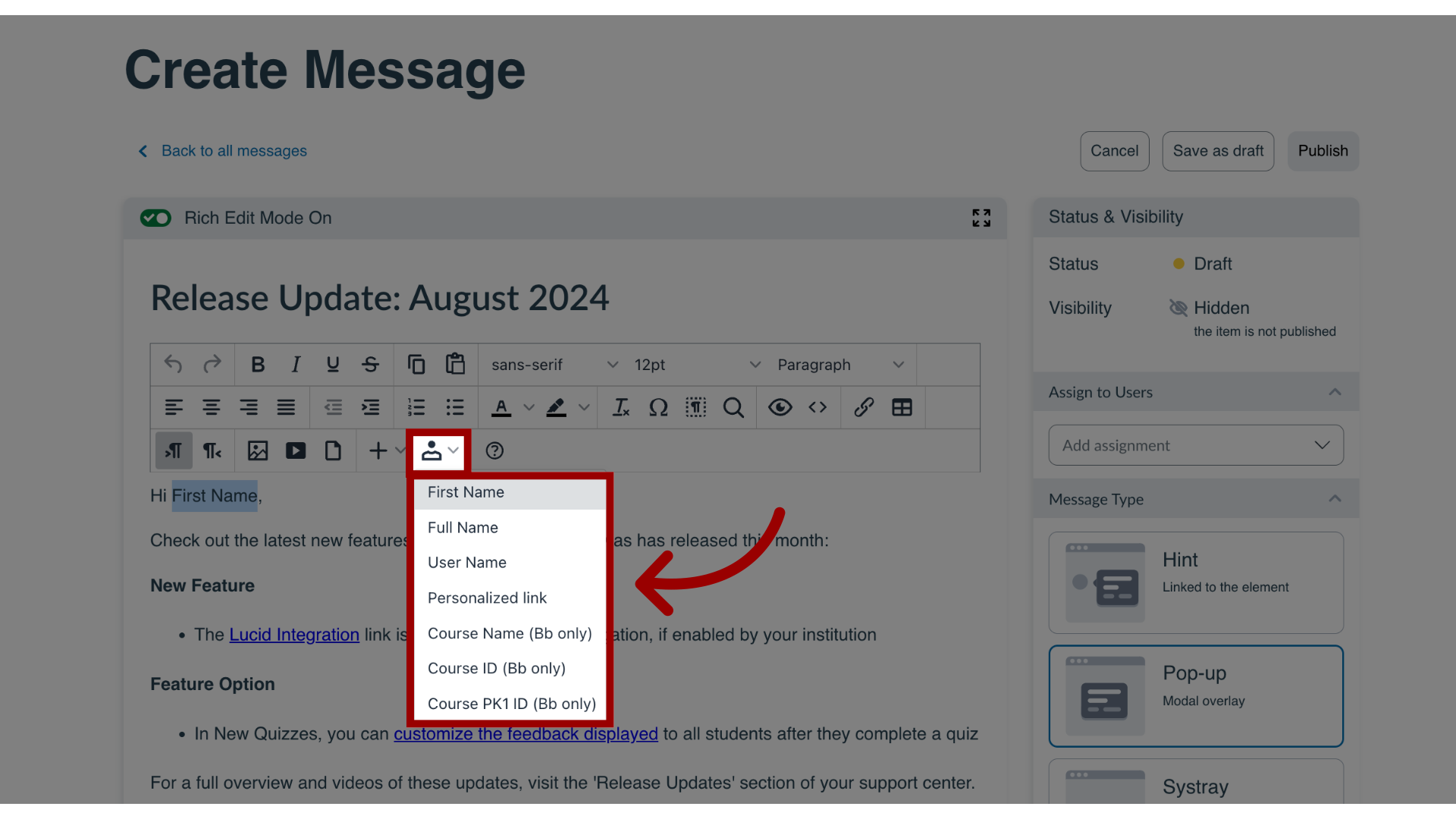
5. Edit Message or Article
Now that you have successfully added a personalization token to your message or article you can continue to edit your content, targeting assignments, settings, or publish it to your learning environment.
When your message or article is published, the personalization token will be replaced with the value associated with the viewer of the content, so if you chose First Name as a personalization token, the user will see their own first name - ex. John Doe - instead of the First Name tag.
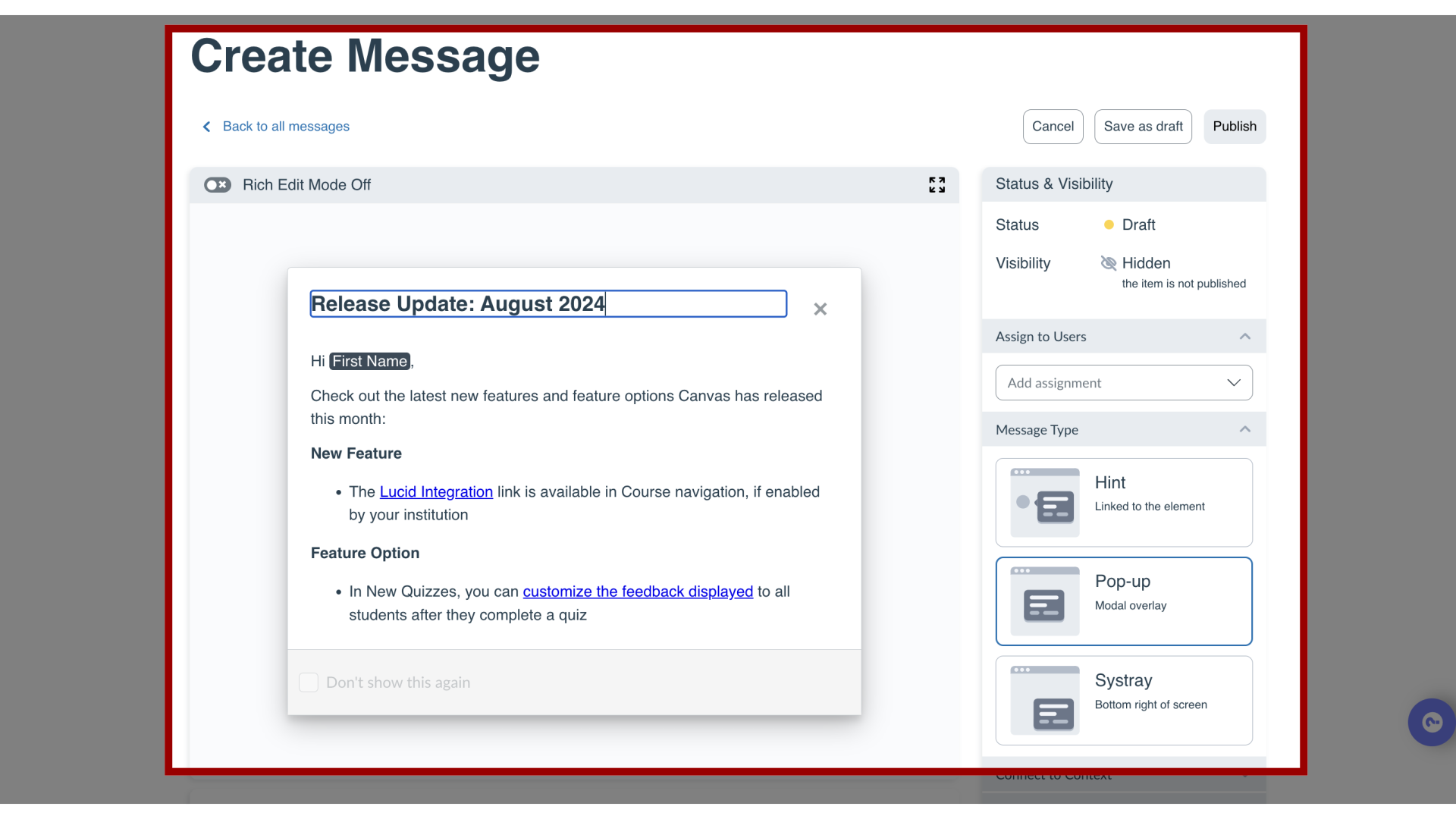
6. Remove Personalization Token
To remove a personalization token, move your cursor next to the personalization tag and press the backspace or delete key on your keyboard to remove it.