How do I download the results in Course Readiness?
How do I download the results in Course Readiness?
How do I download the results in Course Readiness?
1. Select Criteria
On the Course Readiness page, select your criteria to display.

2. Click Dashboard Actions
To download the Course Readiness and Criteria dashboard, click the Dashboard Actions icon.
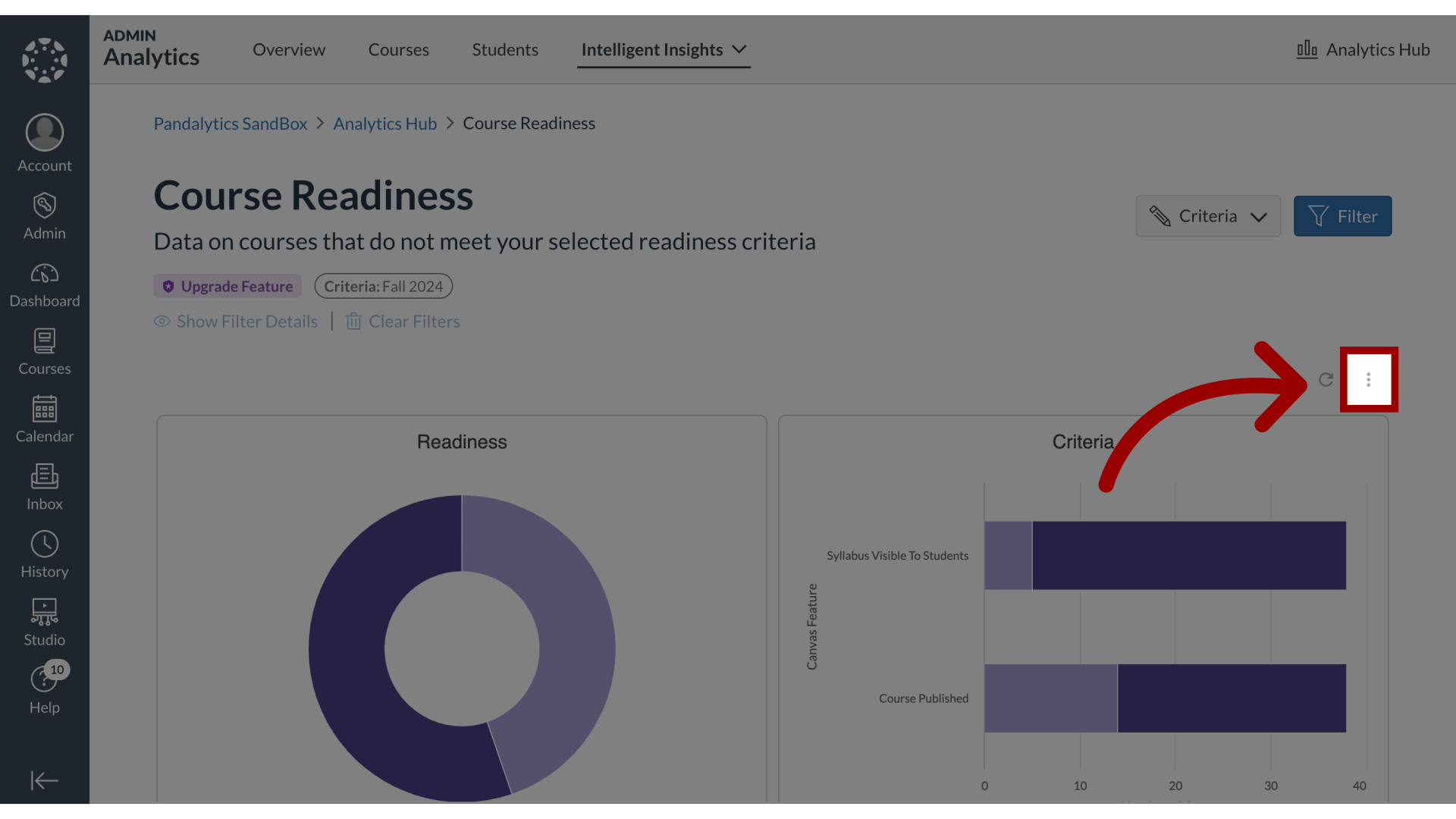
3. Open Download Settings
Then click the Download link.
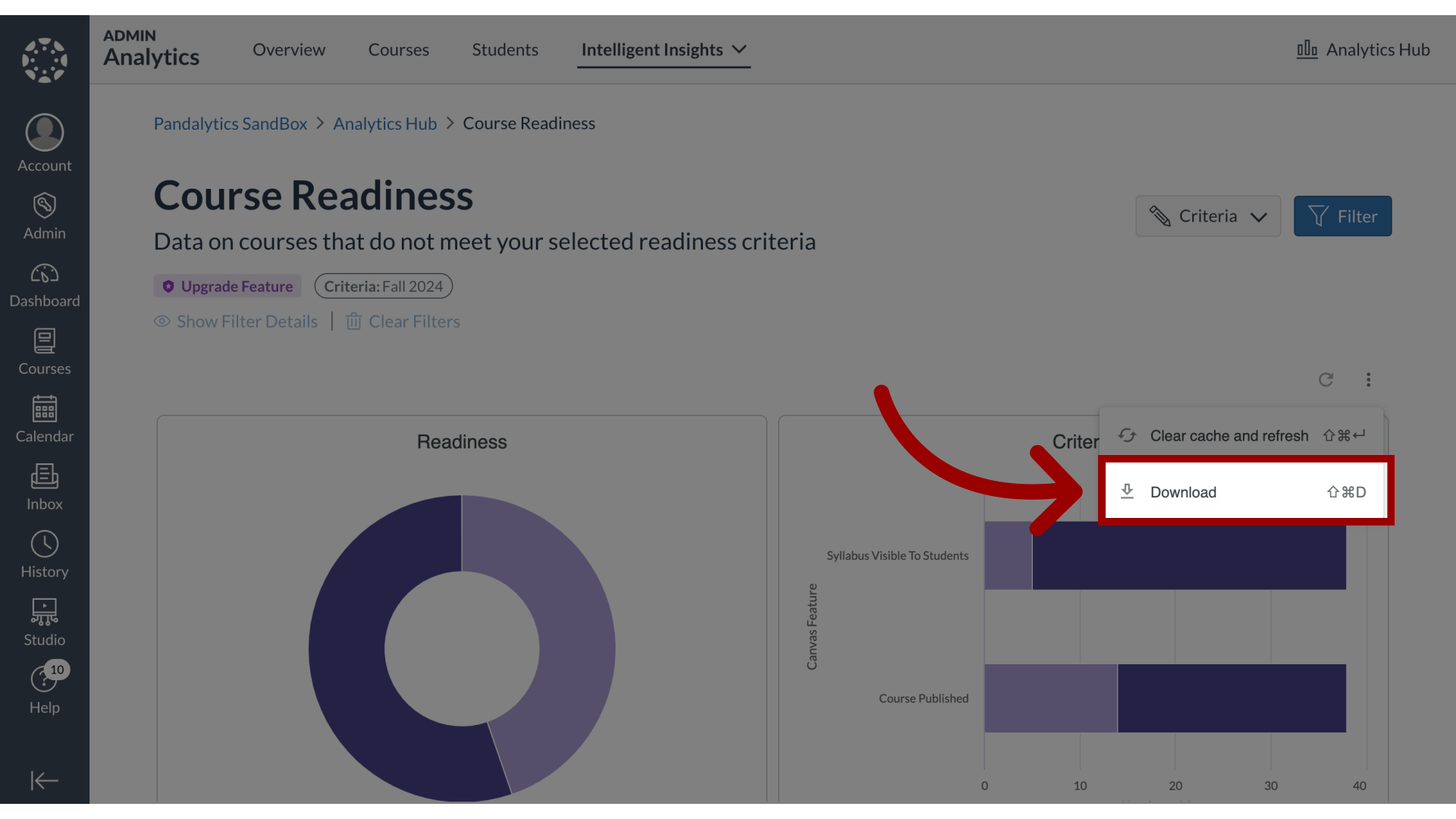
4. Edit Download Settings
In the download settings, select the desired Format and Paper Size. Then select whether you want to Expand tables to show all rows or Arrange dashboard tiles in a single column.
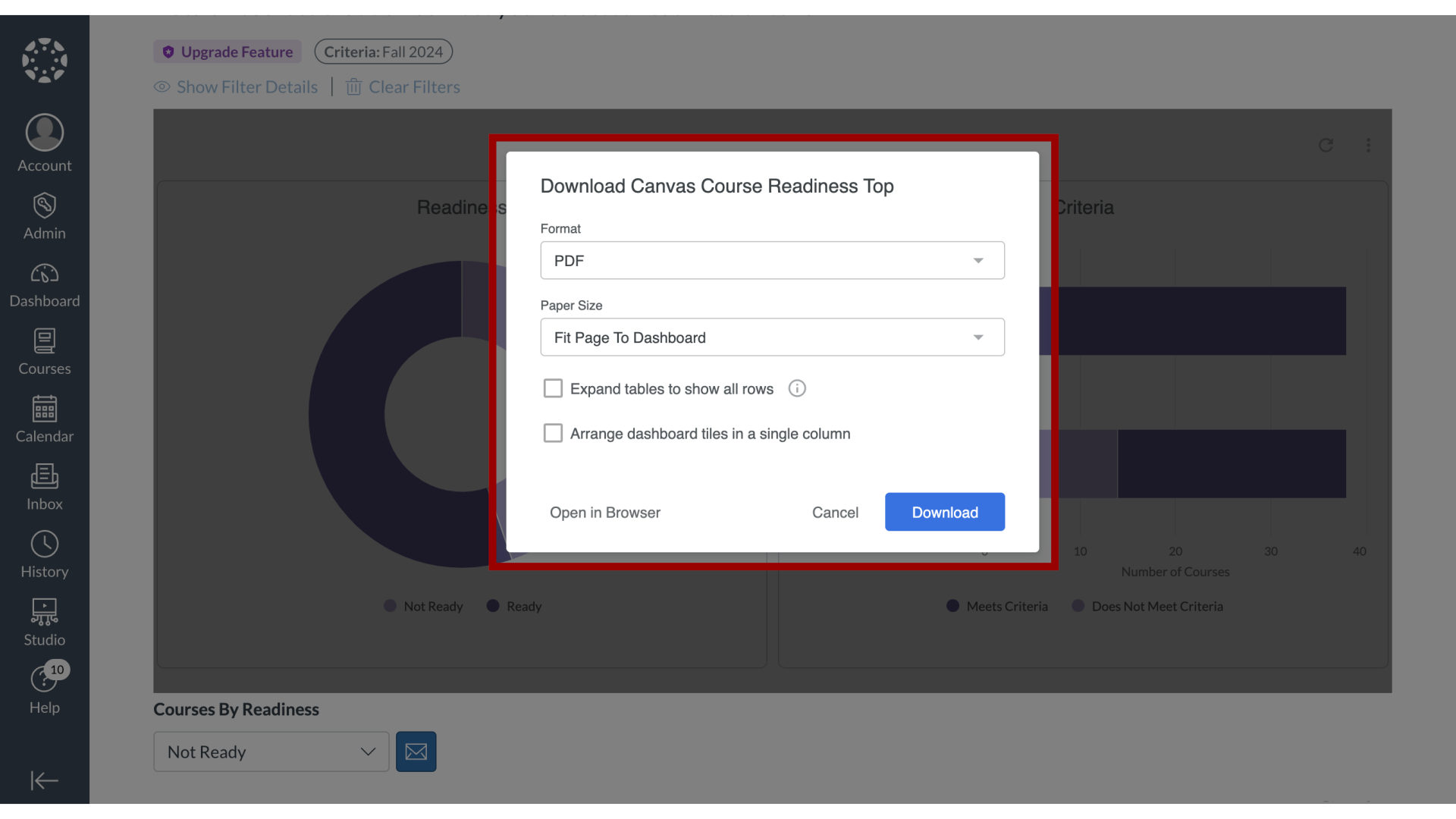
5. Open in Browser
To view and download the data, you can either click the Open in Browser link
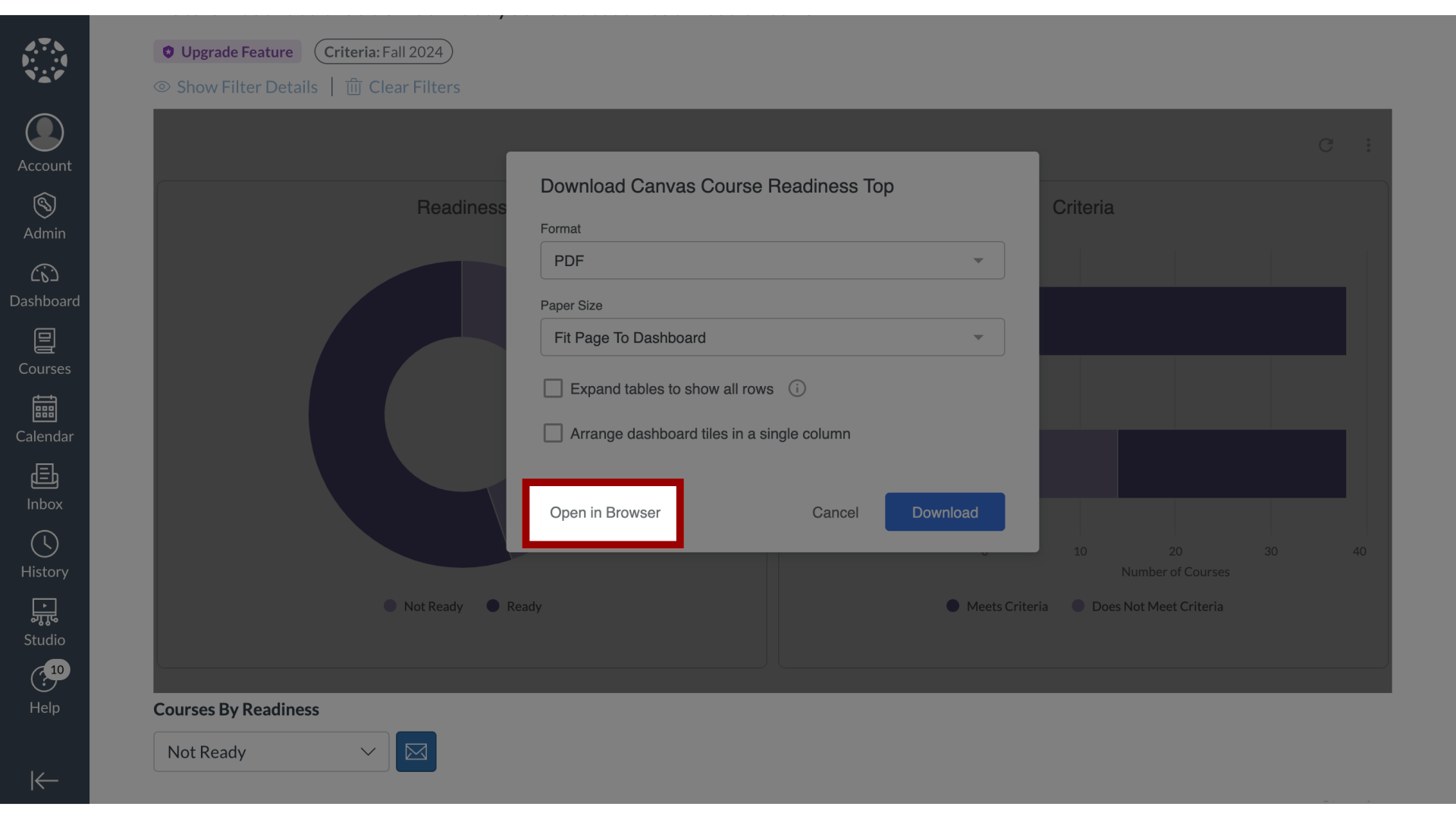
6. Download Readiness and Criteria Dashboard
or click the Download button.
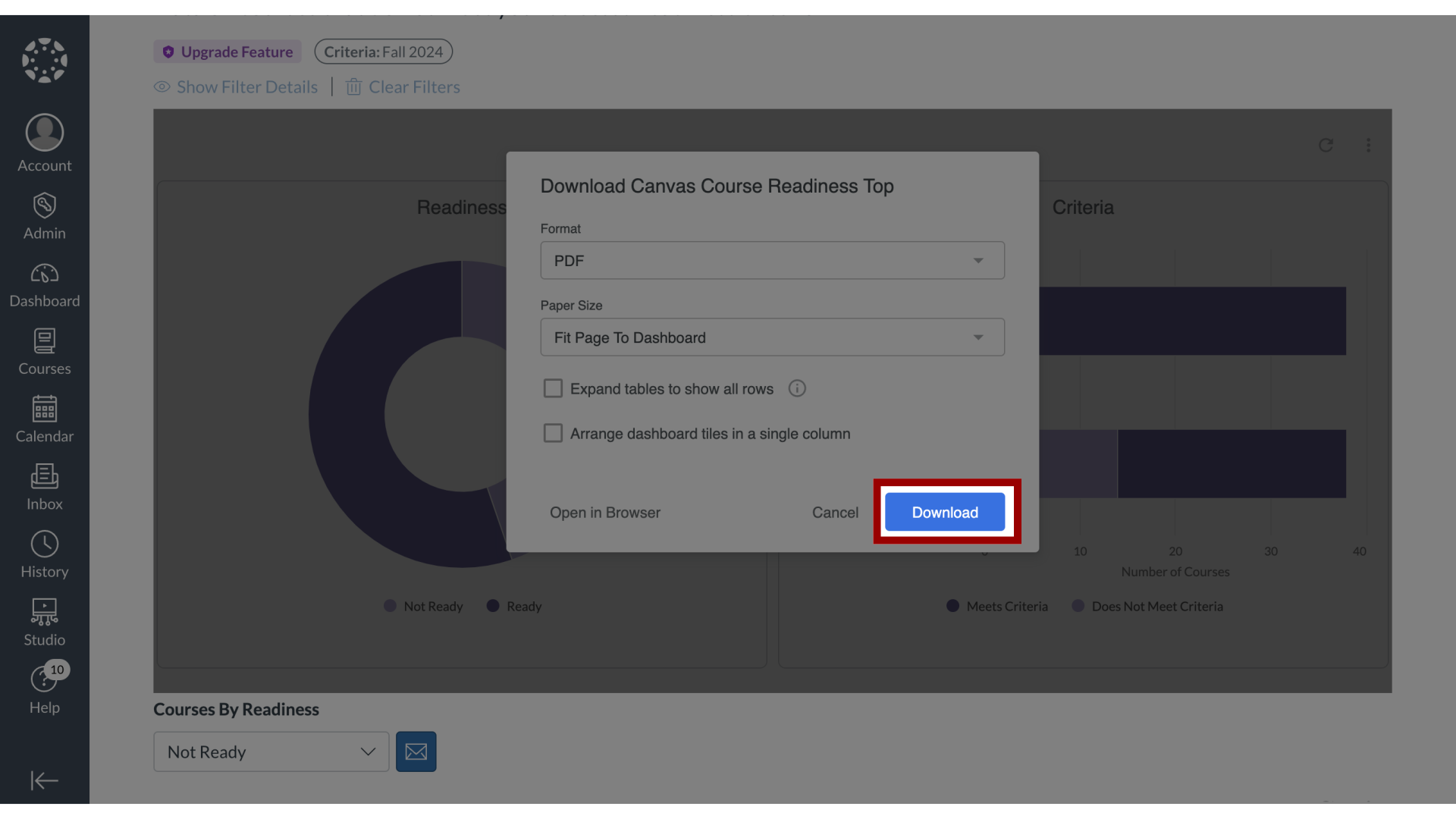
7. Courses by Readiness List
To download the Courses by Readiness list, scroll and navigate to the Courses table.
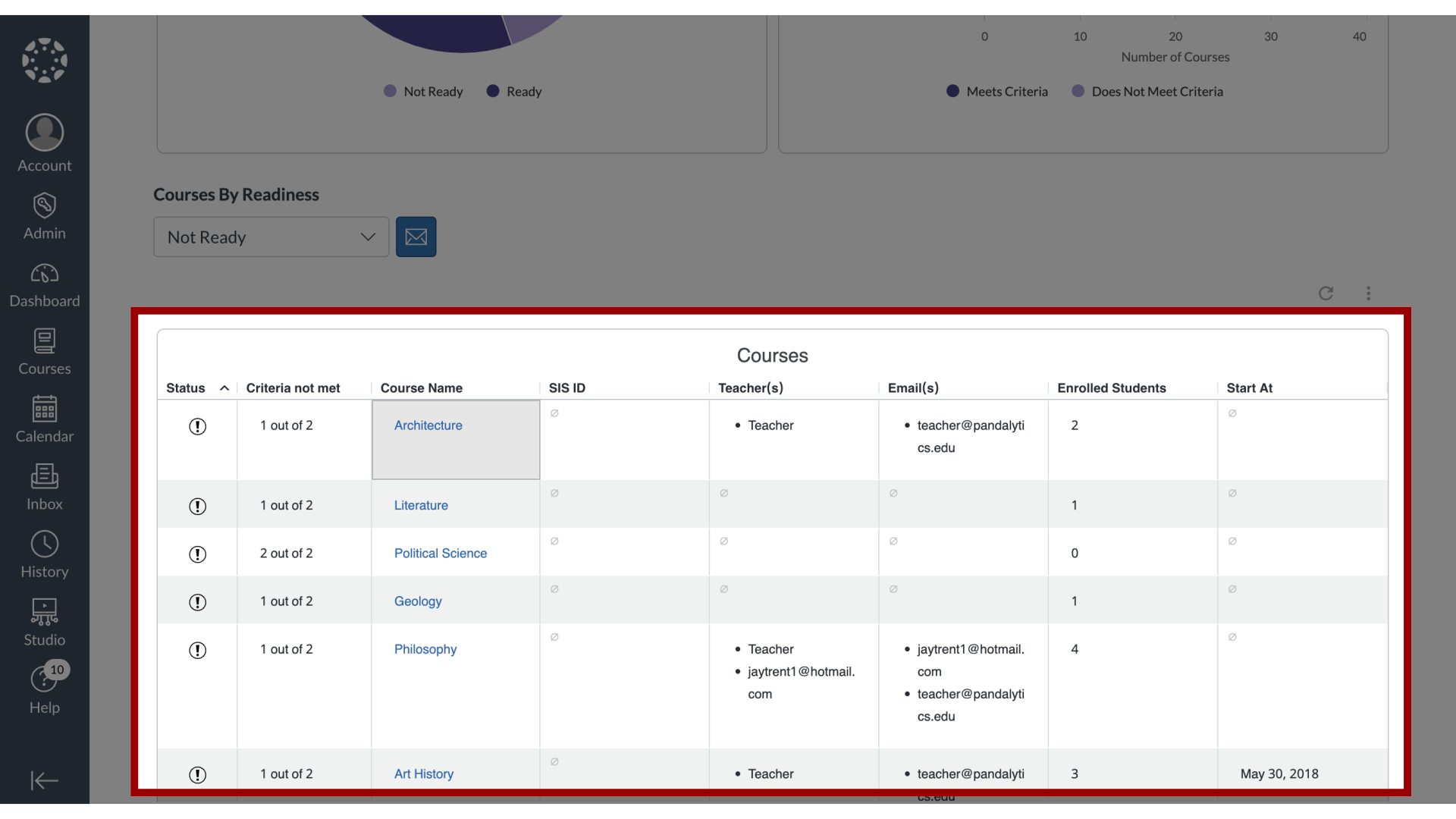
8. Open Dashboard Actions
Click the Dashboard Actions icon.
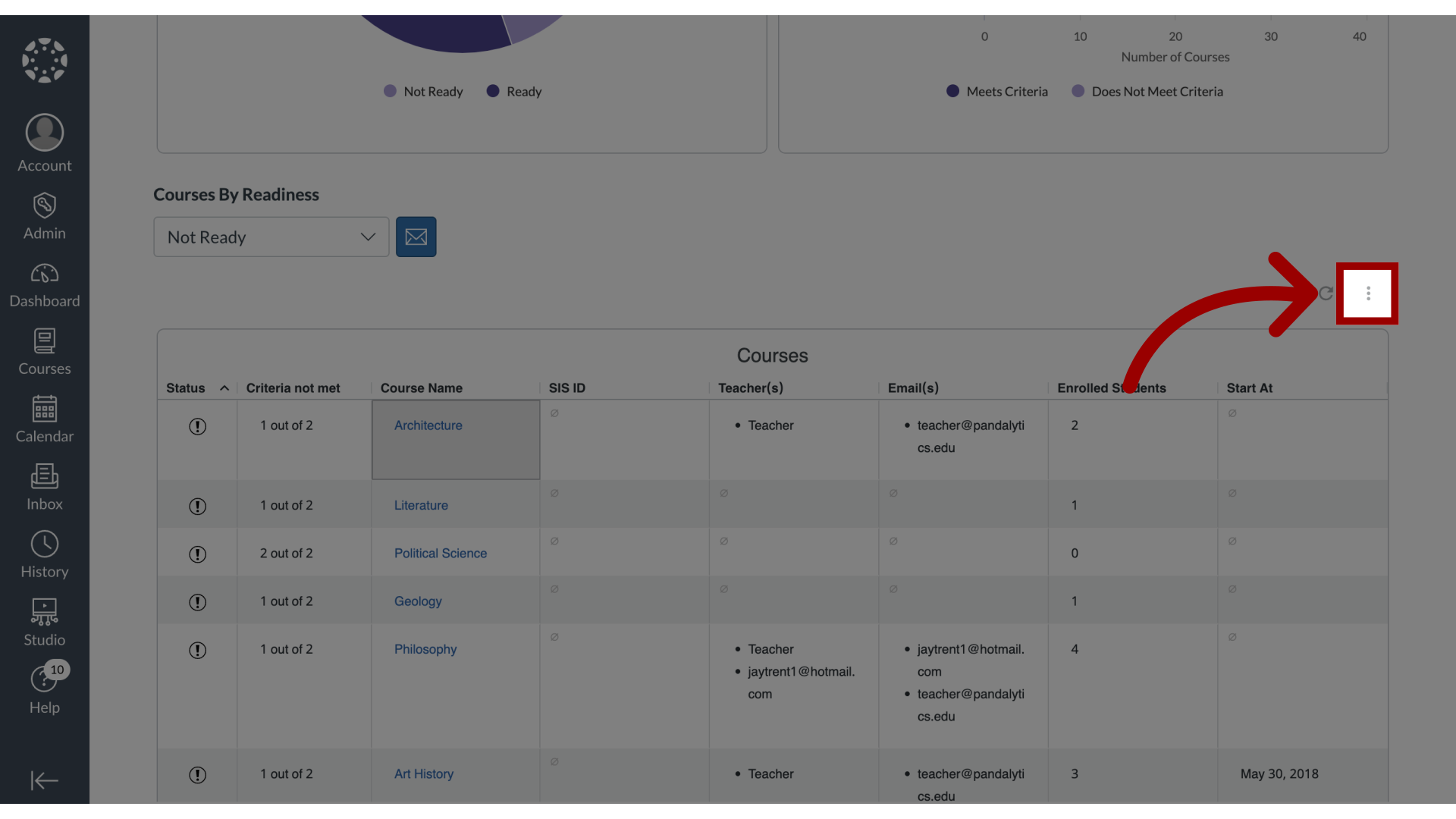
9. Open Download Settings
Then click the Download link.
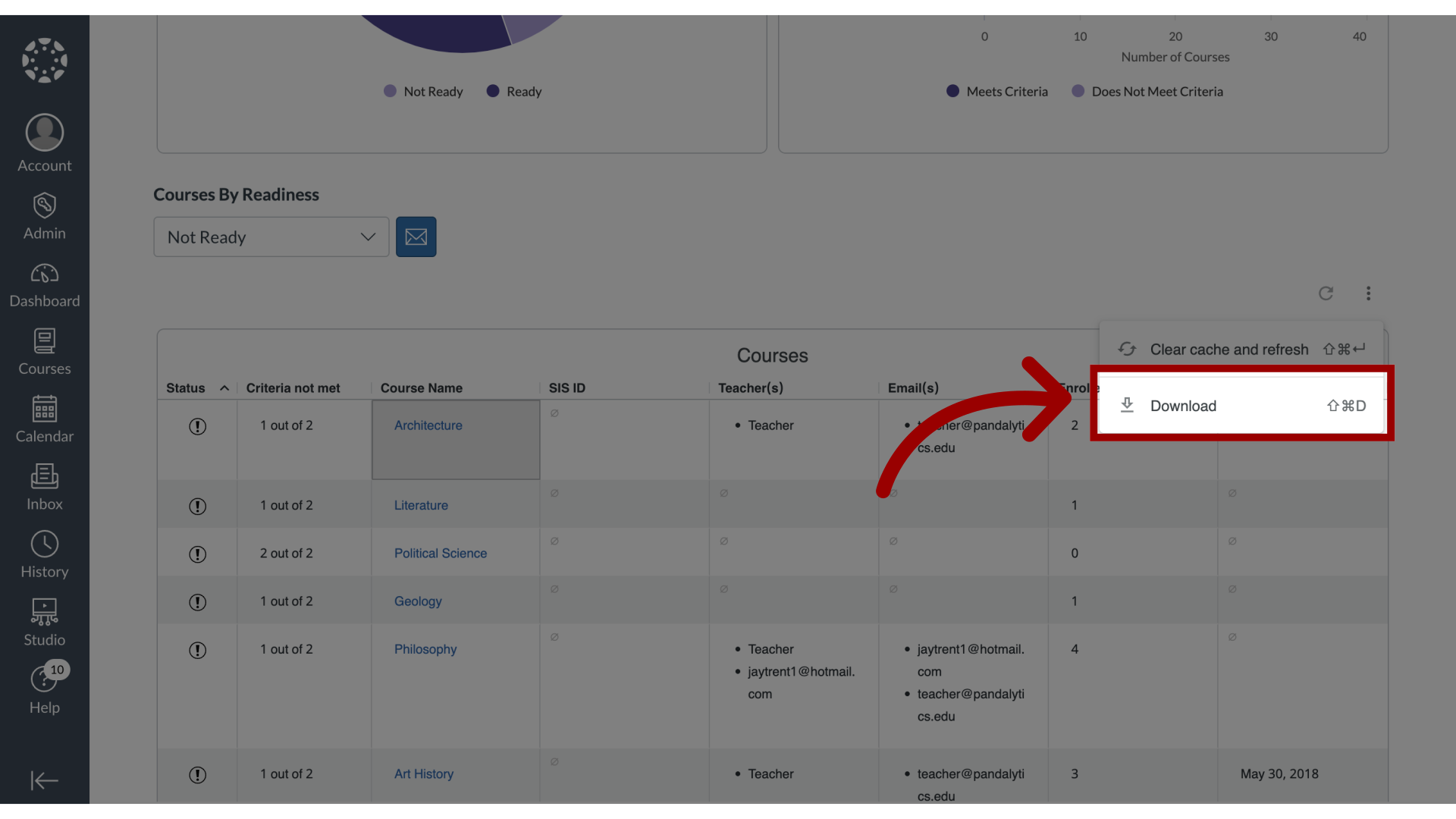
10. Edit Download Settings
In the download settings, select the desired Format and Paper Size. Then select whether you want to Expand tables to show all rows or Arrange dashboard tiles in a single column.
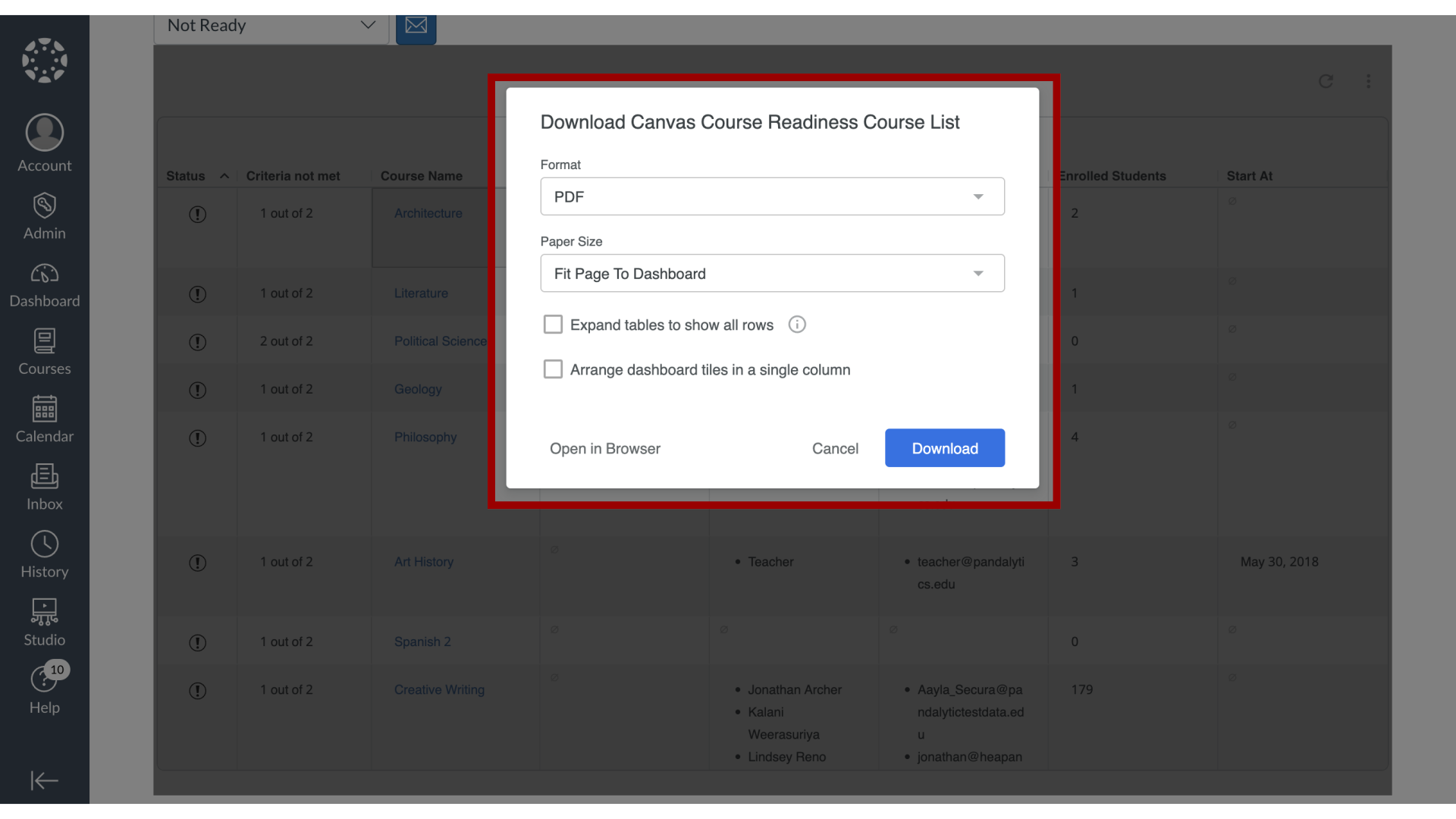
11. Open in Browser
To view and download the data, you can either click Open in Browser
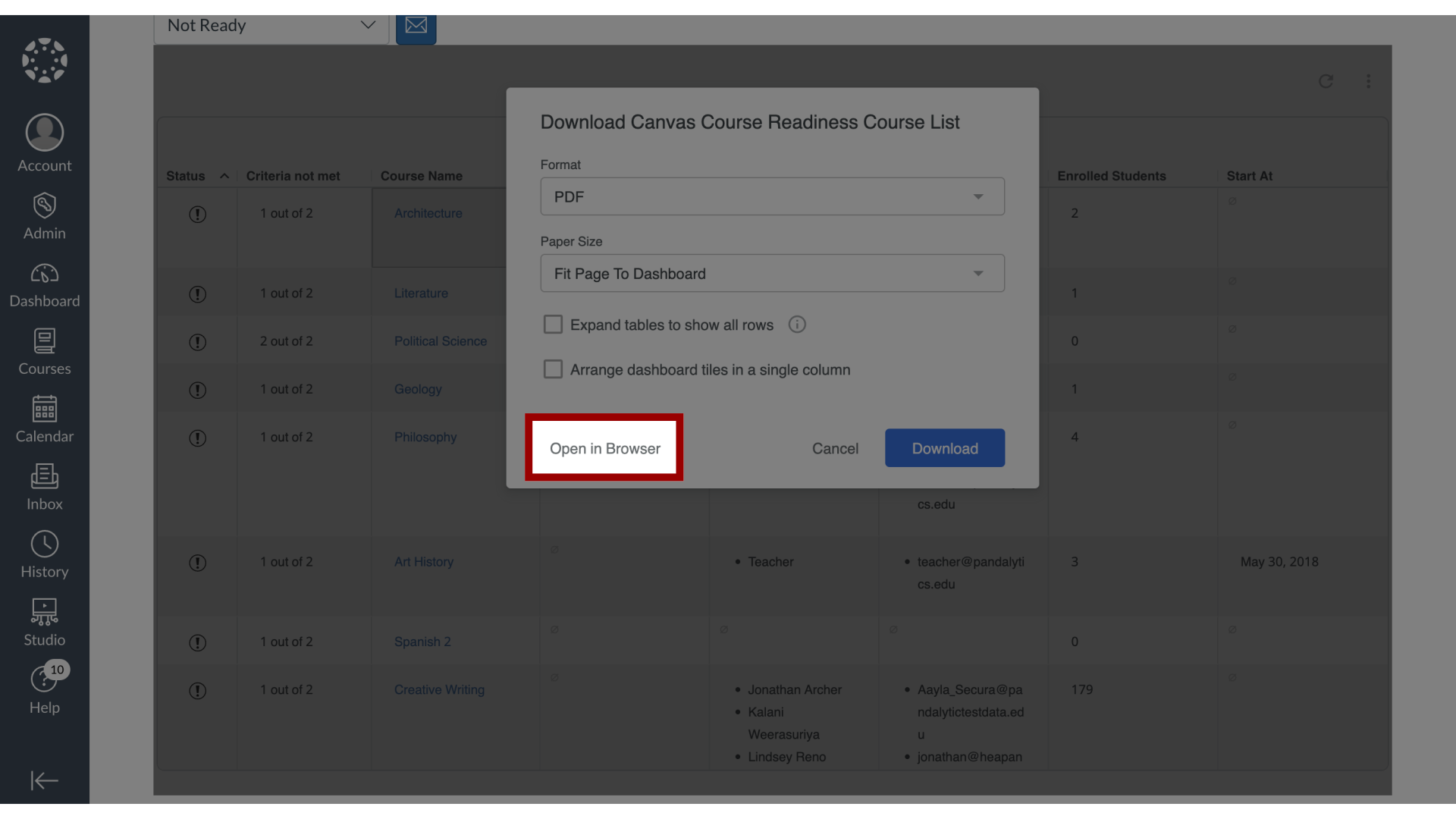
12. Download Canvas Course Readiness Course List
or click the Download button.
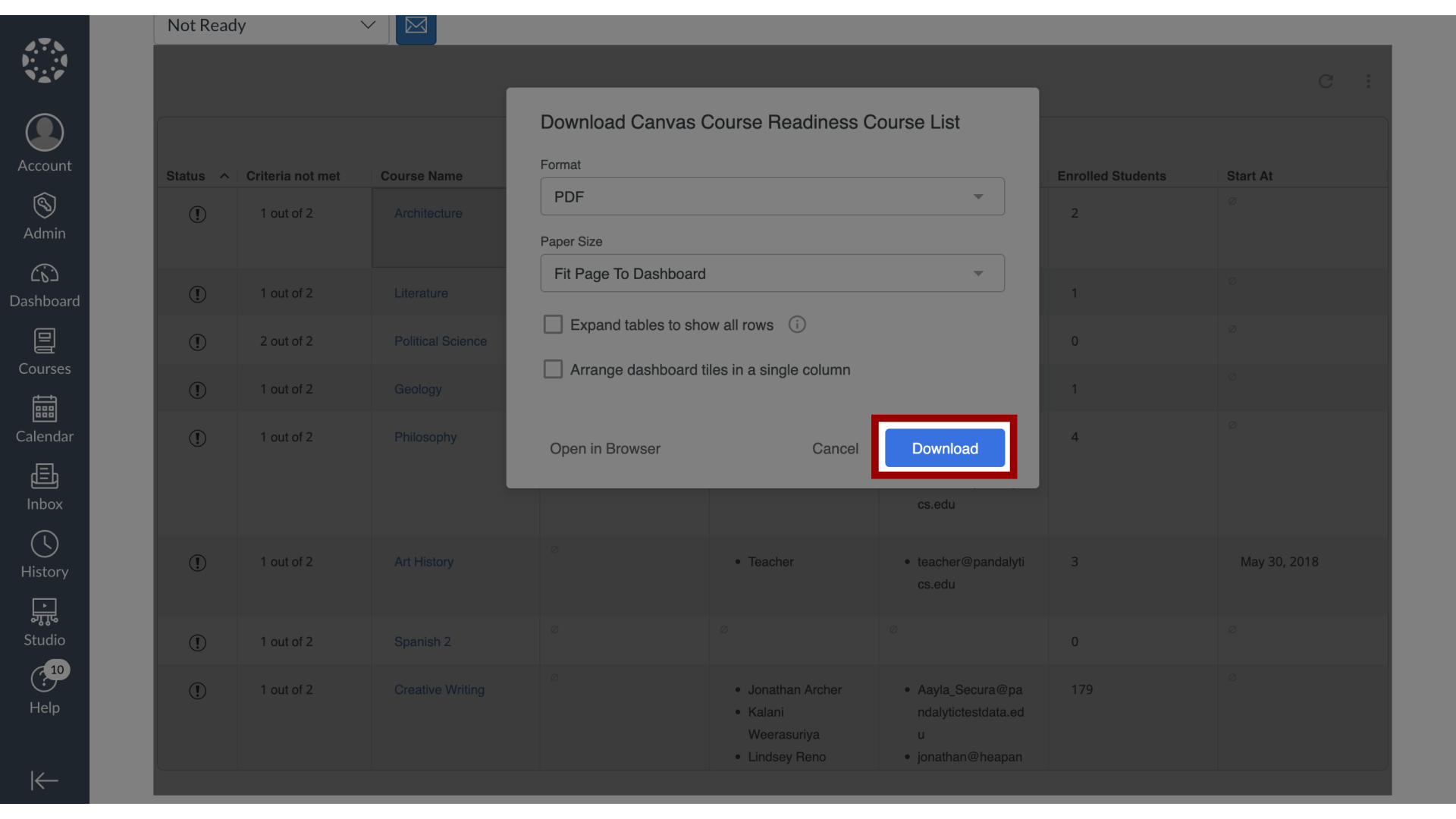
This guide covered how to download the results in Course Readiness.
