How do I download the results in LTI Usage?
How do I download the results in LTI Usage?
How do I download the results in LTI Usage?
1. LTI Usage
Navigate to your LTI Usage dashboard.
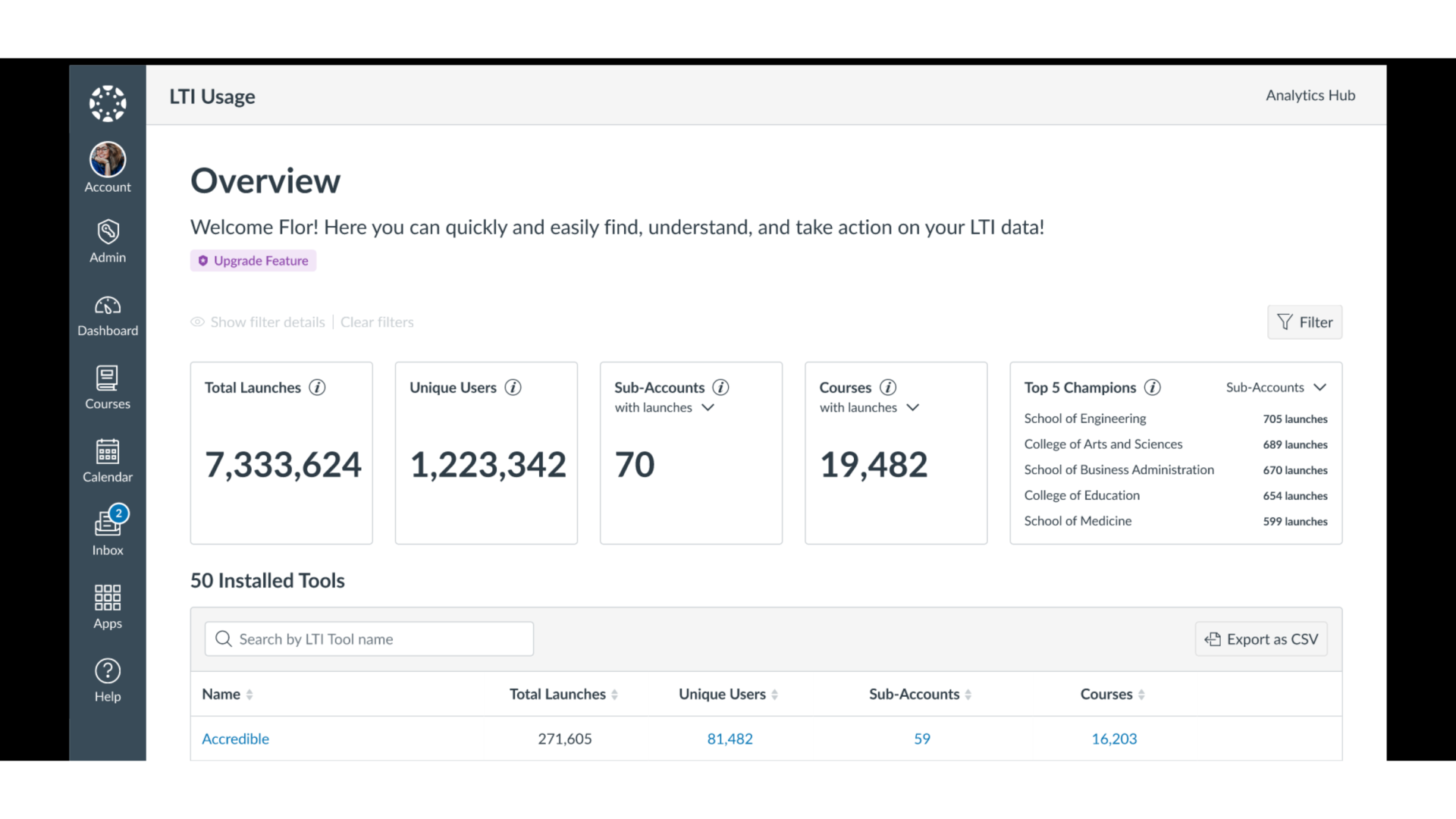
2. Download Installed Tools List
To download a list of installed LTI tools, click the Export as CSV button.
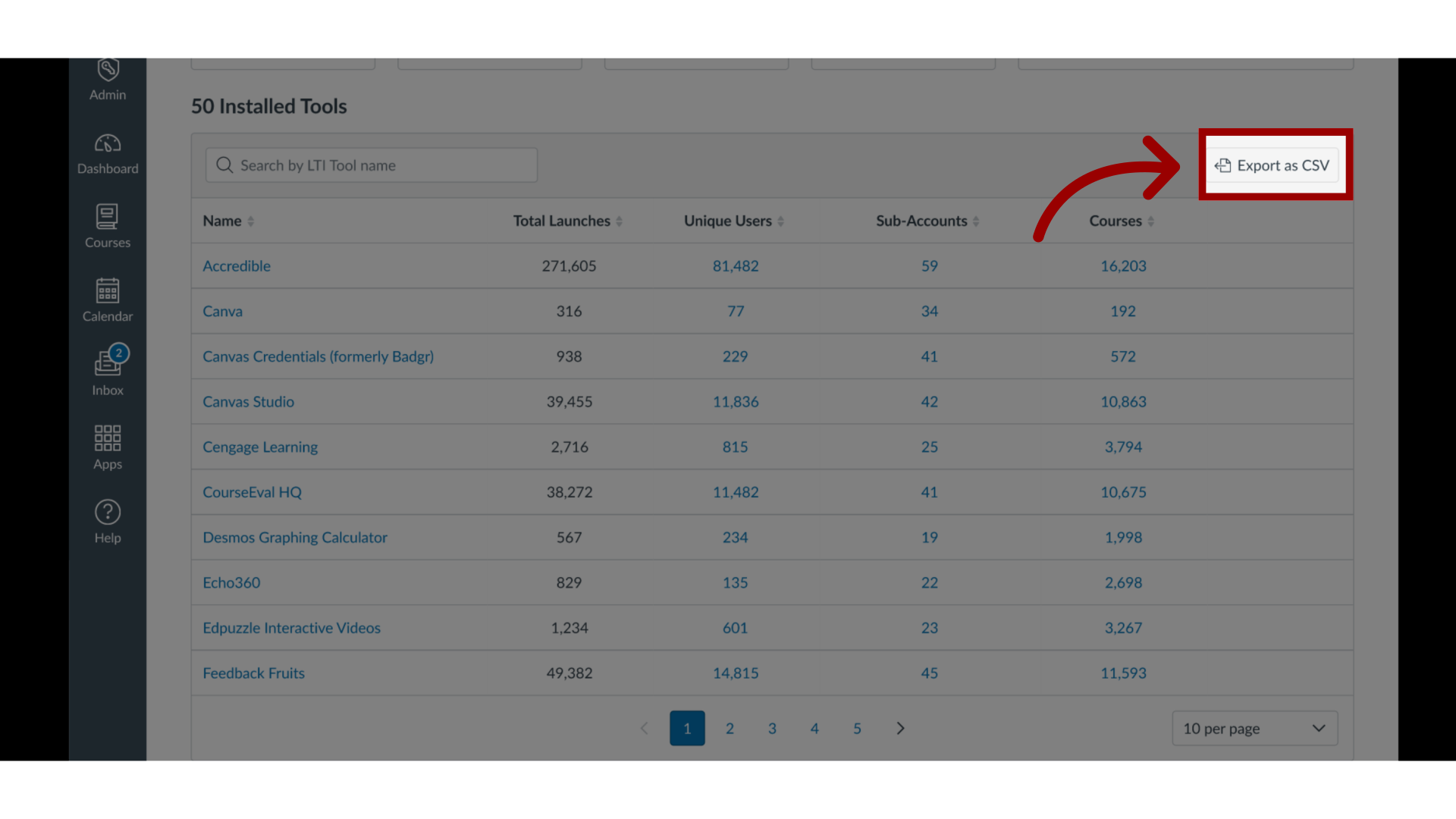
3. Open Tile Options
To download the LTI Tools Launches Over Time chart or the Unique Users of LTI Tools Over Time chart, click the respective Tile Options icon.
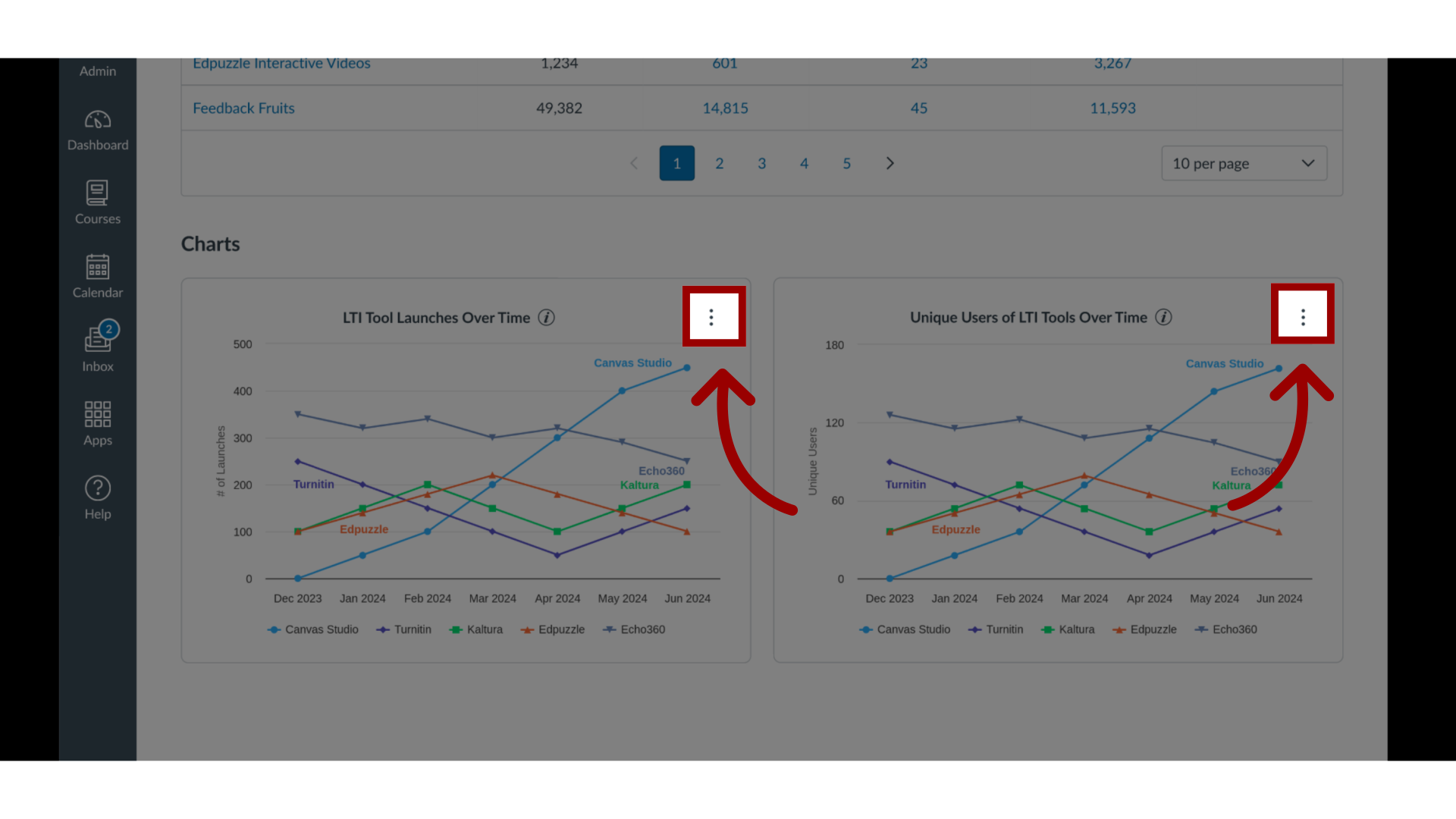
4. Download Chart
Then, click the appropriate export link.
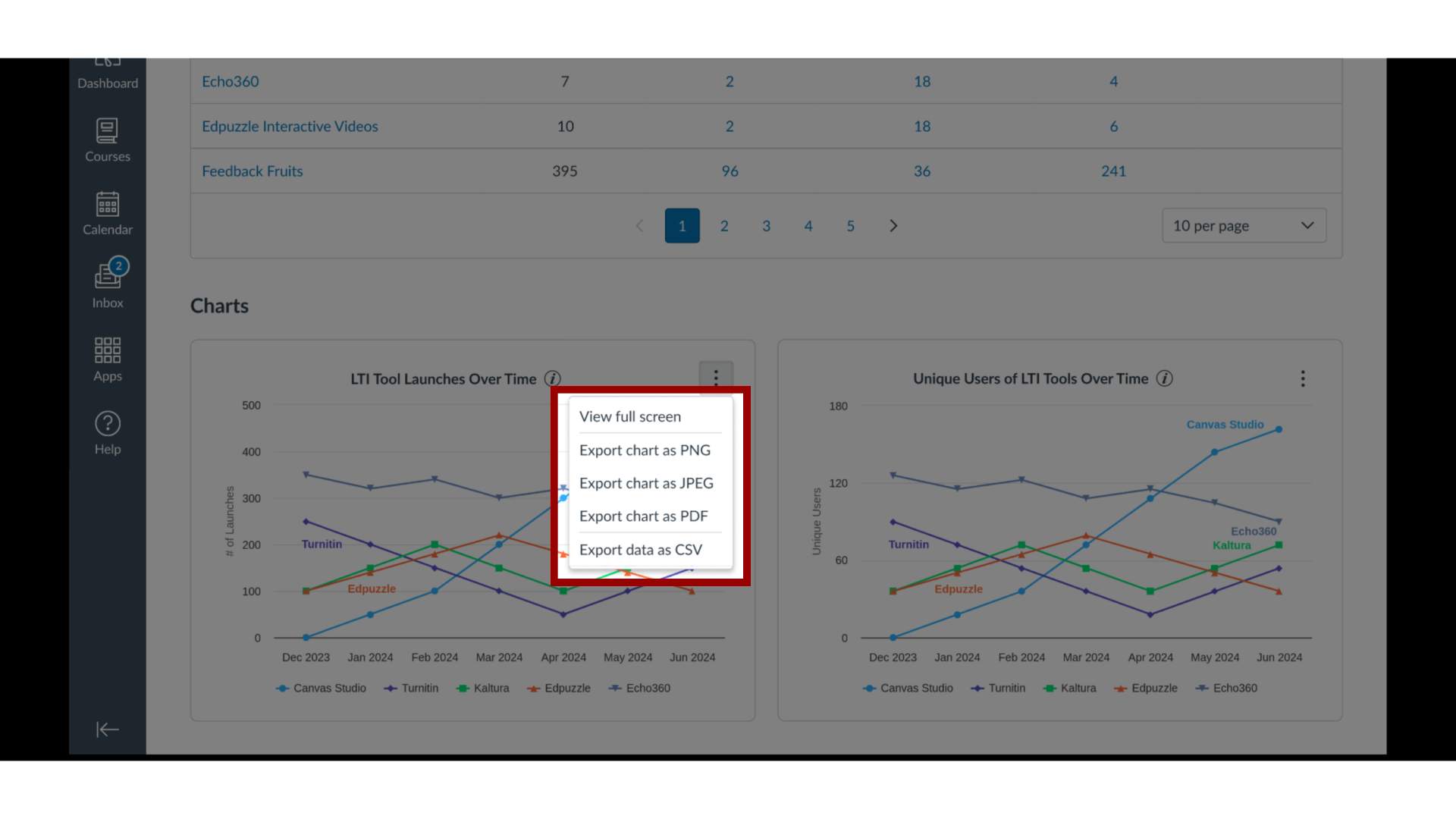
This guide covered how to download the results in LTI Usage.
