How do I target users of a course, term or sub-account in a campaign?
You can effectively target users within a course, term, or sub-account in a campaign. By navigating the campaign features, you can add custom user groups or Out of the Box User Groups to ensure a campaign reaches the intended audience.
How do I target users of a course, term or sub-account in a campaign?
How do I target users of a course, term or sub-account in a campaign?
1. Open Campaigns
In Global Navigation, click the Communication dropdown menu. Then click the Campaigns link.
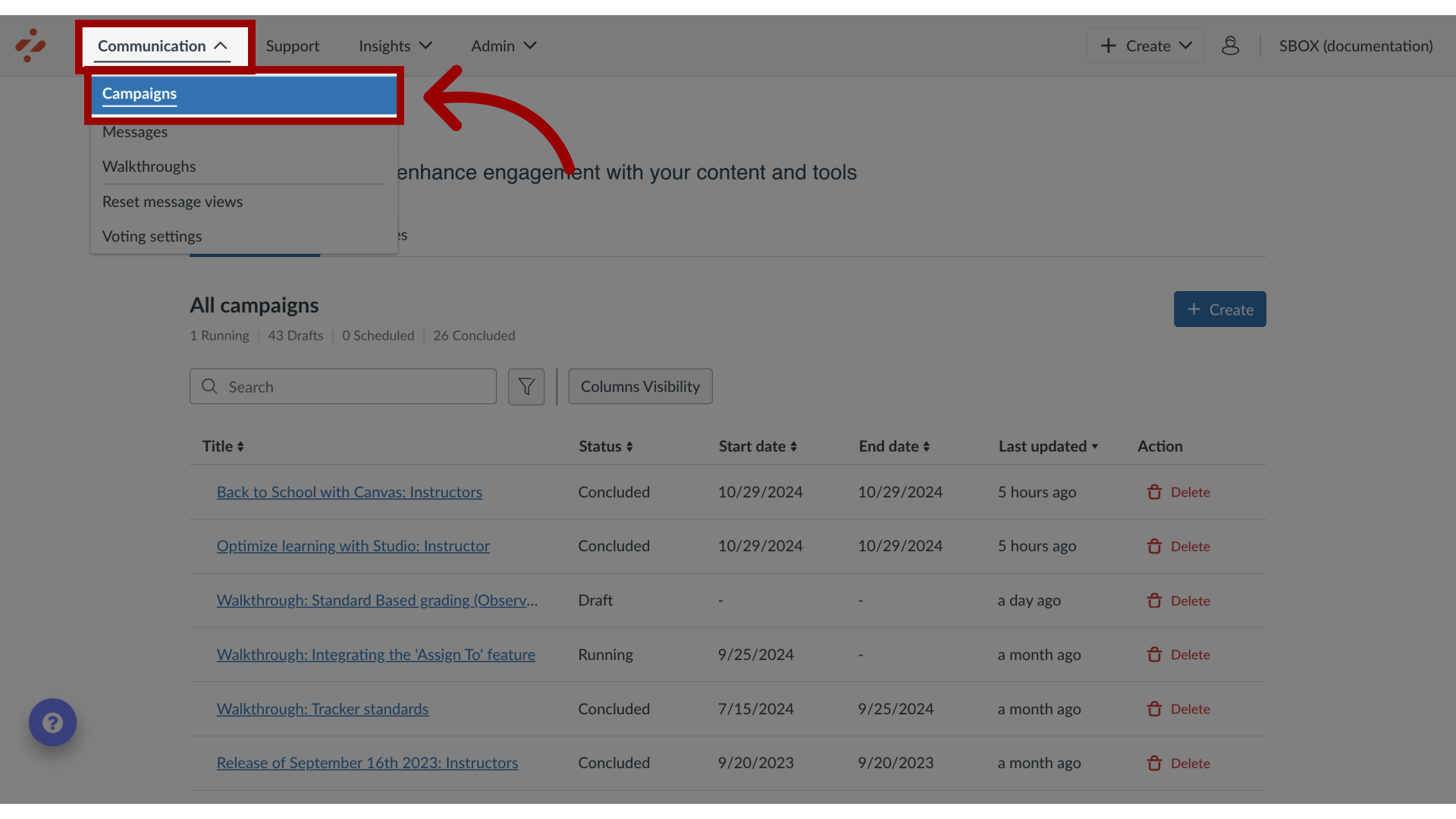
2. Manage Campaign
To edit an existing campaign, click the name of the campaign. To create a new campaign, click the Create button.
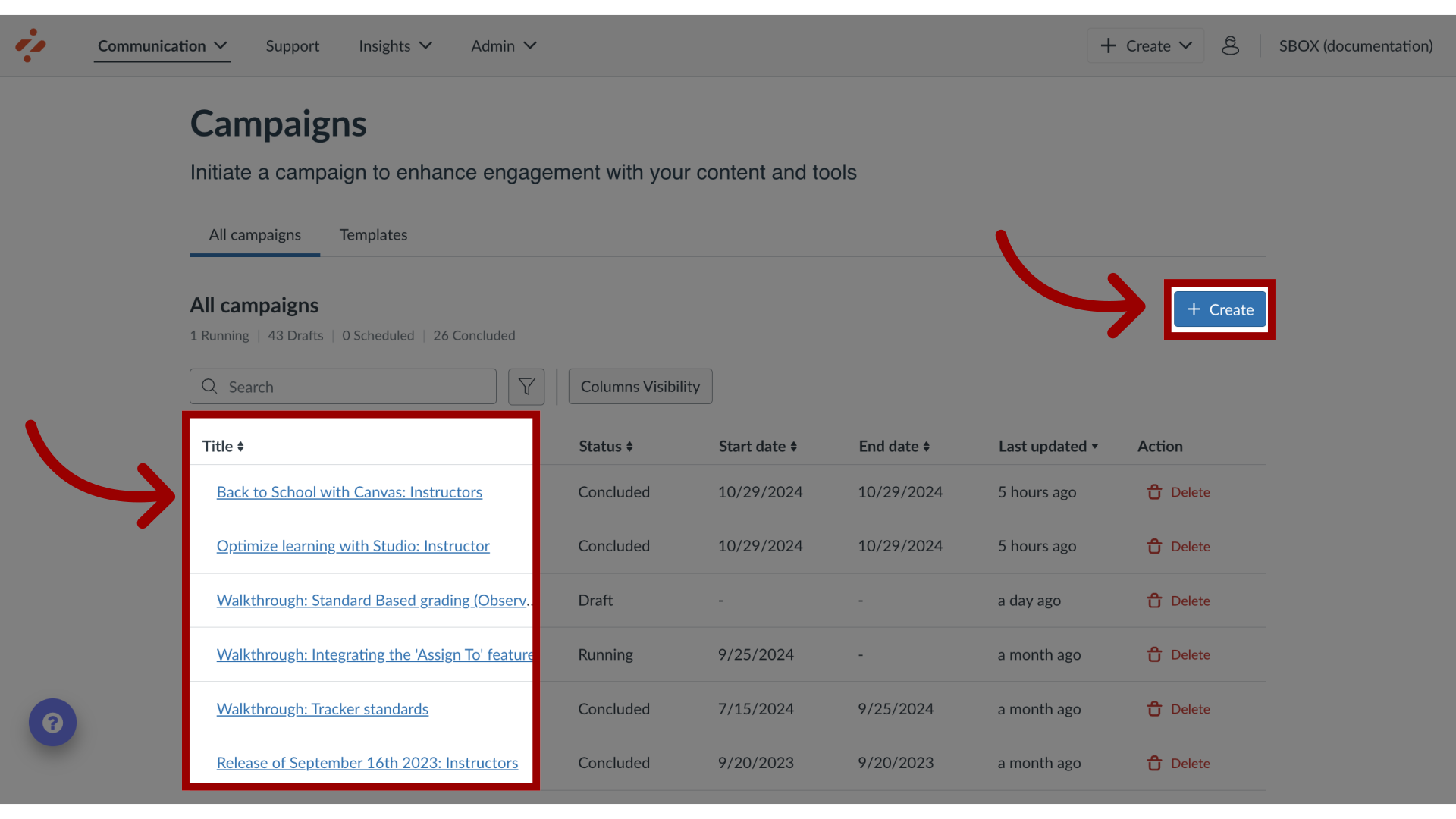
3. Edit Campaign
In the Campaign Details page, click the Edit Properties button.
If you are creating a new campaign, the Edit Properties button does not display.

4. Locate Assign to Users
Locate the Assign to Users section.
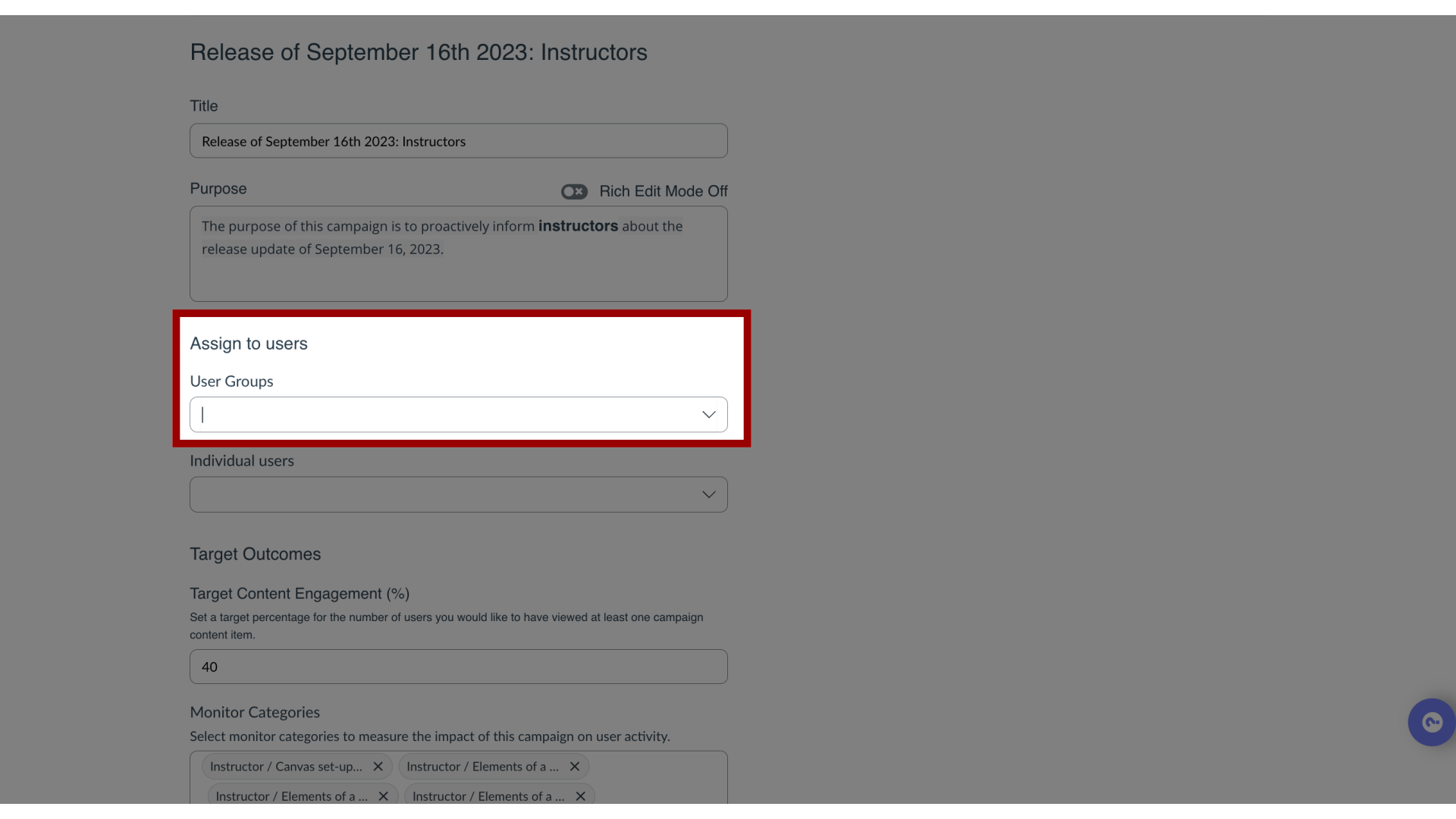
5. Add Custom User Group
Use the Assign to Users search bar to search custom user groups. Custom user groups can be created to include one or multiple courses, terms, or sub-accounts in one group.
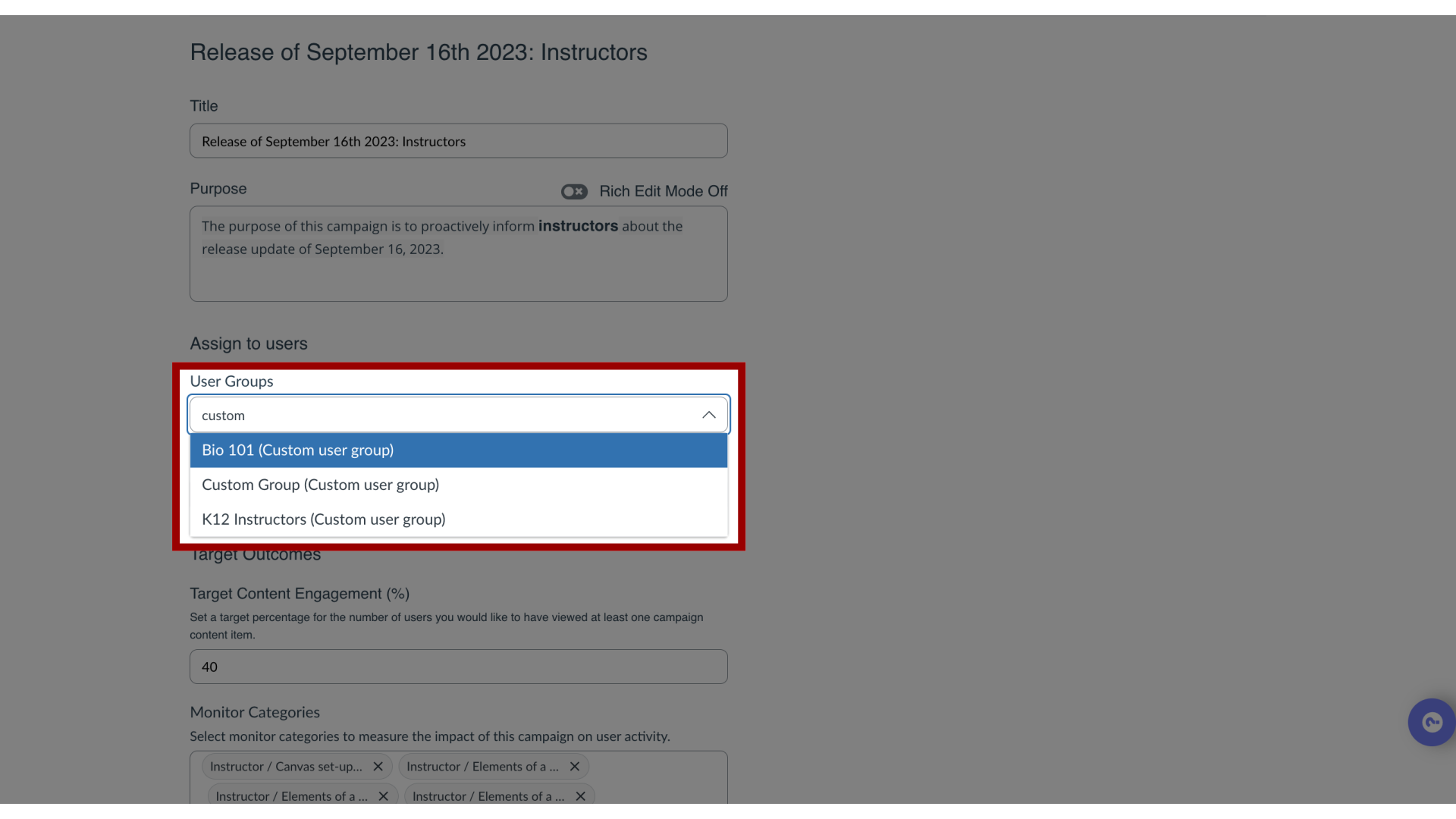
6. Add Out of the Box User Group
In the Assign to Users search bar, search term-based, course-based, or sub-account user groups. These user groups are are Out of the Box user groups by your institution without having to create a Custom User Group.
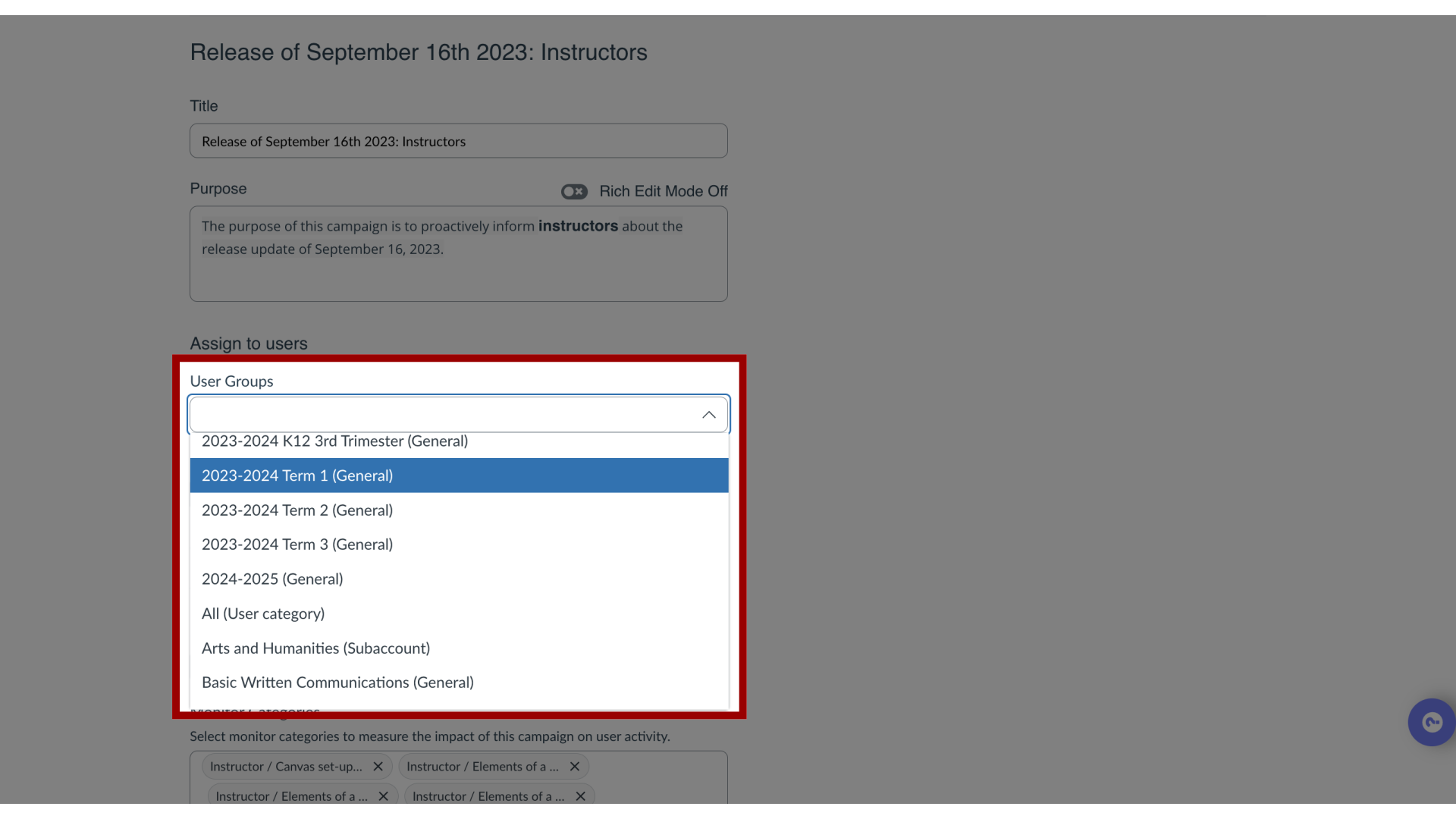
This guide covered how to target users of a course, term or sub-account in a campaign.
